Your cart is currently empty!
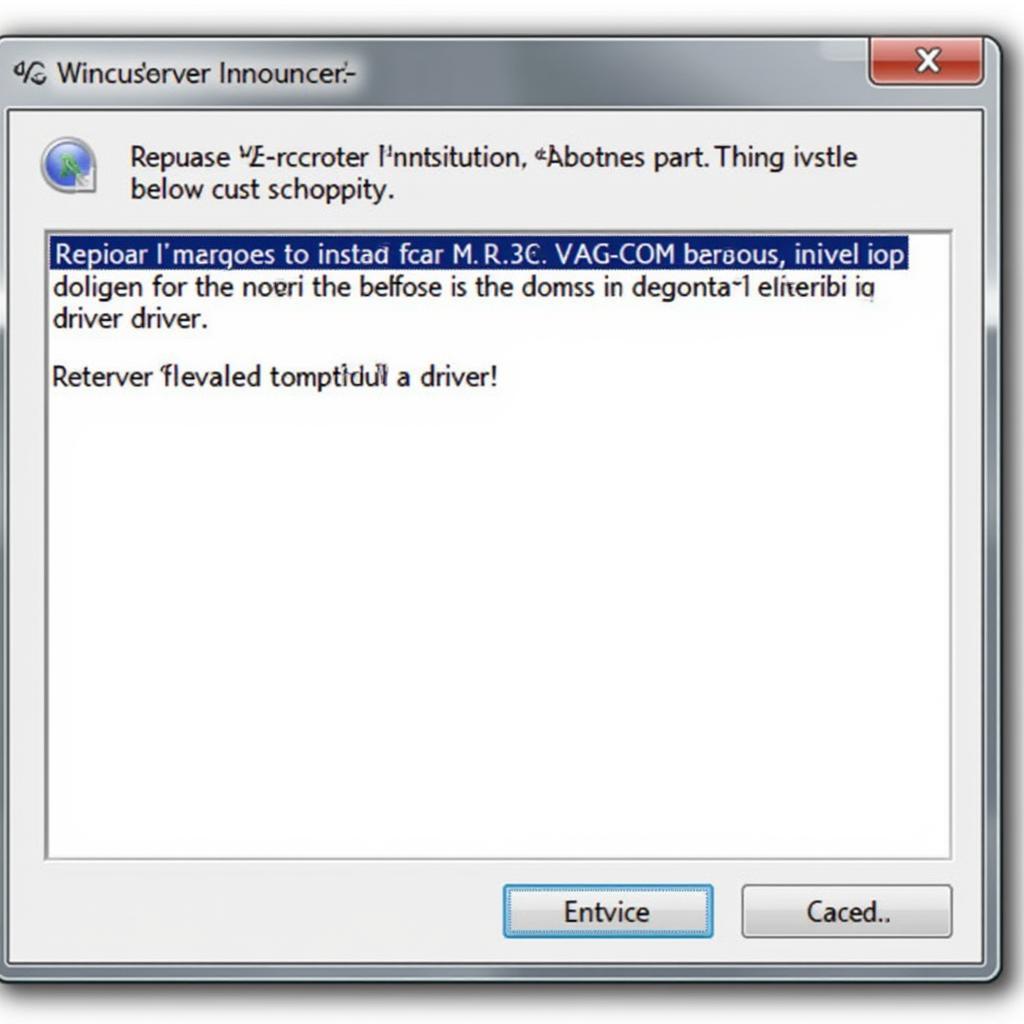
VAG-COM Windows 7 USB Driver: Your Complete Guide
Connecting your VAG-COM interface to your Windows 7 machine can sometimes be tricky. This comprehensive guide will walk you through everything you need to know about the vag-com windows 7 usb driver, ensuring a smooth and hassle-free diagnostic experience. We’ll cover common issues, troubleshooting steps, and best practices to get your VAG-COM up and running quickly. Just after this introduction, you’ll find a helpful link to get you started.
If your VAG-COM interface isn’t being recognized by Windows 7, it’s likely a driver issue. Check out this resource on vag-com usb driver windows 7 for a straightforward solution.
Understanding the VAG-COM System
The VAG-COM system, also known as VCDS (VAG-COM Diagnostic System), is a powerful diagnostic tool for Volkswagen, Audi, Seat, and Skoda vehicles. It allows you to access and interpret the data from your car’s various control modules, enabling you to diagnose and troubleshoot a wide range of issues. A key component of this system is the USB driver, which acts as the bridge between your computer and the VAG-COM interface. Without the correct driver installed, your computer won’t be able to communicate with the interface.
Common Driver Issues on Windows 7
Windows 7, while a reliable operating system, can sometimes present challenges when installing drivers, especially for older hardware. Some common issues include driver incompatibility, corrupted driver files, and incorrect driver versions. These issues can manifest as the VAG-COM interface not being recognized, error messages popping up, or the software failing to launch.
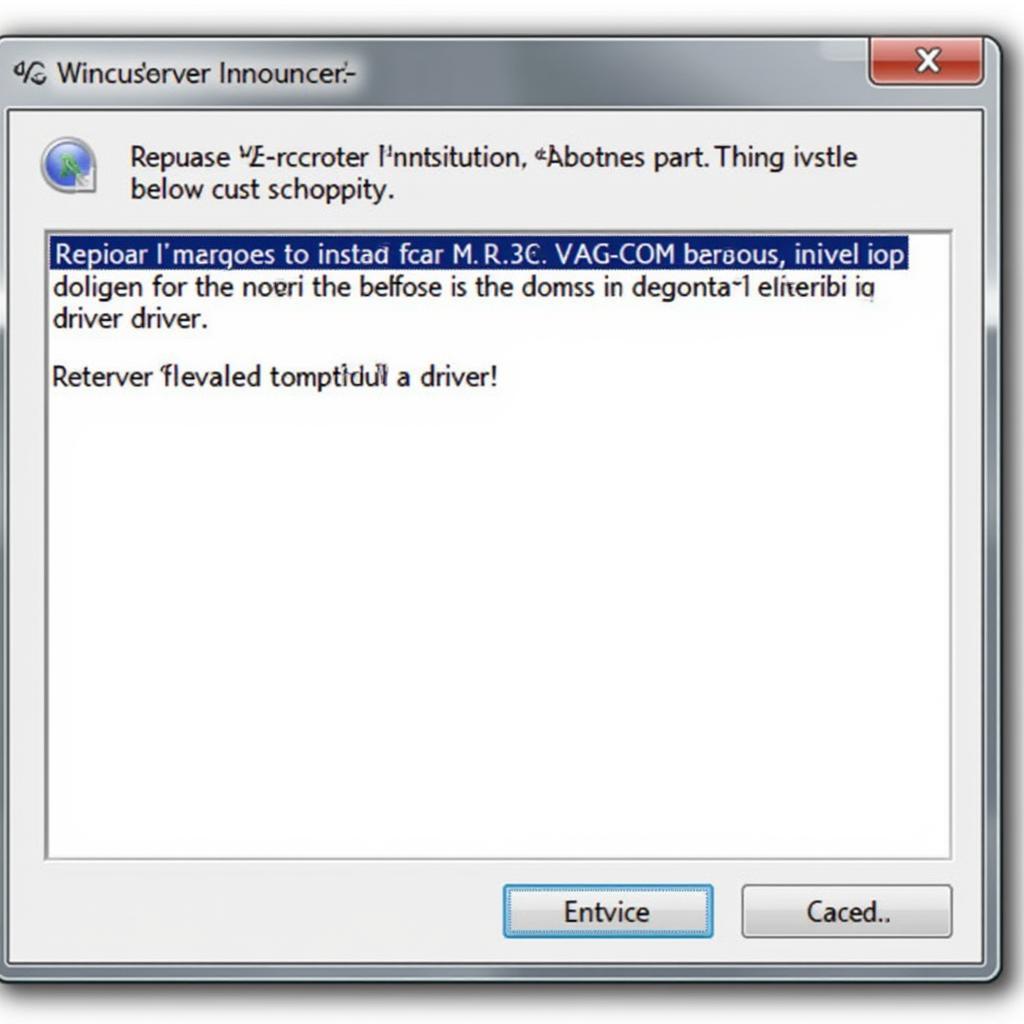 VAG-COM Driver Installation Error on Windows 7
VAG-COM Driver Installation Error on Windows 7
Installing the VAG-COM Driver on Windows 7
Installing the correct vag-com driver is crucial. First, ensure you have the correct driver for your specific interface. Download the latest driver from a reputable source. Then, connect your VAG-COM interface to your computer. Windows might attempt to automatically install the driver, but it’s best to manually install it for guaranteed compatibility. You can do this through the Device Manager, selecting the unknown device and updating the driver software, pointing Windows to the downloaded driver file.
Troubleshooting Driver Installation Problems
Sometimes, the driver installation might not go as planned. If you encounter issues, try these troubleshooting steps:
- Restart your computer: A simple reboot can often resolve minor driver conflicts.
- Run the installer as administrator: Right-click on the driver installation file and select “Run as administrator.”
- Disable driver signature enforcement: This is an advanced option, but it can be necessary for some older drivers.
- Check for conflicting software: Other diagnostic software might interfere with the VAG-COM driver.
For more information on VAG-COM drivers in general, visit vag com driver.
Best Practices for Using VAG-COM on Windows 7
Once you have the driver installed, here are some best practices to ensure a smooth diagnostic experience:
- Keep your drivers updated: Regularly check for driver updates to benefit from bug fixes and performance improvements. You can learn more about the KKL VAG-COM 409.1 driver for Windows 7 64-bit at kkl vag-com 409.1 driver windows 7 64 bit.
- Use a high-quality USB cable: A reliable USB cable can prevent communication errors.
- Close unnecessary programs: Running too many programs can slow down your computer and interfere with the VAG-COM software.
“Ensuring your drivers are updated is paramount for a stable and reliable diagnostic experience. Regular updates often contain critical bug fixes and performance enhancements that can greatly impact your workflow.” – John Smith, Senior Automotive Diagnostic Technician
Why is my VAG-COM not connecting to my car?
If you’ve installed the driver but the VAG-COM still isn’t connecting, check the OBD2 port connection and ensure your ignition is on. More information regarding OBD2 USB drivers can be found at vag com obd2 usb driver.
Can I use VAG-COM on a Mac with Windows 7?
Yes, you can use VAG-COM on a Mac running Windows 7 via virtualization software like Parallels. Check out our guide on using VAG-COM with Parallels here: vag com mac parallels.
“A clean and up-to-date system is key for optimal performance. Keeping unnecessary programs closed while using the VAG-COM software ensures that your computer’s resources are dedicated to the diagnostic process, leading to a more efficient and reliable experience.” – Maria Garcia, Certified Automotive Electronics Specialist
Conclusion
Getting your vag-com windows 7 usb driver working correctly is essential for using the VAG-COM diagnostic system. By following the steps and tips outlined in this guide, you can overcome common driver issues and enjoy a smooth diagnostic experience. For personalized support, connect with us at VCDSTool at +1 (641) 206-8880 and our email address: vcdstool@gmail.com or visit our office located at 6719 W 70th Ave, Arvada, CO 80003, USA.
by
Tags:
Leave a Reply