Your cart is currently empty!

VCDS 11.11 USB Driver Download: Your Complete Guide
Understanding how to diagnose and troubleshoot your Volkswagen Audi Group (VAG) vehicle can be daunting, especially with the increasing complexity of automotive electronics. That’s where VCDS (Vag-Com Diagnostic System) software and the correct VCDS 11.11 download windows 10 comes in, providing a user-friendly interface to communicate with your vehicle’s onboard computer. This article serves as a comprehensive guide to understanding, downloading, and troubleshooting the VCDS 11.11 USB driver, empowering you to take control of your vehicle’s diagnostics.
What is a VCDS 11.11 USB Driver?
Before delving into the specifics, it’s crucial to understand the role of the VCDS 11.11 USB driver. In essence, it acts as a translator between your computer’s operating system and the VCDS diagnostic cable connected to your vehicle’s OBD-II port. Without the correct driver installed, your computer won’t recognize the cable, rendering the VCDS software ineffective.
 VCDS USB Driver Connection
VCDS USB Driver Connection
Why is Downloading the Correct VCDS 11.11 USB Driver Important?
Using the correct driver ensures seamless communication between your computer and the VCDS software. Compatibility issues can arise when using outdated or incorrect drivers, leading to:
- Failure to establish a connection: The software might not detect the diagnostic cable.
- Intermittent connection drops: The communication between the software and the vehicle might be unstable.
- Inaccurate fault codes: Incorrect data interpretation could lead to misdiagnosis.
- Software malfunctions: The VCDS software might crash or behave erratically.
Where to Download the VCDS 11.11 USB Driver
Obtaining the VCDS 11.11 USB driver from a reliable source is crucial to ensure its authenticity and compatibility. Avoid downloading from untrusted websites, as they might offer outdated or even malicious files. Always download the driver from the official VCDS website or reputable sources like software VCDS download.
Step-by-Step Guide to Downloading and Installing the VCDS 11.11 USB Driver
Follow these steps to download and install the VCDS 11.11 USB driver:
- Determine your operating system: Check whether you are running Windows 7, Windows 10, or another version.
- Navigate to a trusted source: Visit the official VCDS website or VCDSTool.com
- Locate the correct driver: Look for the “VCDS 11.11 USB Driver” download link that corresponds to your operating system (e.g., “VCDS 11.11 Driver for Windows 10”).
- Download the driver file: Click on the download link and save the file to a convenient location on your computer.
- Extract the driver files (if necessary): The downloaded file might be compressed (e.g., .zip or .rar). Use a file extraction tool like 7-Zip or WinRAR to extract the contents.
- Run the driver installation file: Open the extracted folder and locate the setup or installation file (usually an .exe file). Double-click the file to begin the installation process.
- Follow the on-screen instructions: The installation wizard will guide you through the remaining steps. Read each prompt carefully and click “Next” or “Agree” to proceed.
- Connect your VCDS cable after installation: Only connect the VCDS cable to your computer’s USB port after the driver installation is complete. Windows should automatically recognize the device and apply the newly installed driver.
“Always prioritize downloading the VCDS drivers from trusted sources to ensure compatibility and avoid potential security risks,” advises John Miller, a senior automotive electronics engineer at VCDSTool.
 Installing the VCDS 11.11 USB Driver
Installing the VCDS 11.11 USB Driver
Troubleshooting Common VCDS 11.11 USB Driver Issues
Even with careful installation, you might encounter driver-related issues. Here’s a troubleshooting guide for common problems:
Problem: VCDS software doesn’t detect the cable
- Solution 1: Try a different USB port. Some USB ports might not provide sufficient power or have compatibility issues.
- Solution 2: If using a USB hub, connect the cable directly to your computer.
- Solution 3: Uninstall the driver, restart your computer, and reinstall the driver.
- Solution 4: Ensure you are using the correct driver version for your operating system and VCDS cable.
Problem: Intermittent connection drops
- Solution 1: Use a high-quality USB cable and ensure both ends are securely connected.
- Solution 2: Reduce electrical interference by disconnecting other USB devices temporarily.
- Solution 3: Update your computer’s chipset drivers to the latest versions.
“Regularly updating your computer’s chipset and USB drivers can significantly improve communication stability and prevent intermittent connection issues,” suggests Sarah Thompson, a certified automotive diagnostic technician.
VCDS: A Powerful Tool for VAG Vehicles
Beyond the VCDS 11.11 driver, it’s worth noting the capabilities of the VCDS system itself. Whether you’re a seasoned mechanic or a car enthusiast, VCDS offers a deep dive into your vehicle’s systems, including:
- Reading and clearing fault codes: Identify and address issues triggering warning lights on your dashboard.
- Viewing live data streams: Monitor various sensor readings in real-time to analyze engine performance, emissions, and more.
- Performing adaptations and adjustments: Fine-tune certain vehicle settings, such as throttle response or automatic transmission behavior.
- Activating/deactivating specific vehicle features: Enable or disable certain comfort or convenience features available in your car.
For users working with older operating systems, it’s crucial to ensure driver compatibility. Consider checking the availability of vcds windows 7 64 bit download for seamless integration.
Conclusion
The VCDS 11.11 USB driver plays a critical role in enabling communication between your computer and your VAG vehicle. By following the steps outlined in this guide and troubleshooting common issues effectively, you can unlock the full potential of the VCDS diagnostic system. Remember to prioritize downloading the driver from reputable sources like VCDSTool.com or the official VCDS website.
Need further assistance with VCDS or have specific questions? Contact our team of experts at +1 (641) 206-8880 and our email address: vcdstool@gmail.com. We’re here to help you navigate the world of vehicle diagnostics. Our office is located at 6719 W 70th Ave, Arvada, CO 80003, USA.
by
Tags:
Leave a Reply