Your cart is currently empty!

VCDS 12.12 Interface Not Found: Troubleshooting and Solutions
The dreaded “VCDS 12.12 interface not found” error can bring your vehicle diagnostics to a screeching halt. This guide provides comprehensive troubleshooting steps and solutions for this common issue, helping you get back on track with your automotive repairs or modifications. Whether you’re a professional mechanic or a DIY enthusiast, understanding the causes and remedies for this error is crucial for effective vehicle maintenance. We’ll explore everything from driver installations to hardware compatibility, ensuring you have the knowledge to tackle this frustrating problem.
After installing VCDS 12.12, some users find that their interface isn’t recognized by the software, displaying the error “interface not found vcds”. This can stem from a variety of issues, from incorrect driver installation to cable malfunctions. Troubleshooting this requires a systematic approach to isolate the root cause. More information on troubleshooting VCDS interface issues can be found on the page dedicated to interface not found vcds.
One common issue leading to the “VCDS 12.12 interface not found” error is driver incompatibility with Windows 10. Ensuring you have the correct drivers installed is essential for proper communication between the software and your interface. For specific guidance on resolving this issue on Windows 10, refer to this resource: vcds 12.12 interface not found windows 10.
Understanding the “VCDS 12.12 Interface Not Found” Error
The “VCDS 12.12 interface not found” error message appears when the VCDS software cannot establish communication with the diagnostic interface connected to your computer and the vehicle’s OBD-II port. This essentially means the software is unable to “see” the hardware it needs to function.
Several factors can contribute to this, including faulty USB ports, outdated or incorrect drivers, a damaged interface cable, or even incorrect software settings. Identifying the specific cause requires a systematic approach to troubleshooting.
Troubleshooting Steps for “VCDS 12.12 Interface Not Found”
Before diving into solutions, let’s first explore some common troubleshooting steps to diagnose the problem:
-
Check USB Connections: Ensure the interface is securely plugged into both the computer’s USB port and the vehicle’s OBD-II port. Try different USB ports on your computer. A loose connection can easily trigger the error.
-
Verify Driver Installation: Check your computer’s Device Manager for any errors related to the VCDS interface. If the device is listed with a yellow exclamation mark, it indicates a driver problem.
-
Test with Another Computer: If possible, try connecting the interface to another computer with VCDS installed. This helps isolate whether the issue lies with your computer or the interface itself.
-
Inspect the Interface Cable: Examine the cable for any signs of physical damage, such as cuts, bends, or frayed wires. A damaged cable can disrupt communication.
-
Reinstall VCDS Software: Sometimes, a corrupted software installation can cause issues. Uninstalling and reinstalling VCDS can resolve this.
 Checking VCDS Cable Connections
Checking VCDS Cable Connections
Solving the “VCDS 12.12 Interface Not Found” Error: A Step-by-Step Guide
Here’s a detailed guide to resolving the error:
-
Update Drivers: Download the latest drivers for your specific VCDS interface from the official website. Uninstall any existing drivers and then install the new ones.
-
USB Port Issues: If trying different USB ports doesn’t work, consider using a powered USB hub. This can provide additional power to the interface.
-
Check COM Port Assignment: In the VCDS software, under “Options,” check the COM port assigned to the interface. Ensure it’s within the recommended range (typically COM1 to COM4).
-
Firewall Interference: Temporarily disable your firewall or antivirus software to see if it’s blocking communication. If the interface works with the firewall disabled, add an exception for VCDS in your firewall settings.
-
Contact Support: If none of these steps work, contact VCDS support for further assistance. They can help diagnose more complex issues. If you’re having trouble with your controller not responding, the page on vcds 12.12 no response from controller may offer helpful insights.
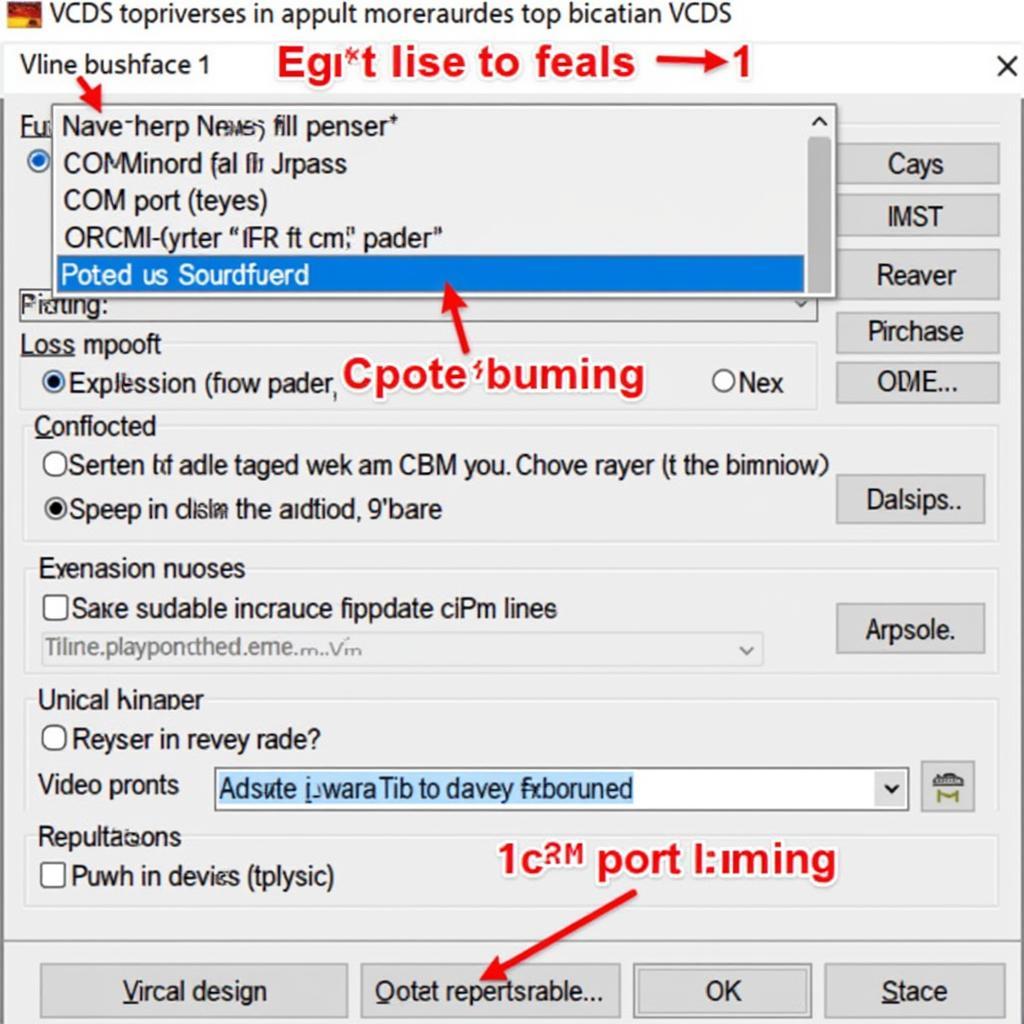 VCDS Software Options Menu
VCDS Software Options Menu
Coding a New Battery with VCDS
While the “interface not found” error can hinder many tasks, one common function users often perform with VCDS is coding a new battery. This process informs the vehicle’s control modules about the new battery, ensuring optimal charging and performance. For a detailed guide on how to code a new battery using VCDS, you can visit this helpful resource: code new battery vcds.
Conclusion
The “VCDS 12.12 interface not found” error can be frustrating, but it’s usually solvable with some troubleshooting. By following the steps outlined in this guide, you can identify the root cause and get your VCDS interface working correctly. Remember to check your connections, drivers, and software settings. Don’t hesitate to contact us at VCDSTool at +1 (641) 206-8880 and our email address: vcdstool@gmail.com or visit our office at 6719 W 70th Ave, Arvada, CO 80003, USA, for personalized assistance.
FAQ
-
Why is my VCDS interface not being recognized? This can be due to various reasons, including driver issues, faulty USB ports, or a damaged cable.
-
How do I update my VCDS drivers? Download the latest drivers from the official VCDS website and follow the installation instructions.
-
What should I do if my VCDS cable is damaged? Contact VCDS support for a replacement cable.
-
Can firewall settings affect VCDS connectivity? Yes, sometimes firewall software can block communication. Try temporarily disabling your firewall or adding an exception for VCDS.
-
What if I’ve tried everything and my interface still isn’t found? Contact VCDS support for further assistance and they can help diagnose more complex issues.
-
Is there a specific COM port I should use with VCDS? VCDS typically works best with COM ports within the range of COM1 to COM4.
-
What if my car’s battery is disconnected during a VCDS session? This is generally not recommended and can potentially cause issues. It’s best to ensure a stable power supply during any diagnostic or coding procedures.
by
Tags:
Leave a Reply