Your cart is currently empty!
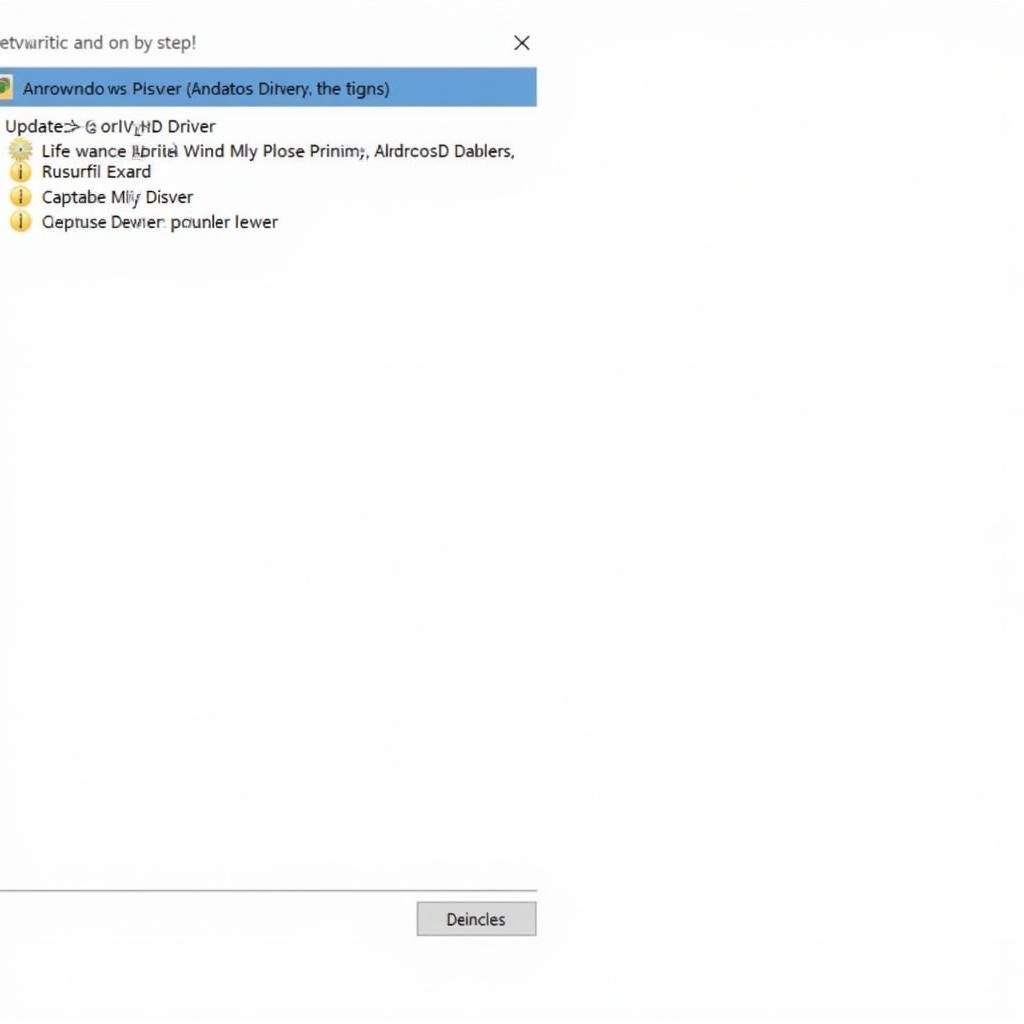
VCDS 12.12 Interface Not Found: Troubleshooting Guide on Windows 10
You’re trying to connect your VCDS 12.12 interface to your Windows 10 computer, but you’re met with the dreaded “Interface Not Found” error. Don’t worry, you’re not alone! This is a common issue faced by many VW/Audi owners. This comprehensive guide will walk you through the steps to diagnose and fix this frustrating problem.
Common Reasons for VCDS 12.12 Interface Not Found Error
Before we jump into solutions, let’s understand why this error occurs. The “VCDS 12.12 Interface Not Found” error on Windows 10 usually stems from issues with:
- Driver Problems: Incompatible, outdated, or corrupted drivers are the most frequent culprits.
- USB Connection Issues: A faulty USB port, cable, or loose connection can disrupt communication.
- Software Conflicts: Other programs on your computer might interfere with VCDS 12.12.
- Firewall/Antivirus Settings: Overprotective security software can sometimes block the interface.
- Hardware Failure: In rare cases, the VCDS interface itself might be faulty.
Step-by-Step Solutions to Fix “VCDS 12.12 Interface Not Found” on Windows 10
Follow these steps in order to troubleshoot and fix the interface error:
-
Check Physical Connections:
- Ensure the VCDS cable is securely connected to both your car’s OBD-II port and your computer’s USB port.
- Try a different USB port on your computer. Avoid using USB hubs.
-
Verify Driver Installation:
- Open Device Manager (search for it in the Windows search bar).
- Look for “Ross-Tech” or “USB Serial Port” under Ports (COM & LPT). If you see a yellow exclamation mark, it indicates a driver issue.
- Right-click on the problematic device and select Properties.
- Go to the Driver tab and note the driver version.
-
Update or Reinstall VCDS Drivers:
- Update: If a driver issue is detected, right-click the device in Device Manager, select Update driver, and then choose Search automatically for drivers.
- Reinstall: If updating doesn’t work or you have a very old driver version, download the latest VCDS drivers from the official Ross-Tech website (https://www.ross-tech.com/). Uninstall the existing driver (right-click > Uninstall device), then install the downloaded driver.
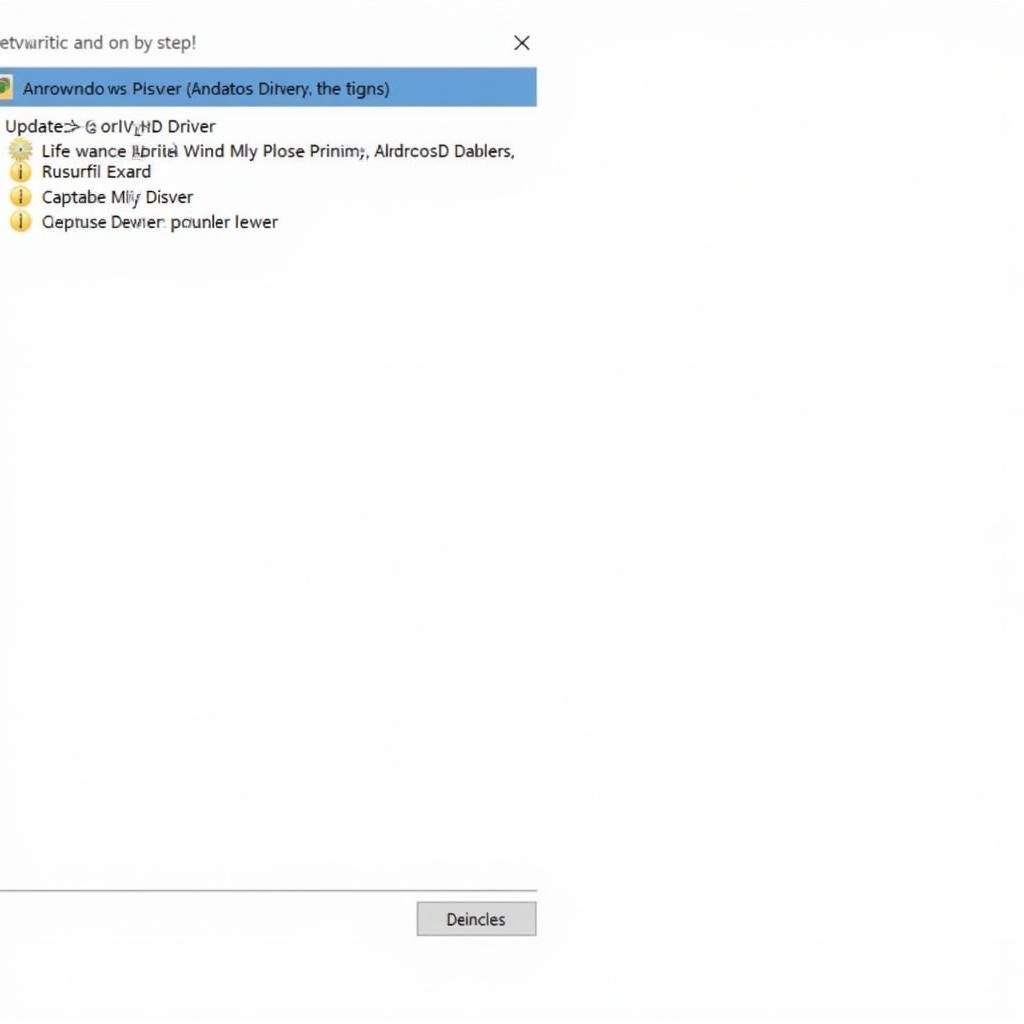 VCDS Driver Manager Screenshot
VCDS Driver Manager Screenshot
-
Disable or Configure Firewall/Antivirus Temporarily:
- Disable: As a test, temporarily disable your antivirus and Windows Firewall. Important: Remember to re-enable them after testing.
- Configure: If disabling works, you’ll need to add an exception for VCDS 12.12 in your security software settings. Refer to your software’s documentation on how to allow specific programs.
-
Run VCDS 12.12 as Administrator:
- Right-click the VCDS 12.12 shortcut and select Run as administrator. This gives the software full system permissions, which might resolve the issue.
-
Check for Software Conflicts:
- Close all unnecessary applications running in the background. Some programs, especially other diagnostic tools, might interfere with VCDS 12.12.
-
Test on Another Computer:
- If possible, test the VCDS 12.12 interface on a different computer to rule out a hardware issue with your primary machine.
-
Contact Ross-Tech Support:
- If none of the above steps work, the issue might be more complex, requiring advanced troubleshooting. Contact Ross-Tech’s support team for further assistance. They have excellent customer service and can help diagnose the problem.
Expert Insights
“Many times, the ‘Interface Not Found’ error is a simple driver issue. Always ensure you are using the latest drivers from the Ross-Tech website, especially after a Windows update.” – John S., Senior Automotive Diagnostic Technician
“Don’t forget to check the basics! A loose USB connection or a problem with the car’s OBD-II port can also be the culprit. A visual inspection goes a long way.” – Maria L., Automotive Electrical Engineer
Still Having Problems? We Can Help!
If you’re still experiencing the “VCDS 12.12 Interface Not Found” error after trying these solutions, our team at [vcdstool – add hyperlink with vcdstool] is here to assist you. Contact our experts at +1 (641) 206-8880 and our email address: vcdstool@gmail.com or visit our office located at 6719 W 70th Ave, Arvada, CO 80003, USA. We’ll help get your VCDS up and running smoothly.
FAQs:
1. What is the most common cause of the “VCDS 12.12 Interface Not Found” error?
The most common cause is outdated or incompatible drivers.
2. Can I use a USB hub with my VCDS 12.12 interface?
It’s recommended to connect the interface directly to your computer’s USB port to ensure a stable connection.
3. My antivirus flagged VCDS 12.12 as a threat. Is it safe?
VCDS 12.12 is safe. You might need to add an exception for it in your antivirus settings.
4. Can I use VCDS 12.12 on multiple computers?
Yes, you can install VCDS 12.12 on multiple computers, but you might need to purchase additional licenses from Ross-Tech.
5. Where can I find my VCDS 12.12 license information?
Your license information is usually sent to you via email after purchase. You can also find it in your Ross-Tech account on their website.
by
Tags:
Comments
One response to “VCDS 12.12 Interface Not Found: Troubleshooting Guide on Windows 10”
[…] a detailed guide on VCDS driver installation, you can refer to the VCDS 12.12 interface not found windows 10 […]
Leave a Reply