Your cart is currently empty!

VCDS 15.7.3 Interface Not Found: Troubleshooting and Solutions
The dreaded “VCDS 15.7.3 interface not found” error can bring your vehicle diagnostics to a screeching halt. This article dives into the common causes of this frustrating issue and provides practical solutions to get your VCDS software communicating with your vehicle again.
Understanding the “VCDS 15.7.3 Interface Not Found” Error
The “VCDS 15.7.3 interface not found” error message means your computer isn’t recognizing the VCDS interface cable. This cable is the vital link between your computer’s software and your car’s onboard diagnostic system. Without this connection, you can’t access vital vehicle data or perform essential diagnostics. There are numerous reasons why this error occurs, ranging from simple driver issues to more complex hardware problems.
Common Causes and Solutions for the VCDS 15.7.3 Interface Not Found Error
Is it a Driver Problem?
One of the most frequent culprits is an improperly installed or outdated driver. The VCDS software requires a specific driver to communicate with the interface cable.
- Check Device Manager: Open Device Manager on your computer and look for any unknown devices or devices with yellow exclamation marks. This often indicates a driver issue.
- Reinstall the Driver: Uninstall the existing VCDS driver and then reinstall it using the latest version from the official Ross-Tech website. This ensures compatibility and often resolves driver conflicts.
- Update Drivers: Sometimes, simply updating your existing drivers through Device Manager can solve the problem.
Could it be a Cable Issue?
A faulty or damaged VCDS cable can also cause the “interface not found” error.
- Check Cable Connections: Ensure the cable is securely connected to both your computer’s USB port and the OBD-II port in your vehicle. A loose connection can easily disrupt communication.
- Try a Different Cable: If you have a spare VCDS cable, try using it to see if the problem persists. This helps isolate whether the issue is with the cable itself.
- Inspect the Cable for Damage: Examine the cable for any visible signs of damage, such as frayed wires or bent connectors. A damaged cable should be replaced.
Is Your VCDS Software Properly Installed?
Sometimes, the issue isn’t the hardware but the software itself.
- Verify Installation: Ensure the VCDS software is correctly installed and that you’re using the correct version (15.7.3 in this case). A corrupted installation can lead to various errors, including the “interface not found” message.
- Reinstall the Software: If you suspect a software issue, uninstalling and reinstalling the VCDS software is a good troubleshooting step.
Are There USB Port Conflicts?
Sometimes, other devices connected to your computer’s USB ports can interfere with the VCDS interface.
- Try Different USB Ports: Connect the VCDS cable to different USB ports on your computer. Some ports may have power or compatibility issues.
- Disconnect Other USB Devices: Disconnect any unnecessary USB devices to eliminate potential conflicts.
 VCDS USB Connection Troubleshooting
VCDS USB Connection Troubleshooting
What if the Problem Persists?
If you’ve tried all these steps and still encounter the “vcds 15.7.3 interface not found” error, there might be a more complex issue with your computer’s hardware or your vehicle’s OBD-II system.
“When troubleshooting complex VCDS issues, it’s always best to systematically eliminate potential causes. Start with the simplest solutions first, such as checking connections and drivers,” says Michael Stevens, Senior Automotive Diagnostic Technician at Automotive Diagnostics Solutions.
Contacting Ross-Tech Support
If you’re unable to resolve the issue on your own, contacting Ross-Tech, the makers of VCDS, is your best bet. They have dedicated support resources to assist users with technical problems.
“Remember, Ross-Tech’s support team is there to help. Don’t hesitate to reach out to them for assistance if you’re stuck,” adds Susan Miller, Lead Software Engineer at AutoTech Solutions Inc.
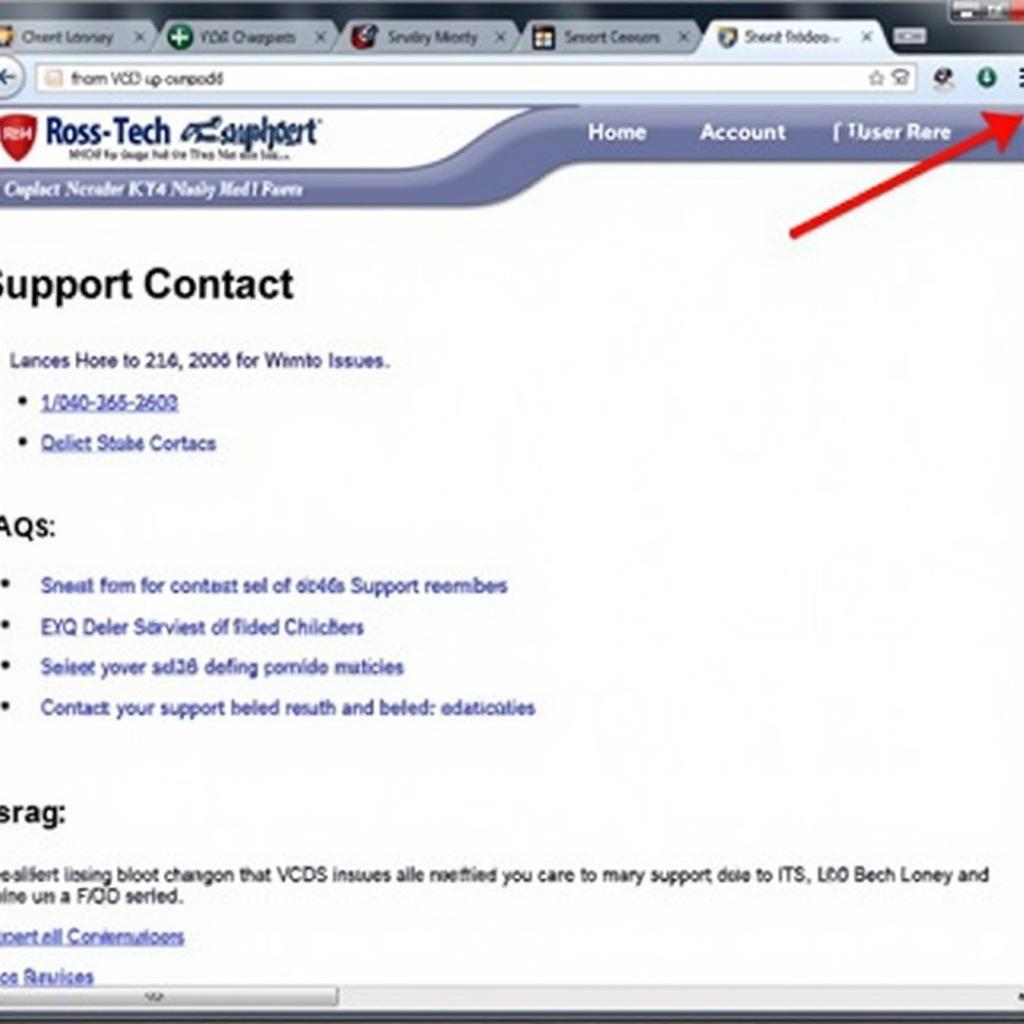 Accessing Ross-Tech Support
Accessing Ross-Tech Support
Conclusion: Overcoming the “VCDS 15.7.3 Interface Not Found” Error
The “vcds 15.7.3 interface not found” error can be frustrating, but with a systematic approach, you can often pinpoint the cause and get your VCDS system back online. By following the troubleshooting steps outlined in this article, you’ll be well-equipped to tackle this common problem. Remember to check drivers, cables, software installation, and USB ports. If the problem persists, contact Ross-Tech or vcdstool at +1 (641) 206-8880 and our email address: vcdstool@gmail.com or visit our office at 6719 W 70th Ave, Arvada, CO 80003, USA for further assistance.
by
Tags:
Leave a Reply