Your cart is currently empty!
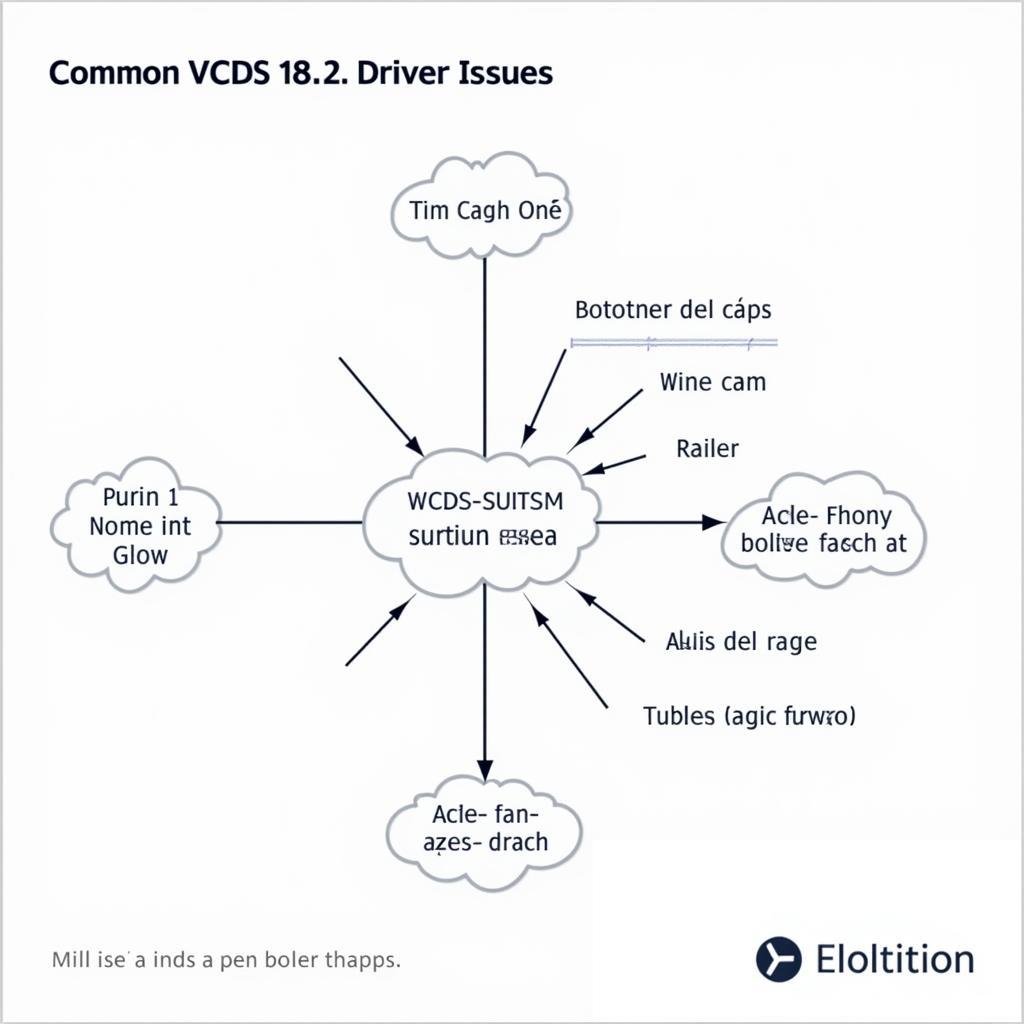
Mastering the VCDS 18.2 Driver: A Comprehensive Guide
The VCDS 18.2 driver is essential for connecting your VCDS interface to your vehicle’s diagnostic port. This guide provides in-depth information on installing, troubleshooting, and utilizing the VCDS 18.2 driver effectively, empowering you to perform advanced diagnostics and modifications on VAG vehicles. We’ll cover everything from basic installation to advanced troubleshooting techniques, ensuring you get the most out of your VCDS system.
Understanding the VCDS 18.2 Driver and Its Importance
The VCDS 18.2 driver acts as the bridge between your computer and your VCDS cable, allowing seamless communication and data transfer. Without the correct driver, your VCDS software won’t be able to recognize the interface, rendering it useless. A properly installed and functioning driver is crucial for accurate diagnostics, coding, and adaptations. Think of it as the interpreter between your computer and your car – it’s what allows them to understand each other. Are you experiencing issues with your vcds loader 18.2? This guide will help you get back on track.
Installing the VCDS 18.2 Driver: A Step-by-Step Guide
Installing the VCDS 18.2 driver is a straightforward process, but it’s crucial to follow the steps precisely to avoid potential conflicts.
- Download the Driver: Download the latest VCDS 18.2 driver from a reputable source. Be wary of unofficial downloads.
- Connect the Interface: Connect your VCDS interface to your computer’s USB port before starting the installation.
- Run the Installer: Execute the downloaded driver installation file and follow the on-screen prompts.
- Select the Correct Interface: Ensure the installer recognizes your specific VCDS interface model.
- Complete the Installation: Allow the installation to complete and restart your computer if prompted.
Having the right driver is just the first step. Learn more about using vagcom vcds lite for basic diagnostics.
Troubleshooting Common VCDS 18.2 Driver Issues
Even with a careful installation, driver issues can occasionally arise. Here are some common problems and solutions:
“Interface Not Found” Error
This error typically indicates a communication problem between the computer and the VCDS interface. Check the USB connection, try a different USB port, or reinstall the driver.
Code 19 Error
Code 19 usually signifies a driver conflict or corruption. Try uninstalling and reinstalling the driver, or updating your operating system.
VCDS Software Not Recognizing Interface
If the VCDS software doesn’t detect the interface, ensure the driver is correctly installed and that the interface is selected within the software settings.
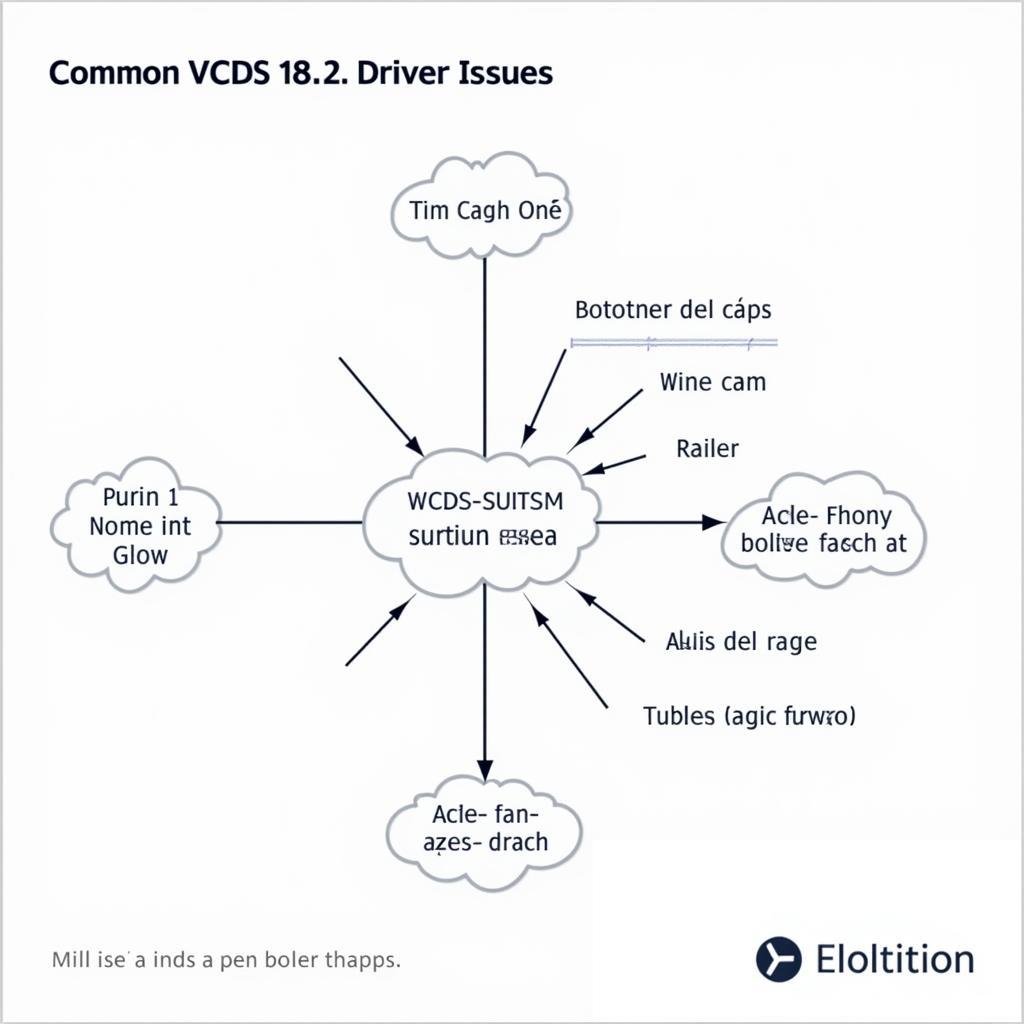 Troubleshooting VCDS 18.2 Driver Problems
Troubleshooting VCDS 18.2 Driver Problems
“Ensuring a smooth connection between your VCDS interface and your computer is paramount for effective vehicle diagnostics. A proper driver installation is the foundation of this connection,” says automotive electronics expert, Dr. Michael Schmidt, PhD in Electrical Engineering.
Optimizing Your VCDS 18.2 Driver Performance
Once the driver is installed, you can further optimize its performance:
- Keep Drivers Updated: Regularly check for driver updates to ensure compatibility and access the latest features.
- USB Port Selection: Use a dedicated USB 2.0 port, avoiding USB hubs or extension cables.
- Disable Power Saving: Prevent your computer from turning off the USB port to avoid connection interruptions. You might find helpful information on vcds vag 18.2.1 to further optimize your setup.
Why is my VCDS 18.2 driver important?
It’s the key to communication between your computer and your vehicle, enabling diagnostics and coding.
Where can I download the VCDS 18.2 driver?
Always download from reputable sources to ensure safety and compatibility. Avoid using vcds 18.2 activation crack as it can compromise your system’s security.
When should I update my VCDS 18.2 driver?
Regularly check for updates to maintain compatibility and access new features. If you’re experiencing issues with vcds release 18.2.1 interface not found, updating the driver is a good first step.
How do I troubleshoot “Interface Not Found” errors?
Check the USB connection, try different ports, or reinstall the driver.
What if my VCDS software still doesn’t recognize the interface?
Verify the driver installation and ensure the correct interface is selected in the software settings.
“Using the right tools and understanding how they function is essential for any automotive technician. The VCDS 18.2 driver is a prime example of this principle,” shares automotive diagnostics specialist, Ms. Emily Carter, ASE Certified Master Technician.
Conclusion
The VCDS 18.2 driver is a fundamental component for effectively utilizing the VCDS diagnostic system. By following this guide, you can confidently install, troubleshoot, and optimize the driver, unlocking the full potential of your VCDS system and enabling you to perform advanced diagnostics and modifications on your VAG vehicles. For further assistance, connect with us at vcdstool, +1 (641) 206-8880 and our email address: vcdstool@gmail.com or visit our office at 6719 W 70th Ave, Arvada, CO 80003, USA.
by
Tags:
Leave a Reply