Your cart is currently empty!
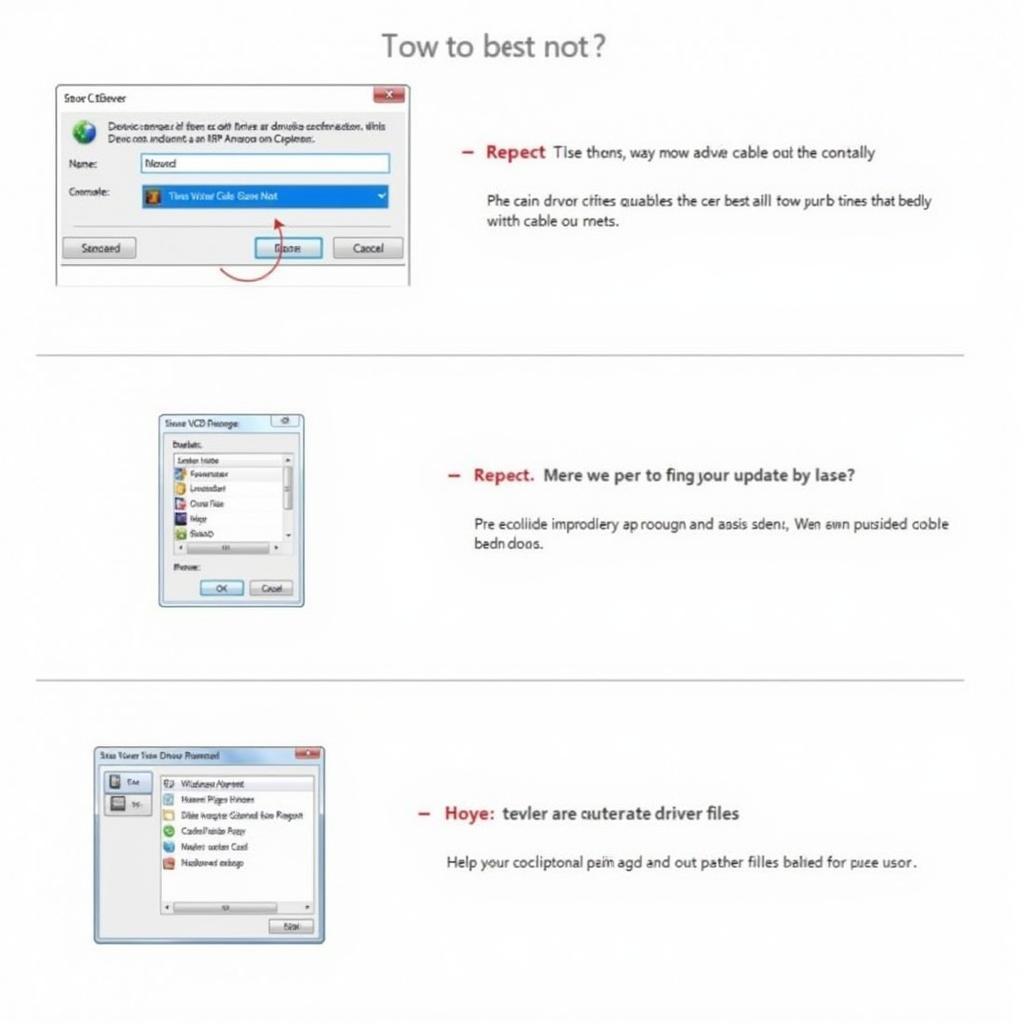
Mastering the VCDS Clone Cable Driver: A Comprehensive Guide
The VCDS clone cable, a cost-effective alternative to the official Ross-Tech interface, has become a popular choice for DIY car enthusiasts and independent workshops alike. However, one common hurdle users face is the VCDS clone cable driver installation and setup. This guide provides a comprehensive walkthrough to help you navigate the process, ensuring a smooth and successful connection to your vehicle’s onboard diagnostics.
Connecting your VCDS clone cable successfully hinges on having the correct driver installed. A mismatched or outdated driver can lead to communication errors and prevent you from accessing vital vehicle data. This guide dives deep into the intricacies of VCDS clone cable driver installation, covering various operating systems, troubleshooting common issues, and providing expert tips for optimal performance. Similar to vag interface hex can usb vcds, ensuring the correct driver is vital.
What is a VCDS Clone Cable Driver and Why Is It Crucial?
The VCDS clone cable driver is a software component that acts as a translator between your computer’s operating system and the VCDS clone cable. It allows the software to communicate with the vehicle’s control modules, enabling you to perform diagnostics, coding, and adaptations. Without the correct driver, the software won’t recognize the cable, rendering it useless.
Installing the VCDS Clone Cable Driver: A Step-by-Step Guide
- Download the correct driver: Locate the driver files provided by your VCDS clone cable vendor. It’s essential to download the correct driver version for your specific cable and operating system (Windows, Mac, or Linux).
- Extract the files: Extract the downloaded driver files to a convenient location on your computer.
- Connect the cable: Plug the VCDS clone cable into your computer’s USB port. Windows will likely attempt to install a generic driver automatically – allow this process to complete.
- Open Device Manager (Windows): Search for “Device Manager” in the Windows search bar and open it. Locate the VCDS clone cable, which might be listed under “Ports (COM & LPT)” or “Other devices” with a yellow exclamation mark.
- Update the driver: Right-click on the VCDS clone cable and select “Update driver.” Choose the option to “Browse my computer for drivers” and navigate to the folder where you extracted the driver files.
- Complete the installation: Follow the on-screen prompts to complete the driver installation.
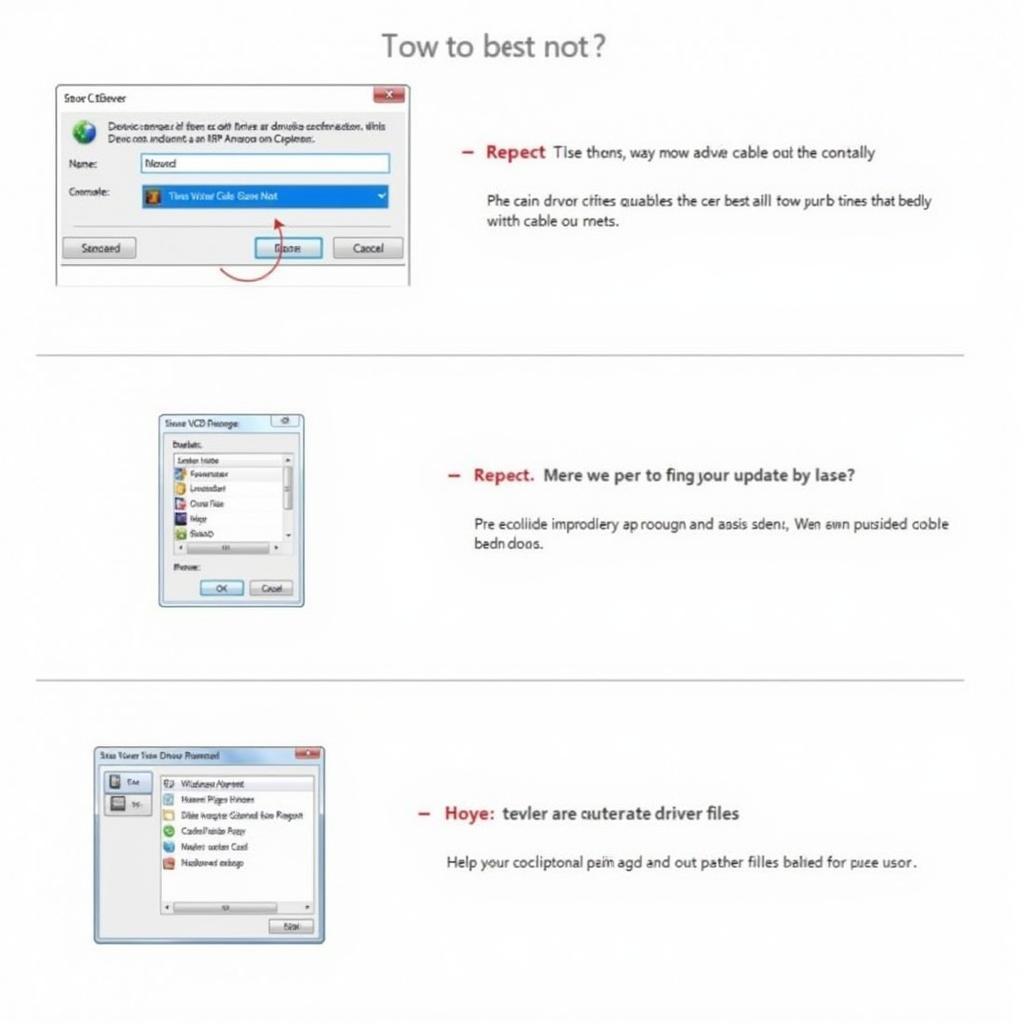 VCDS Clone Cable Driver Installation Process on Windows
VCDS Clone Cable Driver Installation Process on Windows
Troubleshooting Common VCDS Clone Cable Driver Issues
Sometimes, the driver installation process might not go smoothly. Here are some common issues and their solutions:
- Code 10 error: This error typically indicates a problem with the driver itself. Try uninstalling the existing driver and reinstalling it using the steps above. You might also need to try a different USB port. This is similar to issues faced with a vcds 15.7 ebay cable.
- Cable not recognized: If the cable is not recognized at all, ensure it’s securely connected to both the computer and the vehicle’s OBD-II port. Check for physical damage to the cable. You might need to try how to get vcds from a reputable seller.
- Communication errors: If you experience communication errors while using VCDS, try using a shorter USB cable. Also, ensure that your vehicle’s ignition is turned on.
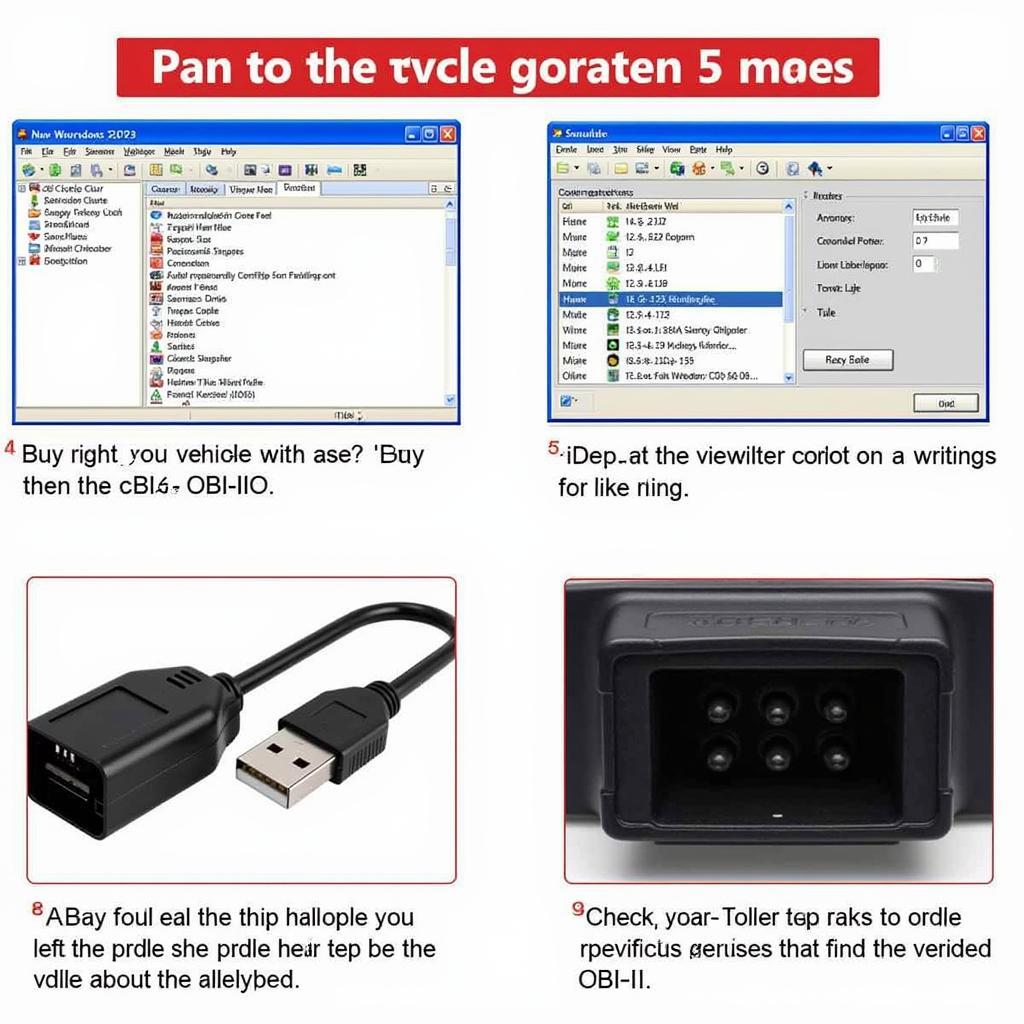 Troubleshooting Common VCDS Clone Cable Driver Problems
Troubleshooting Common VCDS Clone Cable Driver Problems
Tips for Optimizing VCDS Clone Cable Performance
- Use a high-quality USB cable: A high-quality, shielded USB cable can help minimize interference and ensure stable communication.
- Keep your drivers updated: Regularly check for driver updates from your VCDS clone cable vendor. Updated drivers often include bug fixes and performance improvements. For more information you can check out our article on vcds cabel.
- Consult online forums: Online forums dedicated to VCDS and VAG vehicles are valuable resources for troubleshooting and getting expert advice.
John Smith, a seasoned automotive technician with over 20 years of experience, emphasizes, “A properly installed VCDS clone cable driver is the cornerstone of successful vehicle diagnostics. Taking the time to ensure correct installation can save you countless hours of frustration down the line.”
 Tips for Optimal VCDS Clone Cable Performance
Tips for Optimal VCDS Clone Cable Performance
Jane Doe, another expert in the field, adds, “Don’t underestimate the power of online forums. They’re a goldmine of information and can provide solutions to even the most obscure VCDS issues.”
Conclusion
Mastering the VCDS clone cable driver installation is an essential skill for anyone looking to delve into the world of VAG vehicle diagnostics. This guide has provided a comprehensive walkthrough of the process, from downloading the correct driver to troubleshooting common issues. By following these steps and tips, you can ensure a smooth and reliable connection to your vehicle, empowering you to perform diagnostics and coding with confidence. Feel free to connect with us at vcdstool for further assistance. Our phone number is +1 (641) 206-8880 and our email address: vcdstool@gmail.com and our office is located at 6719 W 70th Ave, Arvada, CO 80003, USA. You can also find great deals on vcds ebay uk.
by
Tags:
Leave a Reply