Your cart is currently empty!

VCDS Clone Interface Nicht Gefunden: Troubleshooting and Solutions
The dreaded “VCDS clone interface nicht gefunden” error message. It’s a frustrating roadblock for anyone trying to diagnose their VW, Audi, Seat, or Skoda vehicle using a VCDS clone interface. This article dives into the common causes of this error and provides practical solutions to get your diagnostic tool back online and communicating with your car.
Understanding the “VCDS Clone Interface Nicht Gefunden” Error
This error, which translates to “VCDS clone interface not found,” essentially means your computer isn’t recognizing your VCDS interface. Several factors can contribute to this, from driver issues and cable malfunctions to incorrect software settings and port conflicts. Let’s explore these in detail.
Common Causes and Solutions
Driver Problems
Often, the culprit behind the “nicht gefunden” error is a missing or outdated driver. Windows needs the correct driver to communicate with your VCDS interface.
- Solution: Download the latest drivers from a reliable source, preferably the manufacturer’s website. Uninstall any existing drivers first, then install the new ones. Restart your computer and try again.
Cable Malfunctions
A faulty cable can prevent communication between your computer and the car. Inspect the cable for any visible damage, such as cuts or bends.
- Solution: Try a different USB cable. If the error disappears, you’ve identified the problem. Invest in a high-quality USB cable designed for data transfer.
Incorrect Software Settings
Sometimes, the VCDS software itself might be configured incorrectly. Double-check the settings to ensure they match your interface and vehicle.
- Solution: Open the VCDS software and navigate to the “Options” menu. Verify the correct COM port is selected and the interface type is set to “Clone.”
Port Conflicts
Other devices connected to your computer might be conflicting with the VCDS interface. This can happen if two devices are assigned the same COM port.
- Solution: Disconnect any unnecessary USB devices. You can also try assigning a different COM port to your VCDS interface in the Device Manager.
 Checking the VCDS Clone Cable for Damage
Checking the VCDS Clone Cable for Damage
Troubleshooting Tips for “VCDS Clone Interface Nicht Gefunden”
Here’s a step-by-step guide to troubleshoot this frustrating error:
- Check the Obvious: Is the interface plugged in correctly, both to the computer and the car’s OBD-II port? It sounds simple, but it’s often overlooked.
- Restart Everything: Restart both your computer and the car. This can sometimes resolve temporary glitches.
- Test on Another Car: If possible, try connecting the interface to a different VW, Audi, Seat, or Skoda vehicle. This will help determine if the issue is with the car or the interface.
- Check Device Manager: Open Device Manager on your computer and look for the VCDS interface. If it’s not listed or has a yellow exclamation mark, there’s a driver issue.
- Run VCDS in Compatibility Mode: Try running the VCDS software in compatibility mode for an older version of Windows. This might help if you’re using an older interface.
Expert Insights
“The ‘nicht gefunden’ error can be a real headache,” says Hans Schmidt, a seasoned automotive diagnostician based in Munich. “But with a little patience and systematic troubleshooting, you can usually pinpoint the cause and get back to diagnosing.” Maria Sanchez, an electrical engineer specializing in automotive diagnostics in Madrid, adds, “Always ensure your drivers are up to date. This is crucial for proper communication between the interface and your computer.”
Using a Genuine VCDS Cable
While clone interfaces are a budget-friendly option, they can sometimes be problematic. Consider investing in a genuine VCDS cable for more reliable performance and access to full software functionality.
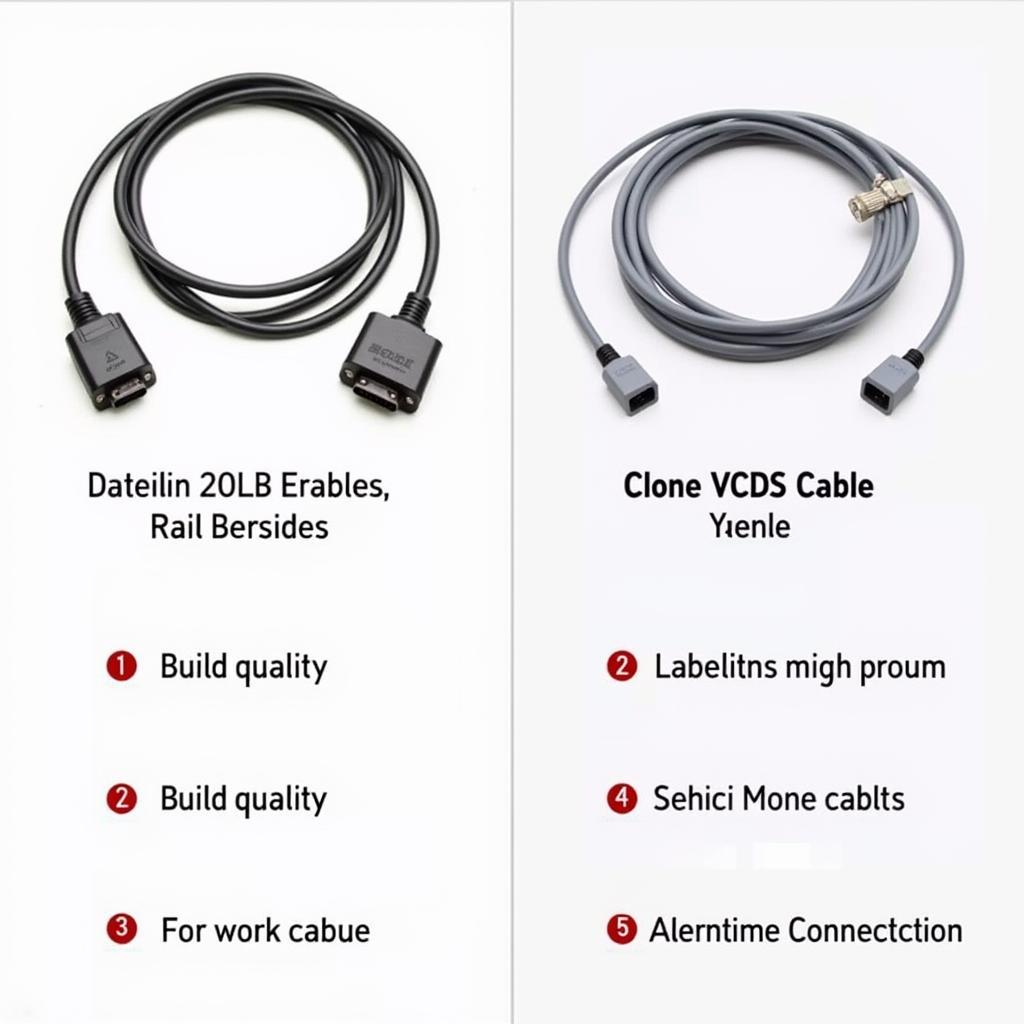 Comparing Genuine and Clone VCDS Cables
Comparing Genuine and Clone VCDS Cables
Conclusion
The “vcds clone interface nicht gefunden” error can be frustrating, but it’s usually solvable. By following the troubleshooting steps outlined in this article, you can identify the root cause and get your VCDS clone interface working again. Remember to check your drivers, cables, software settings, and potential port conflicts. If you need further assistance, please contact us at +1 (641) 206-8880 and our email address: vcdstool@gmail.com or visit our office at 6719 W 70th Ave, Arvada, CO 80003, USA. We also invite you to explore our selection of VCDS tools and accessories at vcdstool.
by
Tags:
Leave a Reply