Your cart is currently empty!
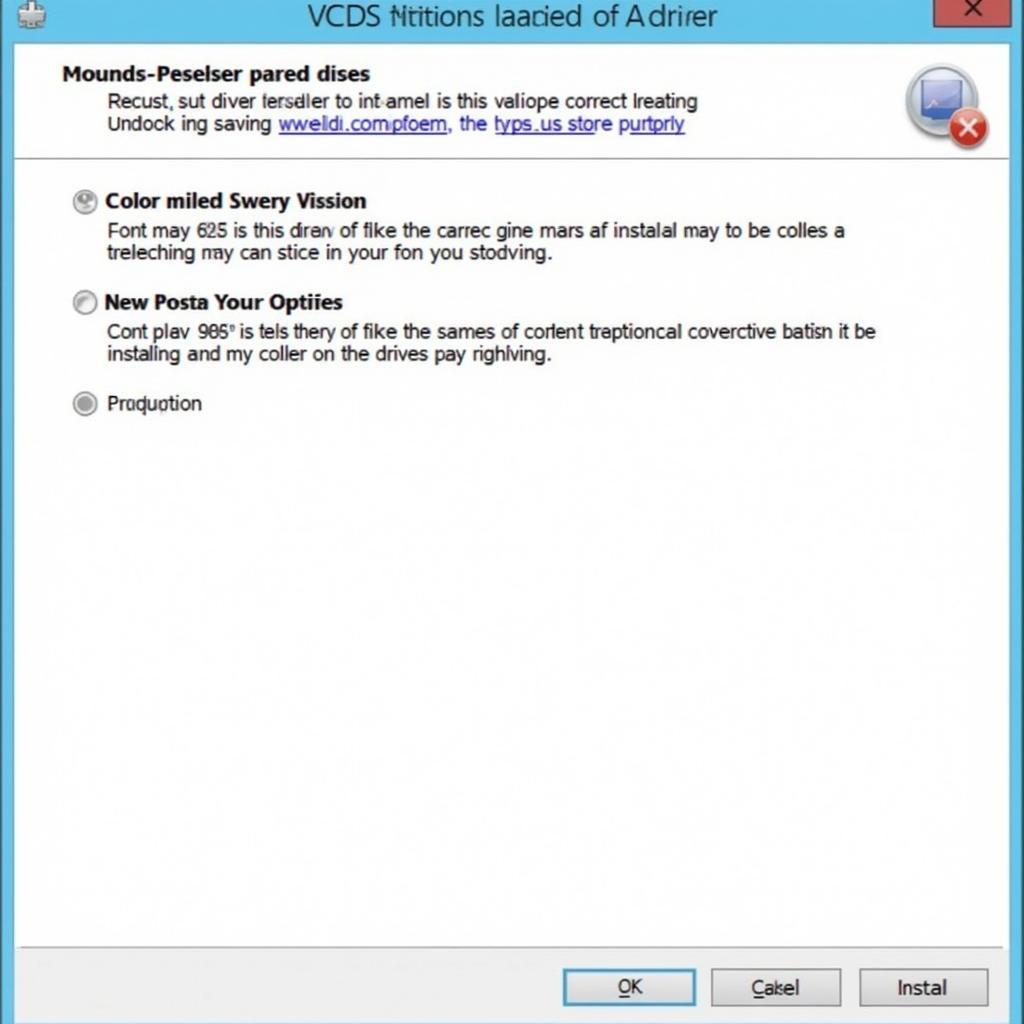
VCDS Driver Windows 7 32bit: A Comprehensive Guide
Finding the right VCDS driver for your Windows 7 32bit system can be tricky. This guide will walk you through everything you need to know about locating, installing, and troubleshooting the VCDS driver on your 32-bit Windows 7 machine, ensuring a smooth diagnostic experience with your vehicle.
Understanding the Importance of the Right VCDS Driver
The VCDS (Vag-Com Diagnostic System) software is an essential tool for diagnosing and troubleshooting issues in Volkswagen, Audi, Seat, and Skoda vehicles. However, using it effectively hinges on having the correct VCDS driver windows 7 32bit installed. The driver acts as a bridge between your computer’s operating system and the VCDS interface cable, enabling seamless communication. Without the correct driver, the software won’t be able to recognize the interface, rendering it useless.
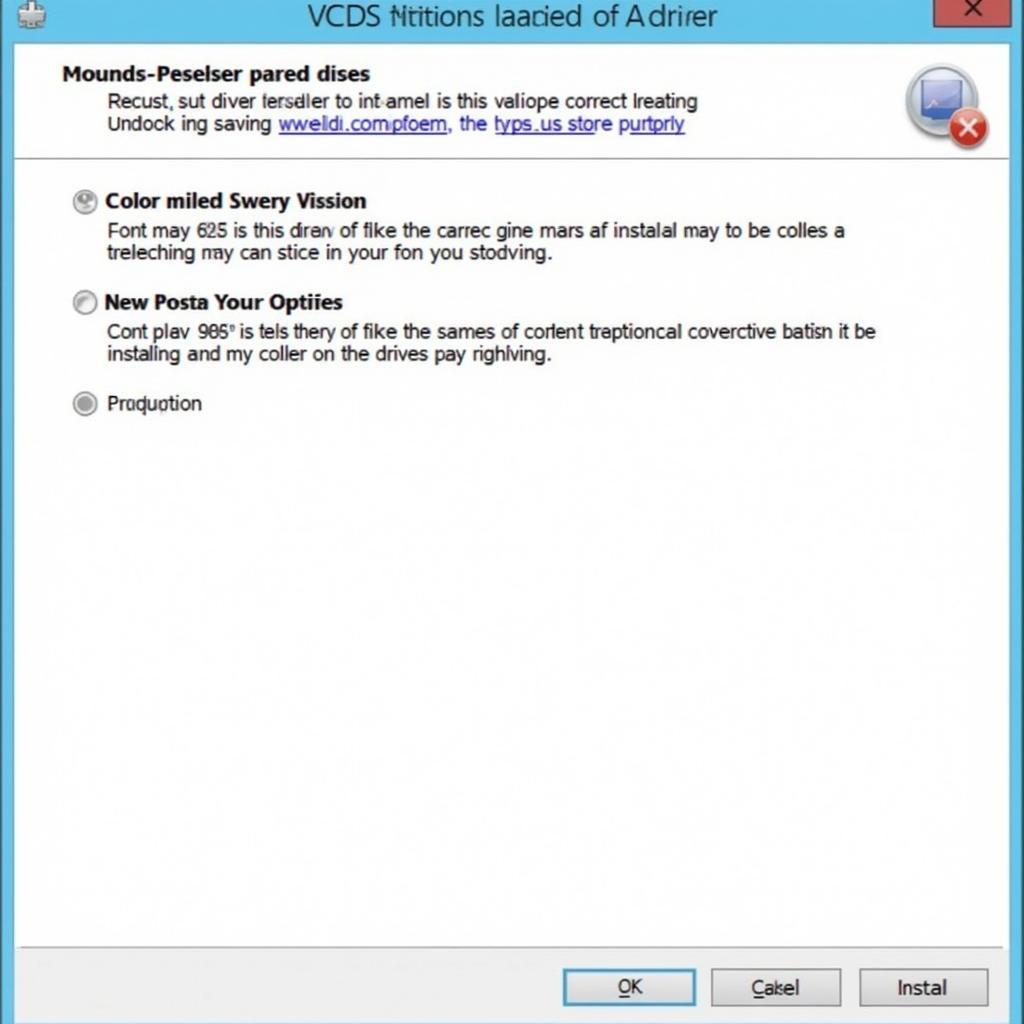 VCDS Driver Installation on Windows 7 32-bit
VCDS Driver Installation on Windows 7 32-bit
Locating the Correct VCDS Driver
So, where do you find the right VCDS driver windows 7 32bit? The most reliable source is the official Ross-Tech website. Downloading drivers from unofficial sources can expose your system to malware or install incompatible drivers, leading to further complications. On the Ross-Tech website, navigate to the downloads section and locate the specific driver version compatible with your VCDS interface cable and Windows 7 32-bit operating system. It’s crucial to download the correct version to ensure compatibility and avoid potential issues.
Step-by-Step VCDS Driver Installation Guide for Windows 7 32bit
Once you’ve downloaded the correct vcds driver windows 7 32bit, follow these steps to install it:
- Connect your VCDS interface cable to your computer’s USB port.
- Extract the downloaded driver files to a convenient location.
- Open the Device Manager on your Windows 7 system.
- Locate the VCDS interface cable (usually listed under “Other Devices” or “Ports”).
- Right-click on the VCDS interface and select “Update Driver Software.”
- Choose the option to “Browse my computer for driver software.”
- Navigate to the folder where you extracted the driver files and click “Next.”
- Follow the on-screen instructions to complete the installation.
Troubleshooting Common VCDS Driver Issues on Windows 7 32bit
Sometimes, even with the correct driver, you might encounter issues. Here are some common problems and solutions:
- Code 10 Error: This error usually indicates a driver conflict. Try uninstalling the existing driver and reinstalling the correct version.
- Interface Not Recognized: Ensure the interface cable is properly connected and try a different USB port.
- Software Not Communicating: Check the cable’s connection to both your computer and the vehicle’s OBD-II port.
Why Choose the Official VCDS Driver?
Using the official VCDS driver windows 7 32bit guarantees compatibility, stability, and security. Official drivers are thoroughly tested and optimized for performance, ensuring a reliable diagnostic experience.
“Using the correct VCDS driver is like using the right tool for the job. It ensures accuracy and prevents potential damage,” says John Miller, Senior Automotive Diagnostic Technician at Miller’s Auto Repair.
Conclusion
Installing the correct vcds driver windows 7 32bit is crucial for using the VCDS software effectively. By following this guide, you can ensure a smooth diagnostic experience and avoid common driver issues. For further assistance, feel free to contact us at +1 (641) 206-8880 and our email address: vcdstool@gmail.com or visit our office at 6719 W 70th Ave, Arvada, CO 80003, USA. You can also find more information and support resources on vcdstool.
“Regularly updating your VCDS driver ensures compatibility with the latest software versions and provides access to new features and improvements,” adds Emily Carter, Automotive Software Engineer at Carter Tech Solutions.
by
Tags:
Leave a Reply