Your cart is currently empty!

VCDS HEX V2 Firmware Update: A Comprehensive Guide
Keeping your VCDS HEX V2 interface up-to-date with the latest firmware is crucial for ensuring optimal performance and compatibility with the newest Volkswagen, Audi, Seat, and Skoda vehicles. This guide provides a comprehensive overview of the VCDS HEX V2 firmware update process, addressing common questions and offering practical tips for a seamless experience.
 VCDS HEX V2 Firmware Update Process
VCDS HEX V2 Firmware Update Process
Why is updating my VCDS HEX V2 firmware important? Simply put, it ensures your interface can communicate effectively with the latest vehicle control modules, unlocking access to new features and diagnostic capabilities. Failing to update can lead to compatibility issues, inaccurate readings, and an inability to perform certain functions. Think of it like updating your phone’s operating system – it keeps everything running smoothly and allows you to take advantage of the latest advancements. For more information about troubleshooting connection issues, refer to our guide on vcds interface check failure to communicate.
Understanding the VCDS HEX V2 Firmware Update
What do I need before starting a VCDS HEX V2 firmware update?
Before you begin, gather the necessary tools: a stable internet connection, a Windows-based PC, the latest version of the VCDS software installed, a genuine VCDS HEX V2 interface, and a USB cable to connect the interface to your PC. Ensuring you have a genuine interface is crucial for a successful update. If you suspect your interface might be a clone and are experiencing issues, you can find helpful information on our vcds hex v2 clone repair page.
How do I find the current firmware version of my VCDS HEX V2?
Launch the VCDS software and connect your HEX V2 interface. The software will display the current firmware version in the “About” or “Options” section. Knowing your current version is essential for determining if an update is available. It’s like checking your car’s mileage before a long trip – it gives you a starting point.
Performing the VCDS HEX V2 Firmware Update
What are the steps to update the VCDS HEX V2 firmware?
-
Connect your VCDS HEX V2 interface to your computer using the USB cable.
-
Open the VCDS software.
-
Navigate to the “Options” or “Update” section (depending on the software version).
-
Click on “Check for Updates.”
-
If an update is available, follow the on-screen prompts to download and install the new firmware. The process is usually straightforward, but it’s important to follow the instructions carefully to avoid any interruptions. It’s much like updating your GPS software – you want to make sure you have the most accurate maps.
Curious about using VCDS with cables from other sources? Our guide on how to use vcds with ebay cable can offer insights.
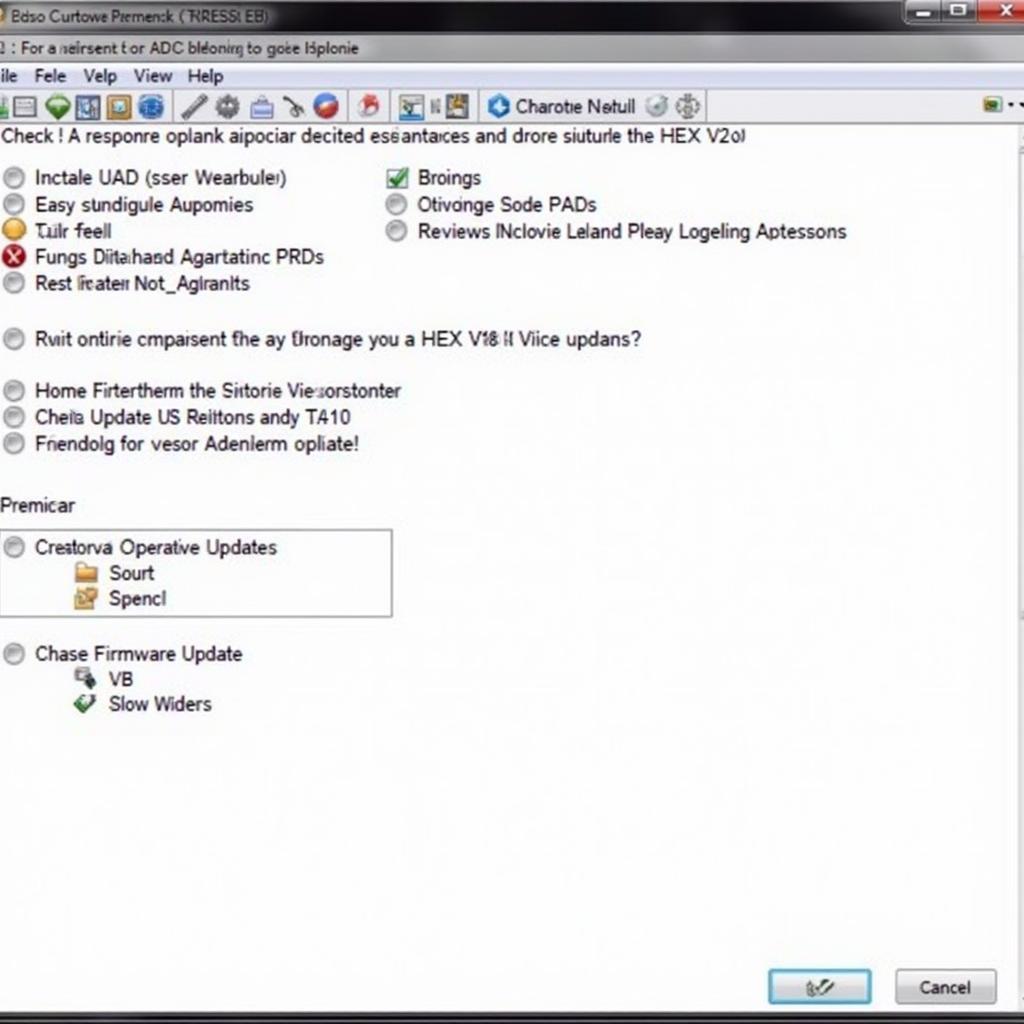 VCDS HEX V2 Firmware Update Steps
VCDS HEX V2 Firmware Update Steps
Troubleshooting VCDS HEX V2 Firmware Update Issues
What if my VCDS HEX V2 firmware update fails?
If the update fails, first try restarting your computer and the VCDS software. Ensure your internet connection is stable. If the problem persists, try using a different USB port or cable. Sometimes, a simple fix can resolve the issue, like checking your fuel cap if your check engine light comes on. If you’re still facing issues, consider checking our guide on how to reset vcds interface v2.
“A common mistake people make is interrupting the firmware update process,” warns John Miller, Senior Automotive Diagnostic Technician at Miller Automotive Solutions. “This can corrupt the firmware and render the interface unusable.”
How can I avoid problems during the update process?
“Always use a stable power source for your laptop and avoid disconnecting the interface during the update,” advises Sarah Chen, Lead Software Engineer at AutoDiagTech. “A power interruption can lead to a failed update and potential damage to the interface.”
For advanced diagnostics, the vcds hex-net offers a wireless solution, further enhancing your diagnostic capabilities.
Conclusion
Keeping your VCDS HEX V2 firmware updated is vital for maintaining its functionality and compatibility. By following this guide, you can ensure your diagnostic tool is always performing at its best. Remember to check for updates regularly and follow the instructions carefully. For further assistance or any questions, feel free to connect with us. We are available at +1 (641) 206-8880 and our email address: vcdstool@gmail.com or you can visit our office at 6719 W 70th Ave, Arvada, CO 80003, USA. We’re here to help you keep your VCDS HEX V2 running smoothly, just like your car.
by
Tags:
Leave a Reply