Your cart is currently empty!
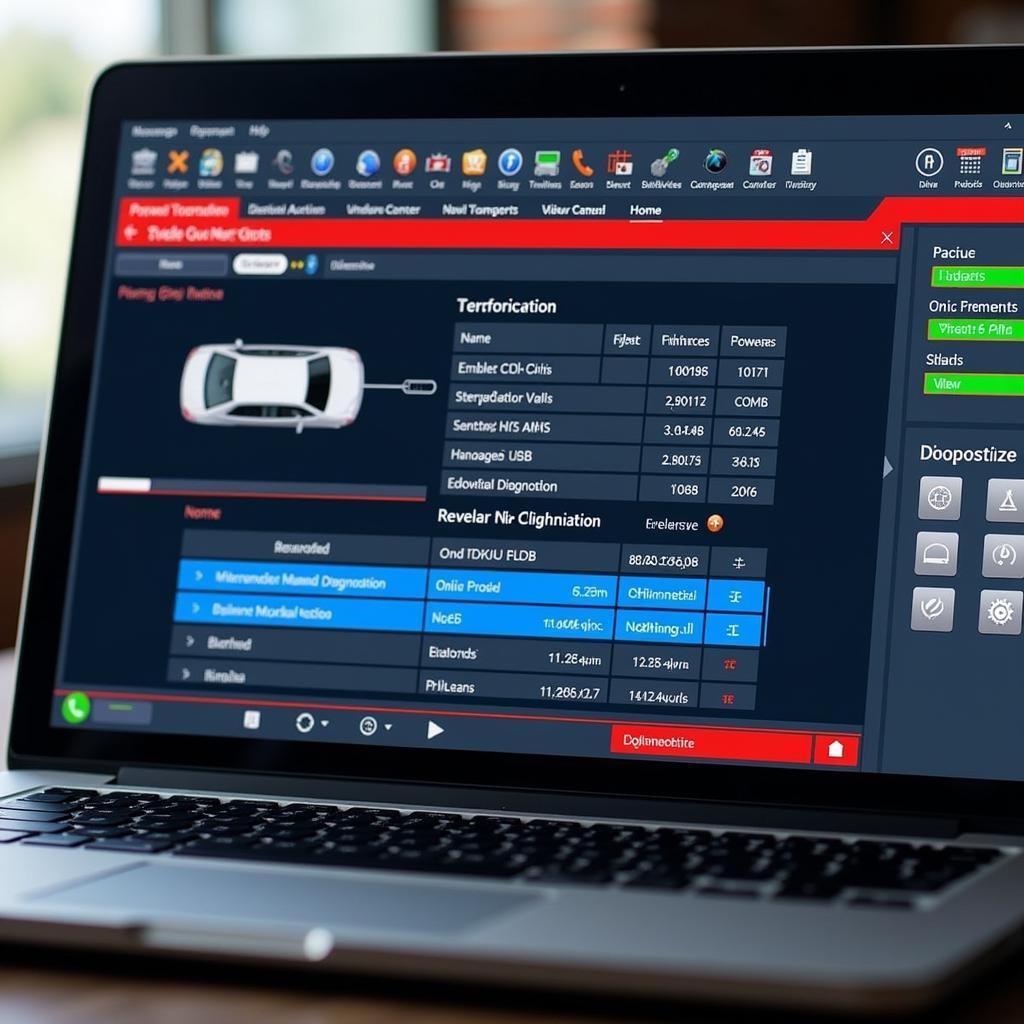
Mastering VCDS Installation: Your Complete Guide
The VCDS software, previously known as VAG-COM, has become a cornerstone for professional and home mechanics working on Volkswagen Audi Group (VAG) vehicles. Successfully installing the software is the first step to unlocking a powerful diagnostic tool capable of reading and clearing fault codes, enabling hidden features, and optimizing your car’s performance. This comprehensive guide will walk you through every step of the VCDS installation process, ensuring you’re ready to diagnose and enhance your vehicle with confidence.
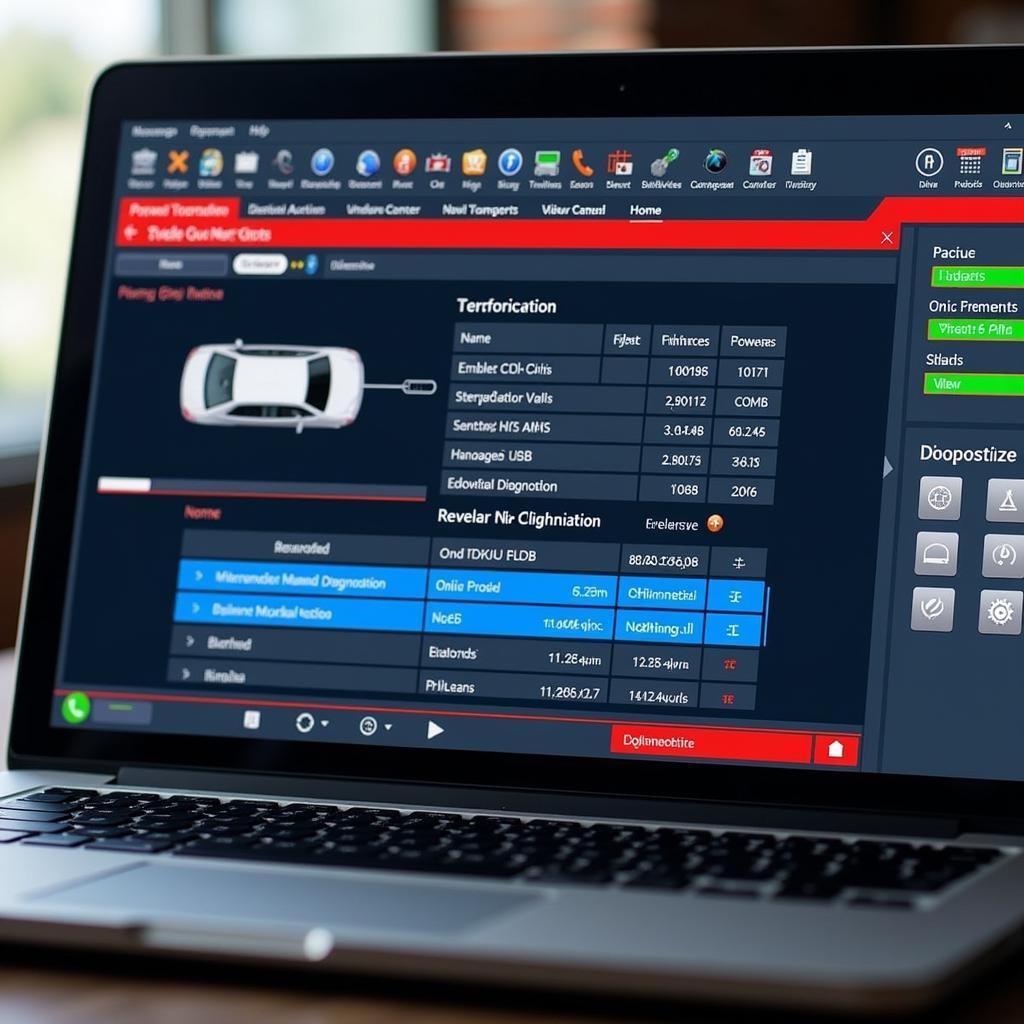 VCDS Software Interface
VCDS Software Interface
Understanding VCDS and Its Benefits
Before diving into the installation, it’s important to grasp the core functionality of VCDS. Essentially, it’s a powerful diagnostic software suite designed specifically for VAG vehicles, including popular brands like Volkswagen, Audi, Seat, and Skoda. Unlike generic OBD-II scanners, VCDS offers a deeper level of access to your vehicle’s control modules, allowing for:
- Comprehensive Fault Code Reading: Pinpoint the root cause of warning lights and performance issues with detailed fault code descriptions and solutions.
- Live Data Monitoring: Analyze real-time sensor data to diagnose complex problems, monitor engine performance, and track various vehicle parameters.
- Component Activation and Adaptation: Enable hidden features, adjust settings, and calibrate components after repairs or modifications.
- Coding and Programming: Access advanced functions to personalize your car’s settings, from lighting configurations to convenience features.
Preparing for VCDS Installation
A smooth VCDS installation requires a few essential prerequisites. Ensure you have the following before proceeding:
- Compatible Laptop: The VCDS software is compatible with Windows operating systems. Check the system requirements on the official Ross-Tech website (the developers of VCDS) to ensure your laptop meets the specifications.
- Genuine VCDS Interface: Avoid counterfeit interfaces as they often lack crucial functionality and can potentially harm your vehicle’s electronics. Purchase a genuine interface directly from Ross-Tech or an authorized distributor.
- Stable Internet Connection: A stable internet connection is necessary for software download, driver installation, and potential online updates.
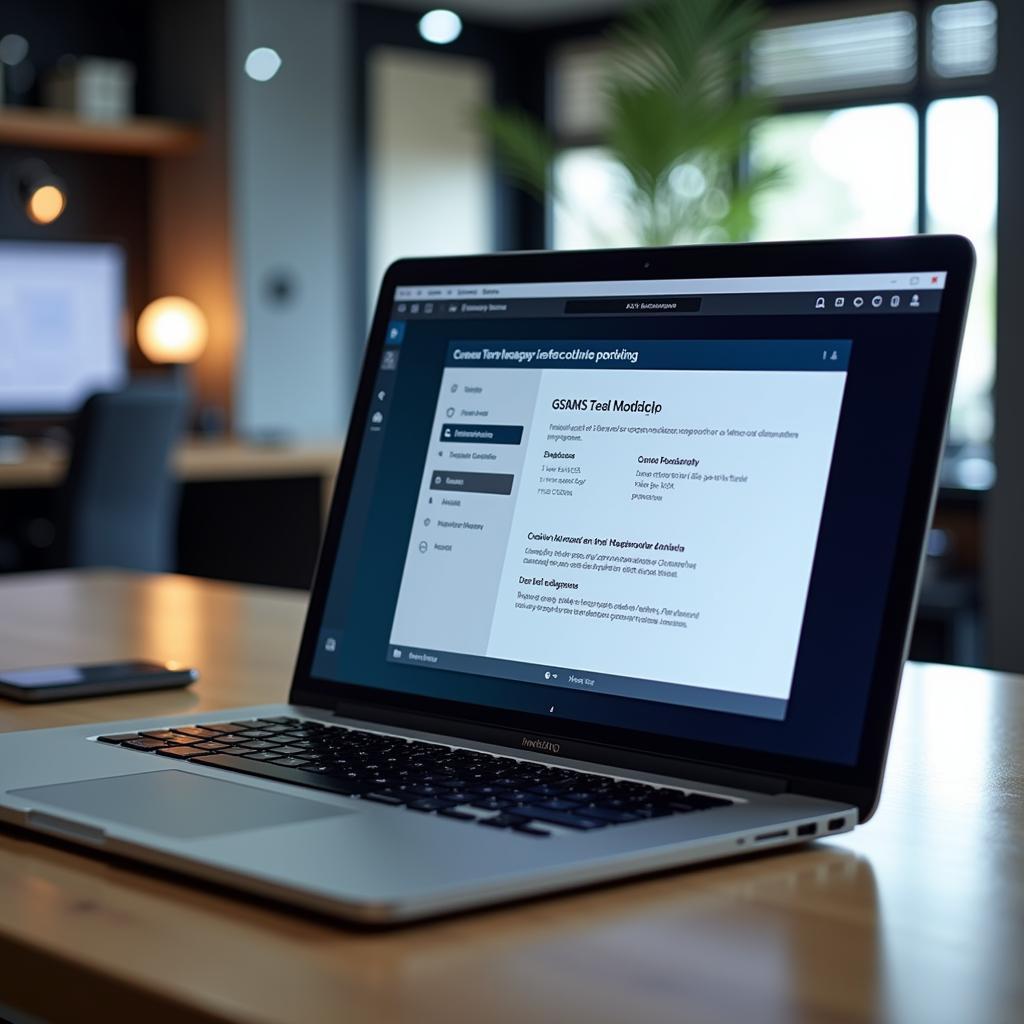 Laptop Compatible with VCDS
Laptop Compatible with VCDS
Step-by-Step VCDS Installation Guide
Follow these detailed instructions to install VCDS on your Windows laptop:
-
Download the Software: Navigate to the official Ross-Tech website and download the latest version of the VCDS software. Choose the appropriate file based on your operating system (32-bit or 64-bit).
-
Disable Antivirus Software (Temporarily): As a precaution, disable your antivirus software temporarily to prevent any interference during the installation process.
-
Run the Installer: Locate the downloaded VCDS installation file (usually an .exe file) and double-click to run the installer.
-
Follow On-Screen Instructions: The installer will guide you through a series of prompts. Carefully read and follow the instructions, agreeing to the terms and conditions when prompted.
-
Select Installation Directory: Choose a suitable location on your hard drive where you want to install VCDS. It’s recommended to use the default directory unless you have specific storage preferences.
-
Connect the VCDS Interface: Once the software installation is complete, connect your genuine VCDS interface to an available USB port on your laptop.
-
Install Drivers: Windows will automatically detect the new hardware and prompt you to install the necessary drivers. Follow the on-screen instructions to complete the driver installation.
-
Restart Your Computer: After successful driver installation, restart your computer to ensure all changes take effect.
Verifying Your VCDS Installation
After completing the installation, it’s essential to verify that VCDS is functioning correctly.
-
Launch VCDS: Locate the VCDS shortcut on your desktop or in the start menu and double-click to launch the software.
-
Connect to Your Vehicle: Turn on the ignition of your VAG vehicle. Connect the other end of the VCDS interface cable to the OBD-II port of your car. The port is usually located under the dashboard on the driver’s side.
-
Test Communication: In the VCDS software, click on “Options” and then select “Test.” The software will attempt to establish communication with your vehicle’s control modules.
-
Confirm Successful Connection: A successful connection will display information about your vehicle, including the VIN, model year, engine code, and a list of installed control modules.
Troubleshooting VCDS Installation Issues
While the VCDS installation process is generally straightforward, occasional issues might arise. Here are some common problems and their solutions:
-
Driver Issues: If you encounter driver-related errors, ensure you’ve downloaded the correct drivers from the Ross-Tech website and followed the installation instructions carefully.
-
Communication Errors: Check that your VCDS interface is securely connected to both your laptop and the vehicle’s OBD-II port. Also, ensure your vehicle’s ignition is turned on.
-
Software Conflicts: Other programs running in the background, such as antivirus software or firewalls, might interfere with VCDS. Temporarily disable these programs or add an exception for VCDS.
-
Counterfeit Interface: If you suspect your interface might be counterfeit, contact Ross-Tech support for assistance in verifying its authenticity.
Conclusion
Successfully installing VCDS empowers you with a comprehensive diagnostic and customization tool for your VAG vehicle. By following this detailed guide and troubleshooting any potential issues, you’ll be equipped to unlock the full potential of VCDS.
Need further assistance with VCDS installation or have questions about our products? Contact our expert team at +1 (641) 206-8880 and our email address: vcdstool@gmail.com or visit our office located at 6719 W 70th Ave, Arvada, CO 80003, USA.
by
Tags:
Comments
One response to “Mastering VCDS Installation: Your Complete Guide”
[…] You can find the latest VCDS software version on the VCDS installation list page of the Ross-Tech […]
Leave a Reply