Your cart is currently empty!
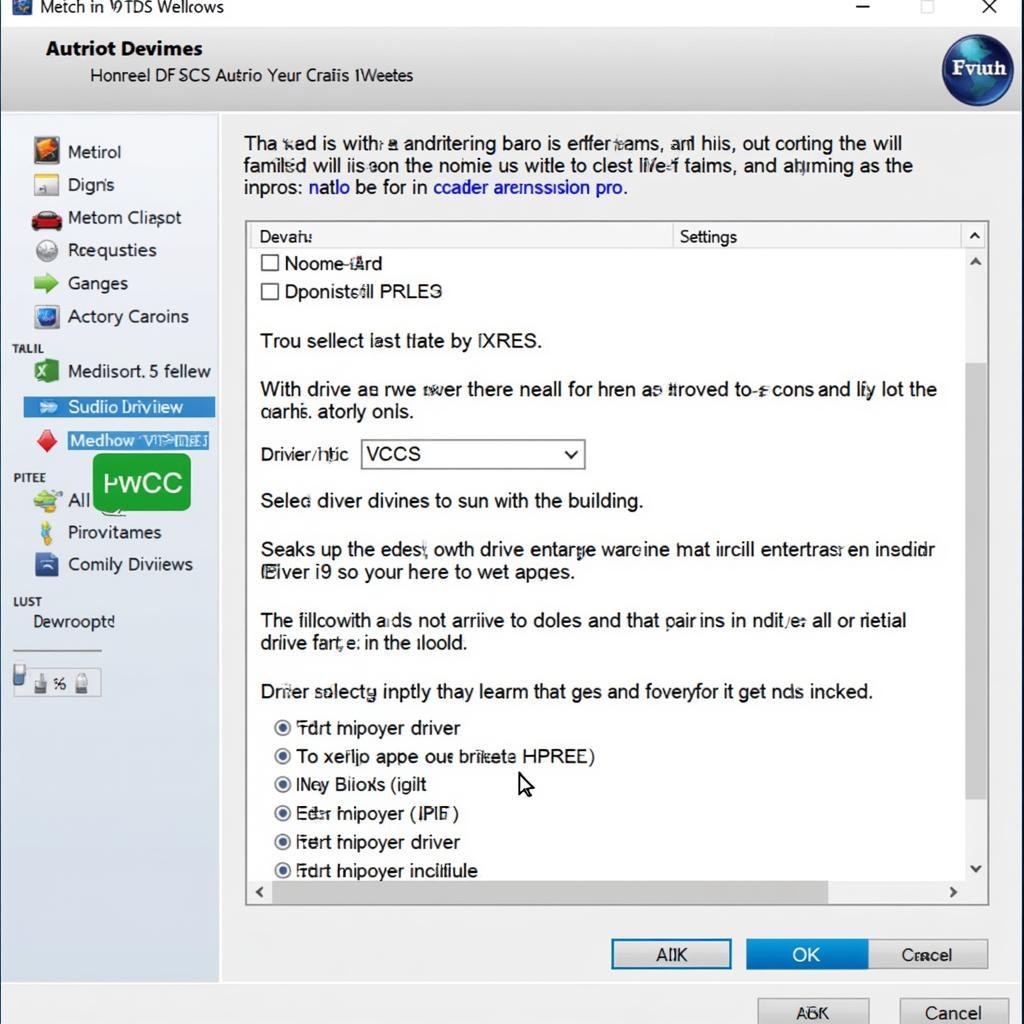
VCDS Interface Check Failure to Communicate: Troubleshooting Guide
Experiencing a “VCDS interface check failure to communicate” error can be frustrating. This guide provides comprehensive troubleshooting steps for car owners, repair shops, and technicians to resolve this common issue and get your VCDS software communicating with your vehicle again.
A “VCDS interface check failure to communicate” error indicates that your VCDS diagnostic interface isn’t communicating with your vehicle’s onboard computer. This can stem from various issues, from driver problems to faulty cables. Don’t worry, we’ll walk you through the solutions. Want to learn more about specific VCDS applications? Check out this resource on vcds 1.8 t.
Understanding the “VCDS Interface Check Failure to Communicate” Error
This error message pops up when the VCDS software, running on your laptop, can’t establish a connection with the car’s control modules. This essentially prevents you from performing diagnostics, coding, or adaptations.
Why Does the Communication Failure Occur?
Several factors can contribute to this communication breakdown. These include:
- Driver Issues: Incorrect or outdated drivers for your VCDS interface are a frequent culprit.
- Cable Problems: Damaged or faulty cables, including USB cables or the OBD-II cable connecting to the car, can disrupt communication.
- Port Conflicts: Sometimes, the USB port on your laptop might be conflicting with the VCDS interface.
- Interface Malfunction: The VCDS interface itself might be faulty, especially with cloned or counterfeit interfaces. You might need vcds hex v2 clone repair in this case.
- Software Compatibility: Incompatibility between the VCDS software version and your vehicle’s model year can also lead to communication issues.
- Vehicle Issues: In rare cases, a problem with the car’s OBD-II port or its electrical system can be the root cause.
Troubleshooting the “VCDS Interface Check Failure to Communicate” Error
Follow these steps to diagnose and fix the communication issue:
- Check Your Cables: Inspect both the USB cable and the OBD-II cable for any visible damage. Try a different USB cable and a known-good OBD-II cable if available.
- Verify Driver Installation: Ensure you’ve installed the correct drivers for your specific VCDS interface. Check the manufacturer’s website for the latest drivers. Need a 32-bit driver? See 32 bit driver for vcds.
- Try Different USB Ports: Connect your VCDS interface to different USB ports on your laptop. Avoid using USB hubs.
- Restart Your Computer and Car: A simple reboot often resolves temporary software glitches.
- Check for Software Updates: Update your VCDS software to the latest version. This can resolve compatibility issues.
- Test on Another Vehicle: If possible, try connecting your VCDS interface to another vehicle of a similar make and model. This helps isolate whether the problem lies with the car or the interface.
- Inspect the OBD-II Port: Check your vehicle’s OBD-II port for any bent pins or debris.
“A simple cable swap can often resolve communication issues,” says automotive electronics expert, David Miller. “It’s a quick and easy first step in troubleshooting.”
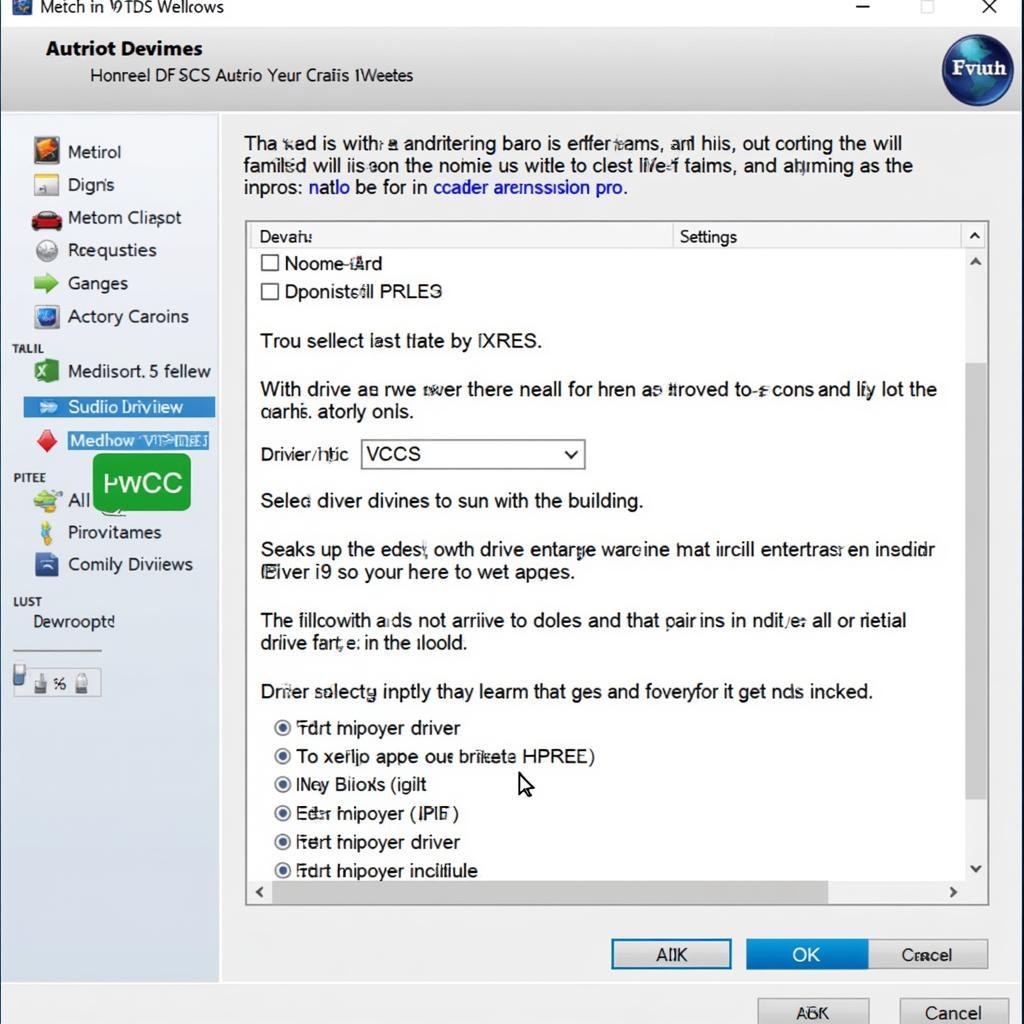 VCDS Software Driver Installation
VCDS Software Driver Installation
Advanced Troubleshooting Steps for VCDS Interface Issues
If the basic steps haven’t resolved the issue, consider these more advanced options:
- Reinstall VCDS Software: Completely uninstall and reinstall the VCDS software. This can sometimes fix corrupted installation files. If you are having commutation issues, check vcds 17.1.3 no commutation.
- Check for Firmware Updates: Some VCDS interfaces have firmware that can be updated. Check the manufacturer’s website for instructions.
- Contact VCDS Support or a Qualified Technician: If you’re still unable to establish communication, it’s best to contact VCDS support or a qualified automotive electrician for further assistance.
“When dealing with stubborn communication failures, checking the interface’s firmware can sometimes save the day,” advises Sarah Johnson, an experienced automotive diagnostician.
Conclusion
Resolving a “VCDS interface check failure to communicate” error requires a systematic approach. By following the steps outlined in this guide, you can pinpoint the cause and restore communication between your VCDS software and your vehicle. Remember, keeping your drivers and software updated is crucial for preventing future communication problems. For further assistance, connect with us at vcdstool +1 (641) 206-8880 and our email address: vcdstool@gmail.com or visit our office at 6719 W 70th Ave, Arvada, CO 80003, USA. Need help with battery coding? See our guide on vcds battery coding bosch.
by
Tags:
Leave a Reply