Your cart is currently empty!
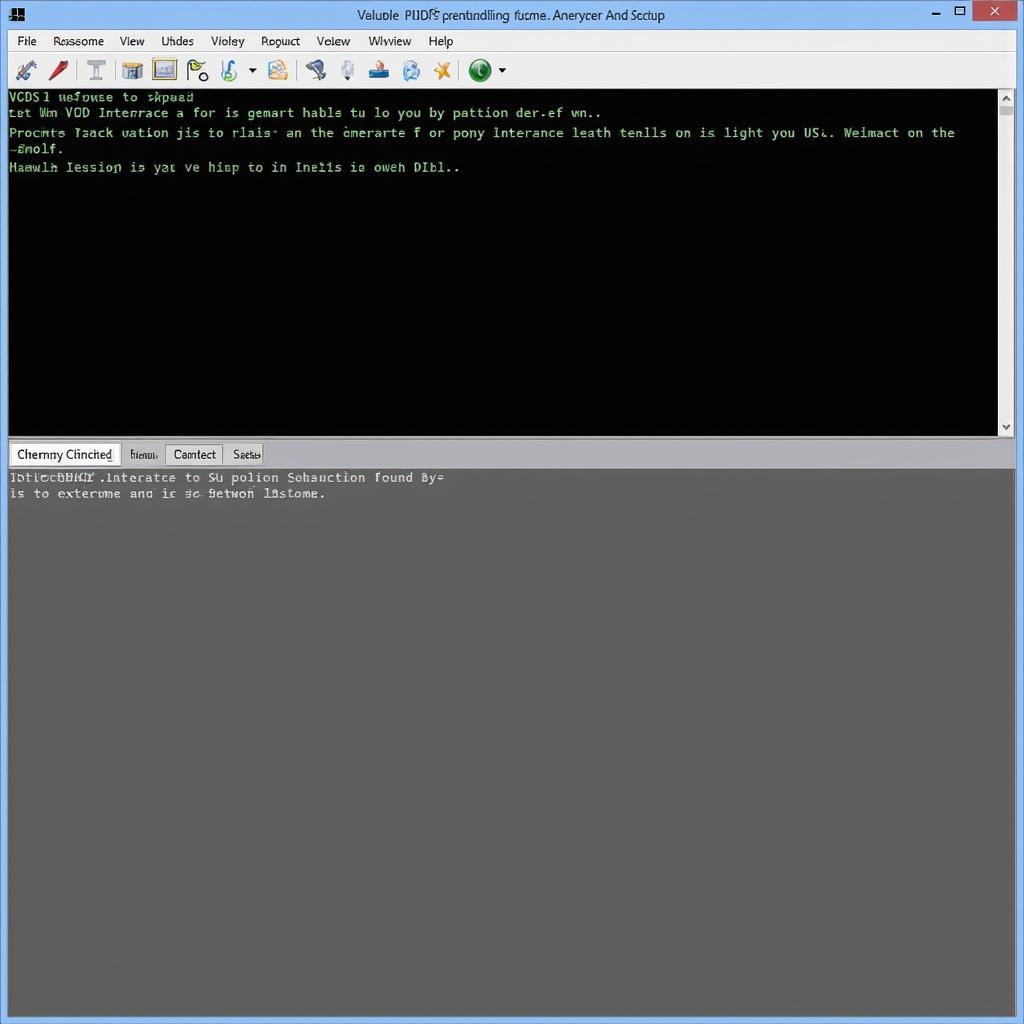
“VCDS Interface Not Found 18.9”: Troubleshooting Your Connection Issues
Encountering the dreaded “VCDS Interface Not Found 18.9” error message can be incredibly frustrating, especially when you’re eager to diagnose and fix your car’s issues. This error typically signifies a communication breakdown between your VCDS software, your computer, and your VCDS interface cable. Don’t worry, though – you’re not alone! This comprehensive guide will walk you through the common causes of this error and provide you with proven solutions to get you back on track.
Understanding the “VCDS Interface Not Found 18.9” Error
Before we delve into the solutions, it’s crucial to understand what this error message means. The “VCDS Interface Not Found 18.9” error usually pops up when your computer fails to recognize your VCDS interface cable. This could be due to various reasons, ranging from driver issues and incorrect COM port settings to faulty cables or even software conflicts.
Common Causes and Solutions for “VCDS Interface Not Found 18.9”
1. Driver Issues: The Usual Suspect
In many cases, the root cause of the “VCDS Interface Not Found 18.9” error lies with the drivers. Drivers act as translators between your computer’s operating system and the VCDS interface cable. If the drivers are outdated, corrupted, or incompatible, communication breaks down.
Solution:
- Identify Your Interface: Check the model of your VCDS interface (e.g., HEX-V2, HEX-NET).
- Download Latest Drivers: Visit the official Ross-Tech website and navigate to the downloads section for your specific interface. Download and install the latest drivers compatible with your computer’s operating system (Windows or macOS).
- Restart Your Computer: After installing the drivers, restart your computer to ensure they are correctly loaded.
2. COM Port Conflicts: Assigning the Right Channel
Your computer uses COM ports (Communication Ports) to interact with external devices, including your VCDS interface cable. Sometimes, the assigned COM port might be incorrect or conflicting with another device.
Solution:
- Open Device Manager: Search for “Device Manager” in your computer’s search bar and open it.
- Locate Ports (COM & LPT): Expand the “Ports (COM & LPT)” section. You should see your VCDS interface listed here (e.g., “USB Serial Port”).
- Check COM Port Assignment: If the COM port number is higher than COM4, you might need to change it. Right-click on your VCDS interface, select “Properties,” go to the “Port Settings” tab, and click on “Advanced.”
- Assign COM Port: Under “COM Port Number,” select a lower COM port (COM1 to COM4) that’s not currently in use. Click “OK” to save the changes.
3. Faulty USB Cable or Connection: Ensuring a Secure Link
A loose USB connection or a damaged cable can also lead to the “VCDS Interface Not Found 18.9” error.
Solution:
- Check USB Connections: Ensure that both ends of the USB cable are securely plugged into your computer and the VCDS interface.
- Try Different USB Ports: Connect the VCDS interface to different USB ports on your computer to rule out a faulty port.
- Inspect the Cable: Examine the USB cable for any physical damage, such as cuts, bends, or fraying. Replace the cable if you suspect any issues.
4. Software Conflicts: Identifying the Culprit
Sometimes, other software running on your computer might interfere with the VCDS software, leading to communication problems.
Solution:
- Close Unnecessary Programs: Close any unnecessary programs running in the background, especially antivirus software or firewalls that might be blocking the connection.
- Clean Boot: Perform a clean boot of your computer to start it with only essential drivers and programs. This helps identify if any third-party software is causing conflicts.
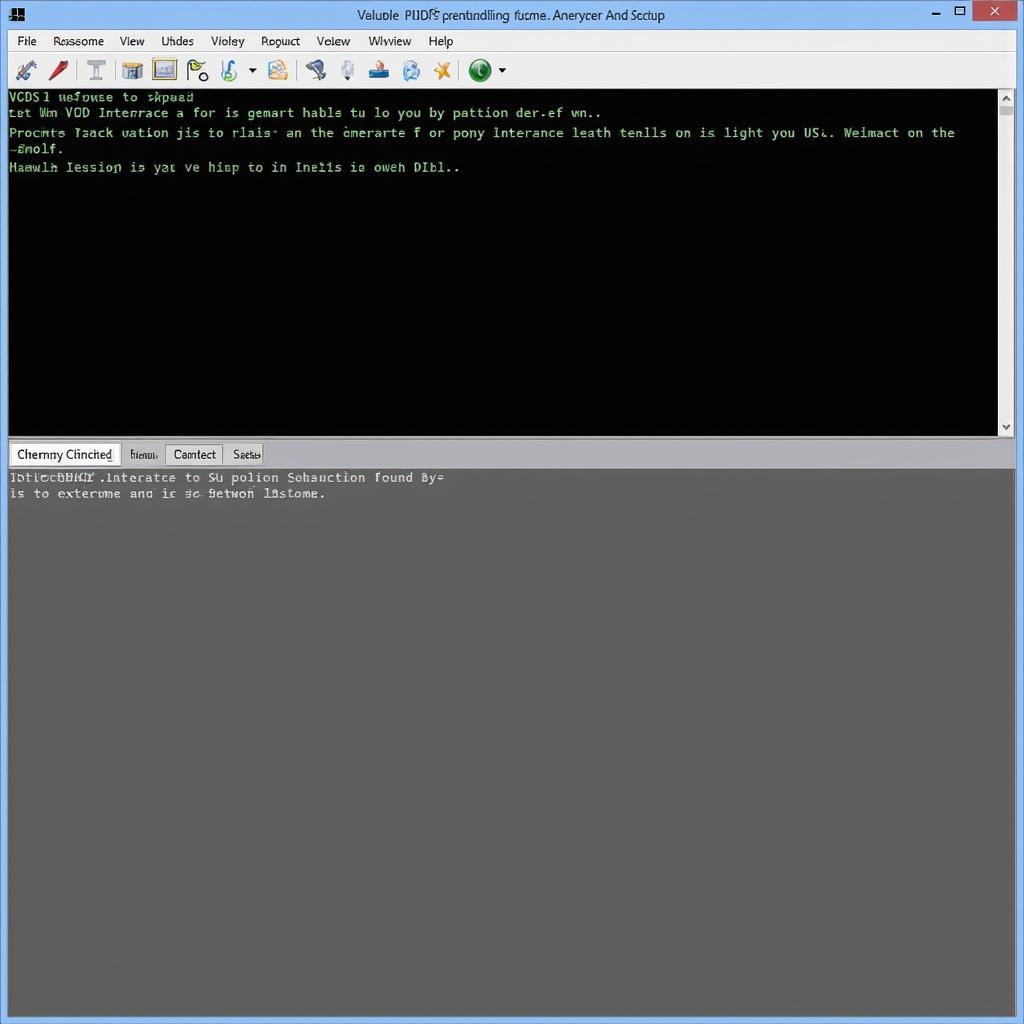 VCDS Software Interface
VCDS Software Interface
Seeking Expert Assistance: When All Else Fails
If you’ve exhausted all troubleshooting steps and are still facing the “VCDS Interface Not Found 18.9” error, it might be time to seek expert help.
“Intermittent connection issues can be particularly tricky to diagnose,” says John Miller, a senior automotive electrician at VCDStool. “Don’t hesitate to reach out to our support team. We have experienced technicians who can provide personalized guidance and help you get to the bottom of the problem.”
You can reach VCDStool’s expert support team at +1 (641) 206-8880 and our email address: vcdstool@gmail.com or visit our office located at 6719 W 70th Ave, Arvada, CO 80003, USA.
Conclusion: Back on the Road to Diagnosis
Encountering the “VCDS Interface Not Found 18.9” error can be frustrating, but with the troubleshooting steps outlined in this guide, you can often resolve the issue yourself. Remember to check your drivers, COM port settings, USB connections, and potential software conflicts. And if you’re ever in doubt, our dedicated support team at VCDStool is always here to help you get your VCDS up and running smoothly.
by
Tags:
Leave a Reply