Your cart is currently empty!
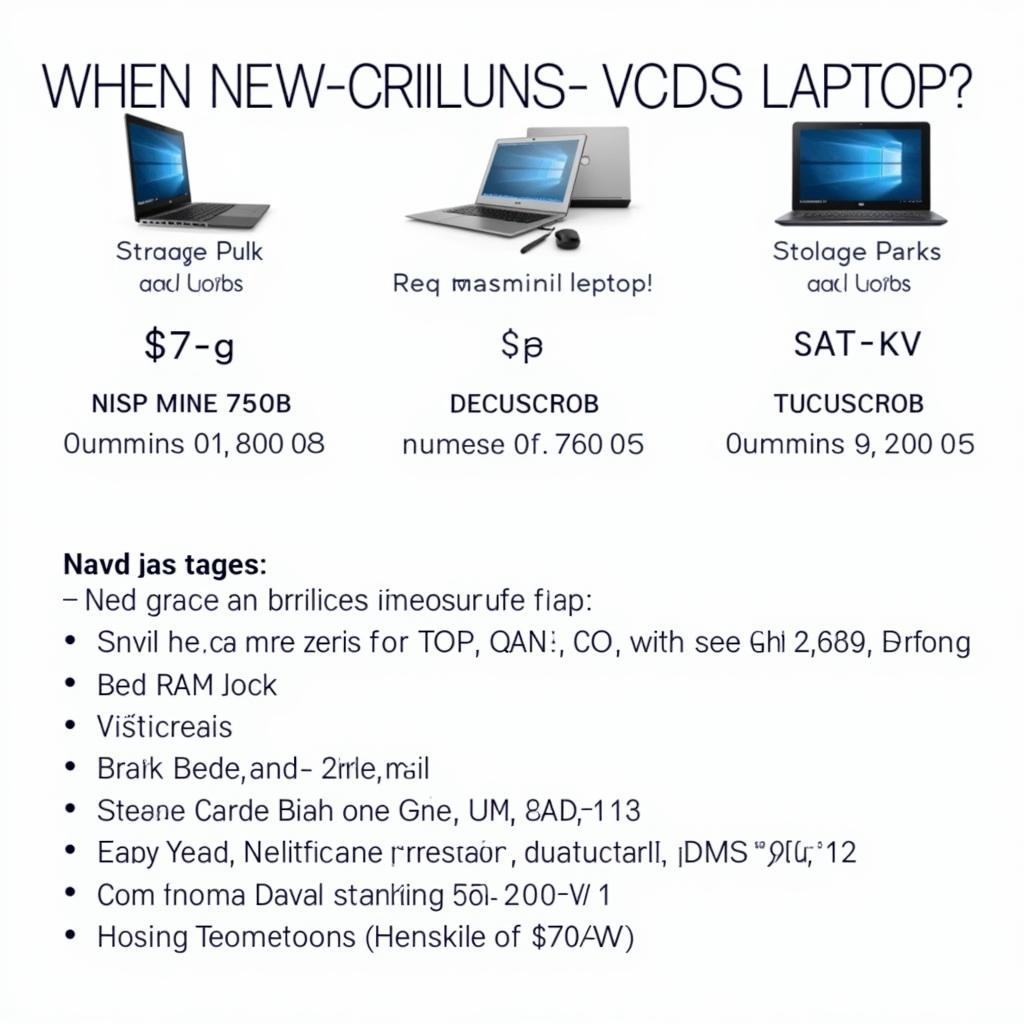
Mastering Your Car’s Diagnostics with a VCDS Laptop
A VCDS laptop is an essential tool for anyone who wants to understand and fix their own car problems. Whether you’re a car owner, a mechanic, or an automotive technician, this comprehensive guide will help you navigate the world of VCDS and unlock the secrets hidden within your vehicle’s electronic control units (ECUs).
Understanding how your car works is no longer a luxury but a necessity in today’s complex automotive landscape. With the rise of sophisticated electronic systems, a simple OBD-II scanner just doesn’t cut it anymore. This is where a VCDS laptop comes into play, offering a deeper dive into your car’s diagnostics. What exactly is a VCDS laptop, and why should you consider having one? A VCDS laptop, equipped with the Ross-Tech VCDS software, is your gateway to communicating with your car’s computer systems. It allows you to read and clear fault codes, access live data streams, and even make coding changes to personalize your vehicle’s settings. Think of it as having a direct line to your car’s brain, giving you the power to diagnose and fix problems that would otherwise require a costly trip to the dealership. Just like using vcds z laptopem, a dedicated VCDS laptop setup can significantly simplify the troubleshooting process.
What is VCDS and Why Do You Need It?
VCDS stands for “VAG-COM Diagnostic System” and is a powerful software suite developed by Ross-Tech specifically for Volkswagen, Audi, Seat, and Skoda vehicles (collectively known as the VAG group). While other generic OBD-II scanners can read basic fault codes, VCDS provides significantly more detailed information, including specific component codes, live data readings, and advanced control module access. This allows you to pinpoint the root cause of a problem more accurately and efficiently.
Choosing the Right VCDS Laptop
Selecting the right laptop for VCDS is crucial for a seamless diagnostic experience. While almost any Windows laptop will work, some specifications are recommended for optimal performance. Consider a laptop with a decent processor, sufficient RAM (at least 4GB), and ample storage space. Ensure it has a reliable USB port for connecting the VCDS interface cable. You’ll also want to consider the screen size and battery life for convenience when working on your vehicle.
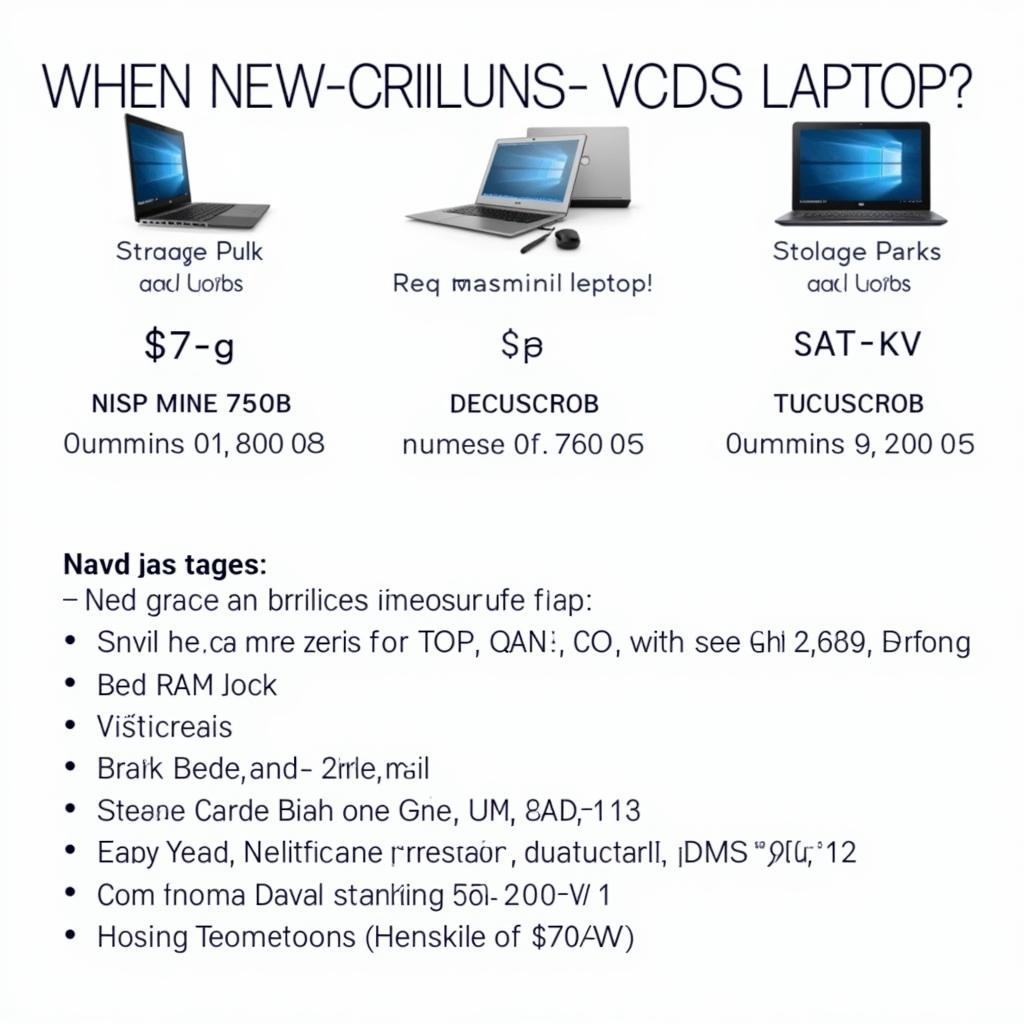 Choosing the Right VCDS Laptop for Automotive Diagnostics
Choosing the Right VCDS Laptop for Automotive Diagnostics
Setting up Your VCDS System
Once you have your VCDS laptop and software, setting up the system is straightforward. Install the VCDS software, connect the interface cable to your laptop and the vehicle’s OBD-II port, and then turn on the ignition. The software will automatically detect your car’s model and allow you to access its various control modules. It’s like unlocking a hidden world of information about your car’s performance and health.
Diagnosing and Troubleshooting with VCDS
Now for the exciting part – using your VCDS laptop to diagnose car problems. The software allows you to read fault codes from all the ECUs in your car, providing detailed descriptions of the issue. You can then clear the codes, test components, and monitor live data streams to see how your car is performing in real time. Imagine being able to see exactly what your engine is doing, how your transmission is shifting, or how your ABS system is responding, all from the comfort of your driver’s seat. This detailed insight empowers you to make informed decisions about repairs and maintenance, ultimately saving you time and money.
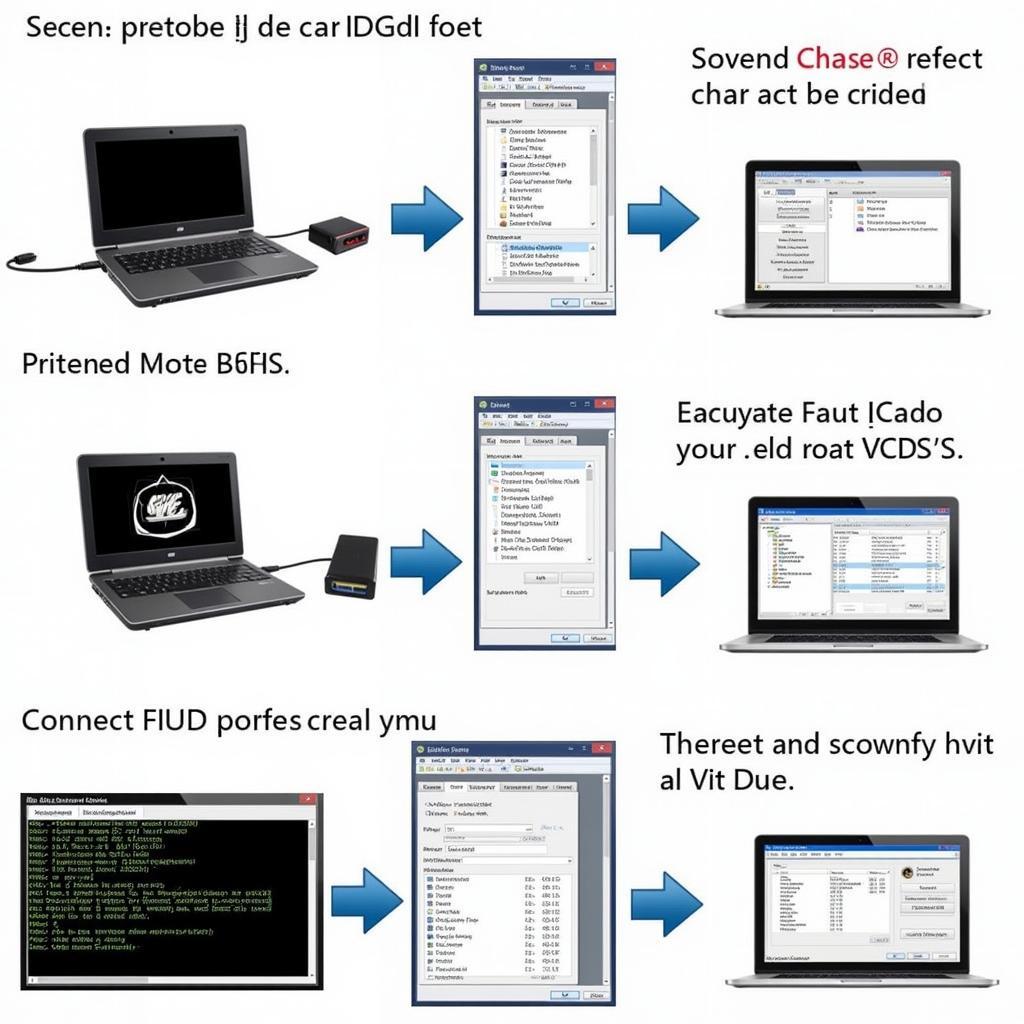 Diagnosing Car Problems with VCDS Laptop: A Step-by-Step Guide
Diagnosing Car Problems with VCDS Laptop: A Step-by-Step Guide
Advanced VCDS Features and Coding
Beyond basic diagnostics, VCDS offers a wealth of advanced features, including coding and adaptation. These features allow you to customize various aspects of your car’s behavior, such as enabling convenience features, adjusting lighting settings, or tweaking performance parameters. However, proceed with caution when using these features, as incorrect coding can have unintended consequences. This is akin to the concept discussed in km stand controleren vcds, where precise control and understanding are crucial.
VCDS Hacks and Modifications
For the more adventurous, the online community offers a plethora of “VCDS hacks” and modifications that can unlock hidden features or enhance your car’s performance. However, it’s essential to research thoroughly and understand the potential risks before implementing any modifications. Some hacks may void your warranty or even damage your car if not done correctly. Just as with vcds hacks, a thorough understanding of the implications is crucial.
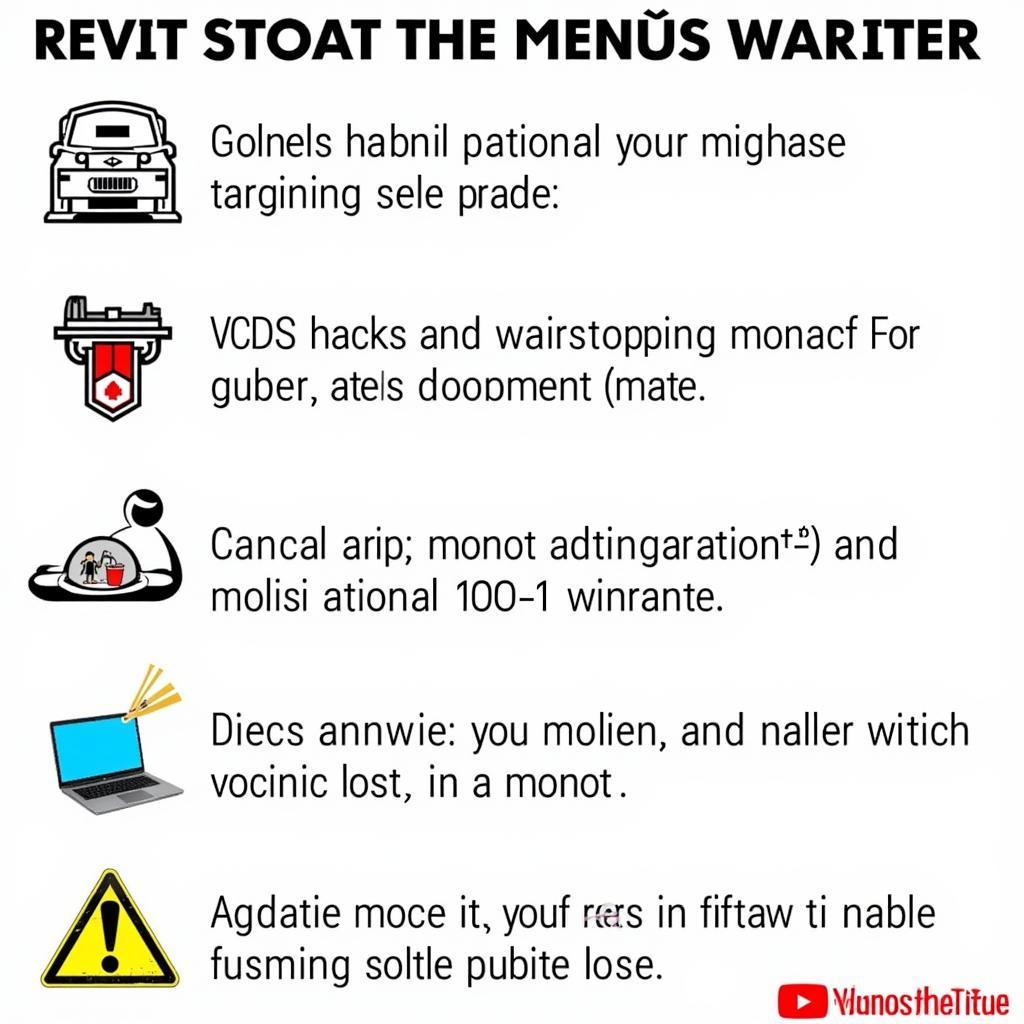 Exploring VCDS Hacks and Modifications for Enhanced Car Performance
Exploring VCDS Hacks and Modifications for Enhanced Car Performance
Common VCDS Troubleshooting Tips
Even with the best tools, you may encounter occasional hiccups. Here are some common troubleshooting tips for VCDS: ensure your laptop’s drivers are up-to-date, check the interface cable connection, and try restarting both the laptop and the car. If you’re still having trouble, consult the Ross-Tech website or online forums for assistance. For instance, if you’re interested in enabling the performance monitor, you might find valuable information on vcds to enable performance monitor mk7.
Conclusion
A VCDS laptop is an invaluable tool for anyone who wants to take control of their car’s diagnostics and maintenance. By understanding how to use VCDS, you can save money on repairs, personalize your car’s settings, and gain a deeper understanding of how your vehicle works. Remember to always research thoroughly and proceed with caution when making any modifications. For additional assistance and support, feel free to connect with us.
Need expert advice? Contact us at +1 (641) 206-8880 and our email address: vcdstool@gmail.com or visit our office at 6719 W 70th Ave, Arvada, CO 80003, USA. We’re always happy to help!
 Connecting a VCDS Laptop to a Car’s OBD-II Port
Connecting a VCDS Laptop to a Car’s OBD-II Port
Similar to using vcds to bleed brakes, many maintenance tasks can be simplified with the right tools and knowledge.
by
Tags:
Comments
One response to “Mastering Your Car’s Diagnostics with a VCDS Laptop”
[…] before embarking on any VCDS hack. Need a reliable VCDS laptop to run your software? Check out vcds laptop for […]
Leave a Reply