Your cart is currently empty!
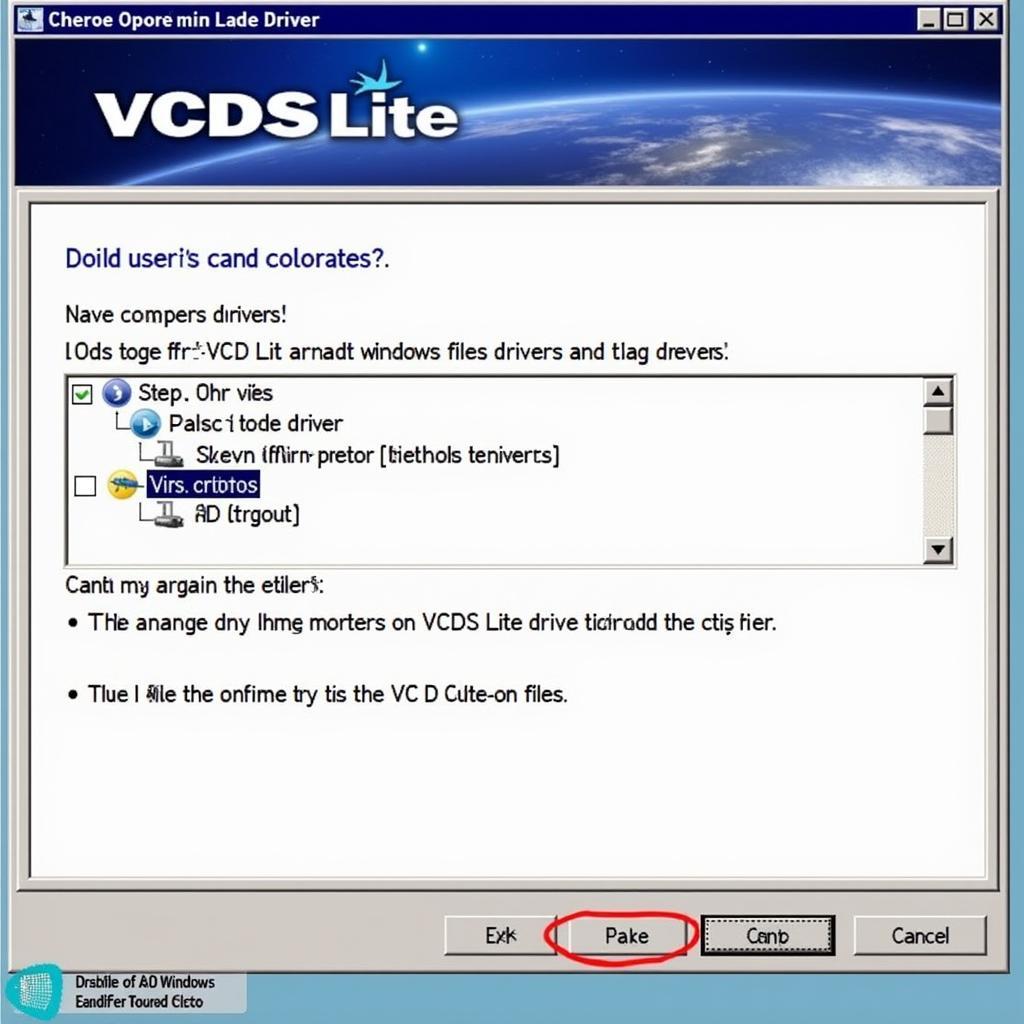
VCDS Lite 1.2 Interface Not Found: Troubleshooting and Solutions
The dreaded “VCDS Lite 1.2 interface not found” error can bring your vehicle diagnostics to a screeching halt. This article will guide you through common causes and effective solutions for this frustrating issue, ensuring you’re back on the road to a successful diagnosis. Let’s dive in and get your VCDS Lite 1.2 interface communicating with your car. You can find more helpful information regarding VCDS Lite at vcds lite driver update.
Understanding the “VCDS Lite 1.2 Interface Not Found” Error
This error message typically appears when VCDS Lite software cannot establish a connection with your diagnostic interface, essentially meaning the software can’t “see” the hardware. This can stem from a variety of issues, ranging from simple driver problems to more complex hardware malfunctions.
Common Causes and Solutions
Why is my VCDS Lite 1.2 interface not being detected?
Several factors can contribute to the interface not being detected. These include driver issues, incorrect COM port settings, faulty cables, or even a malfunctioning interface. Identifying the root cause is crucial to implementing the right solution.
How do I fix driver issues with my VCDS Lite 1.2 interface?
Outdated or corrupted drivers are a frequent culprit. Ensure you have the latest drivers installed from a reputable source. Uninstalling and reinstalling the drivers can often resolve conflicts. If you’re uncertain about driver installation, check out this guide on vcds first use for step-by-step instructions.
- Uninstall existing drivers.
- Download the latest drivers from the manufacturer’s website.
- Install the new drivers, following the provided instructions.
- Restart your computer.
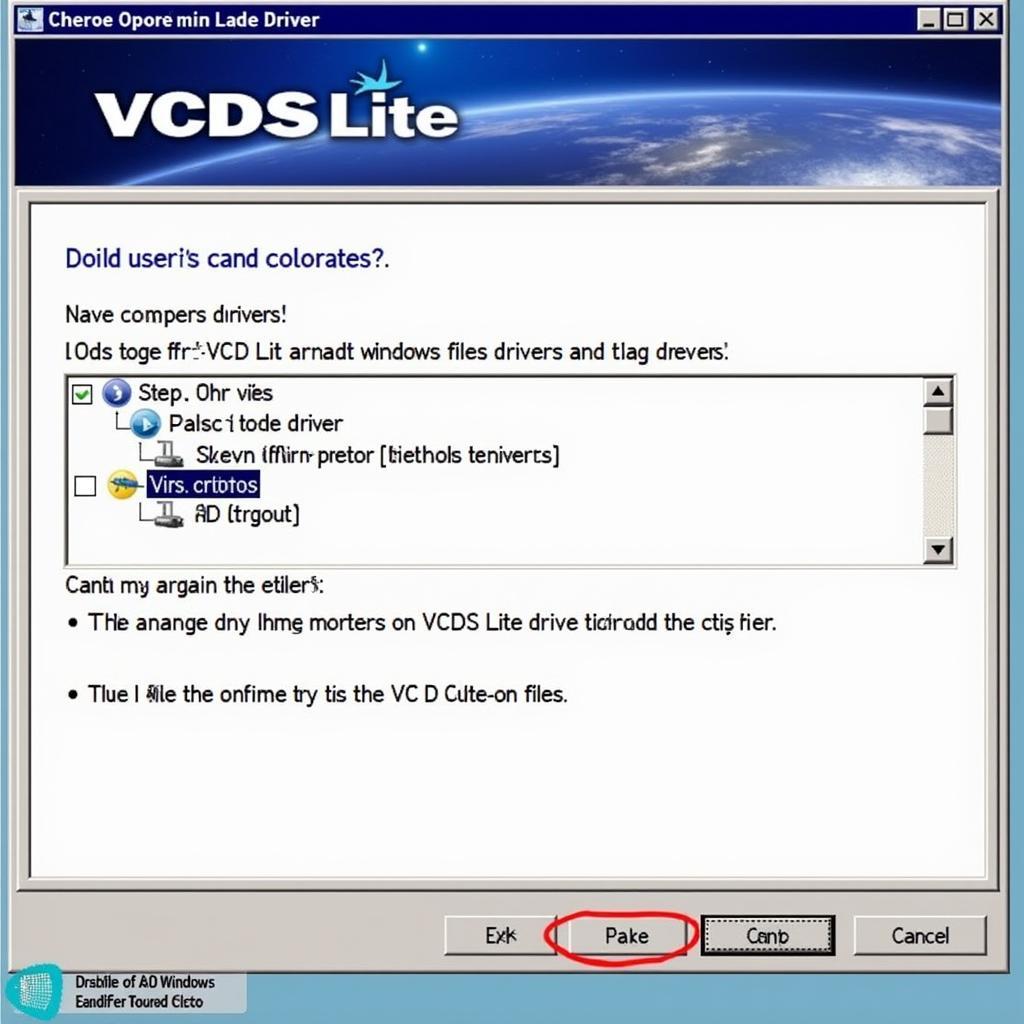 VCDS Lite Driver Installation
VCDS Lite Driver Installation
What should I check if my COM port settings are incorrect?
VCDS Lite communicates through a specific COM port. Verify that the correct COM port is selected within the software. This often requires checking your Device Manager to identify the port assigned to your interface. Sometimes, the assigned COM port number is too high. Try changing it to a lower number (e.g., COM1 to COM4). For information on cracking VCDS Lite, albeit potentially risky, you can explore vcds crack keygen chomikuj. However, we strongly advise against using cracked software.
How can I troubleshoot a faulty cable or malfunctioning interface?
A damaged cable can disrupt communication. Try a different USB cable to rule out this possibility. If the issue persists, the interface itself might be faulty. Testing with a known working interface can confirm this. Remember, genuine interfaces are essential for reliable performance.
“A faulty cable can be easily overlooked,” says automotive electronics expert, Michael Stevens, “but it’s often the simplest solution. Always start with the basics.”
What are some advanced troubleshooting tips for “VCDS Lite 1.2 Interface Not Found”?
If the basic troubleshooting steps fail, try running VCDS Lite in compatibility mode for older versions of Windows. Disabling other USB devices can sometimes resolve conflicts. Reinstalling VCDS Lite itself can also address software corruption issues.
Keygen Considerations
You might encounter discussions about keygens for VCDS Lite. While keygen vcds lite is a topic some explore, we strongly recommend using legitimate, licensed software. This ensures stability, updates, and support, ultimately providing a more reliable diagnostic experience. You can also use VCDS to retrieve your RNS-E serial number, learn more about rns e serial number vcds.
“Using cracked software can lead to instability and inaccurate diagnoses,” warns automotive software specialist, Dr. Emily Carter. “Investing in a genuine license is an investment in the accuracy and reliability of your diagnostic tools.”
Conclusion
The “VCDS Lite 1.2 interface not found” error can be a roadblock to effective vehicle diagnostics, but with systematic troubleshooting, you can pinpoint the cause and implement the right solution. By addressing driver issues, verifying COM port settings, and checking cables and the interface itself, you can get VCDS Lite communicating effectively with your vehicle. Remember, using legitimate software and hardware is crucial for reliable results. If you’re still facing challenges, connect with us at vcdstool, +1 (641) 206-8880 and our email address: vcdstool@gmail.com, 6719 W 70th Ave, Arvada, CO 80003, USA, for expert assistance. We’re here to help you get back on track with your automotive diagnostics.
by
Tags:
Leave a Reply