Your cart is currently empty!
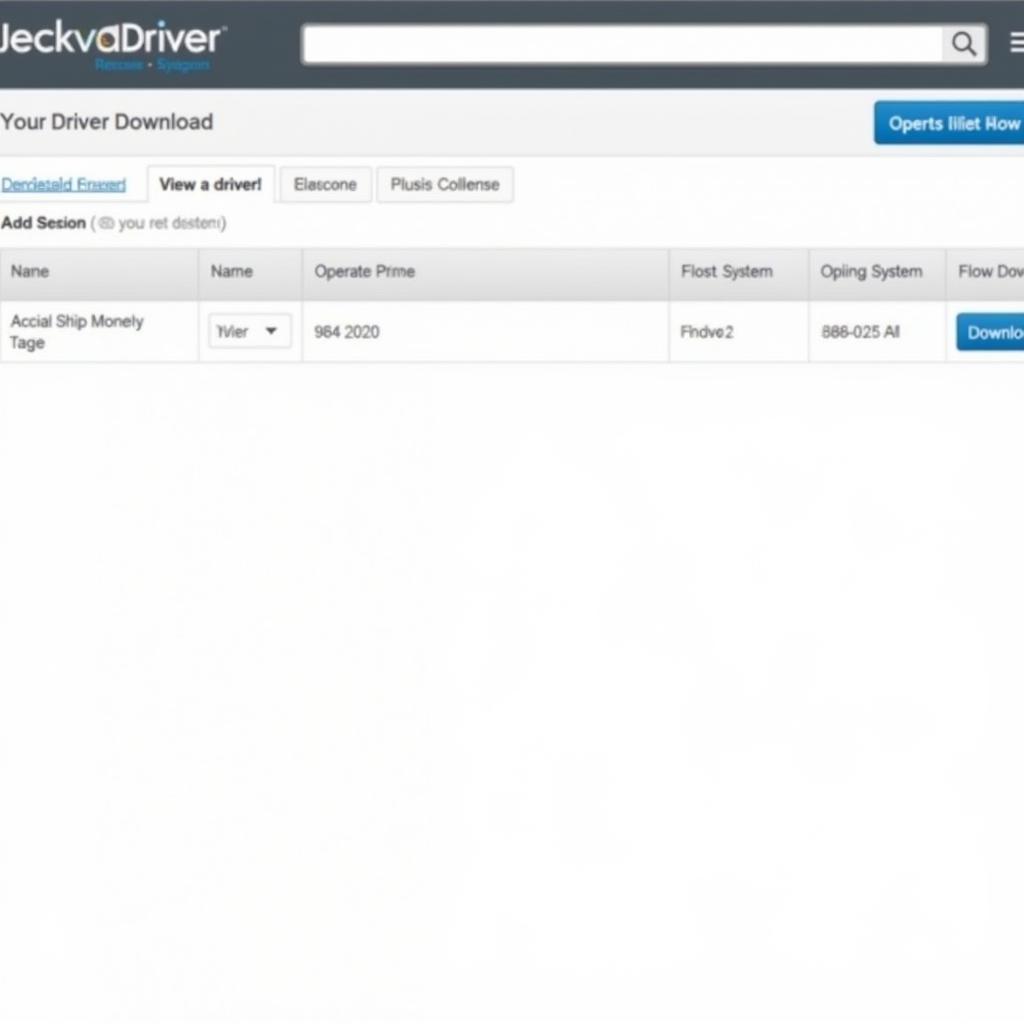
Mastering VCDS Lite Cable Driver Installation and Troubleshooting
The VCDS Lite cable driver acts as the crucial bridge between your VCDS Lite software and your Volkswagen Audi Group (VAG) vehicle. Without the correct driver, your computer won’t be able to communicate with your car’s onboard systems, making diagnostics and modifications impossible. This comprehensive guide will walk you through the entire process, from understanding the driver’s role to troubleshooting common issues.
The Importance of the Correct VCDS Lite Cable Driver
The VCDS Lite cable driver is a small but mighty piece of software. It allows your computer, running the VCDS Lite software, to understand and interact with the specific hardware of your VCDS Lite cable. This cable, in turn, translates the digital language of your computer into the language your VAG vehicle understands.
Choosing the right driver is critical. Using an incorrect or outdated driver can lead to communication errors, inability to connect to your vehicle, or even potential damage to your car’s electronics.
Downloading the Correct VCDS Lite Cable Driver
Finding the correct VCDS Lite cable driver is simple:
- Identify your cable: The most crucial step is knowing what kind of VCDS Lite cable you have. This information is usually found on the cable itself, the packaging, or the seller’s website. Look for model numbers, chipsets (like FTDI or CH340), or brand names.
- Visit the manufacturer’s website: Once you know your cable’s details, go to the manufacturer’s website. Avoid third-party driver download sites, as these can contain malware or outdated drivers.
- Locate the drivers section: Most manufacturers have a dedicated “Support,” “Downloads,” or “Drivers” section on their website.
- Find your cable’s driver: Use the search function or browse through the available downloads to find the driver that matches your cable’s model and your operating system (Windows, macOS, etc.).
- Download the driver: Choose the correct version (32-bit or 64-bit) for your computer and download the driver file.
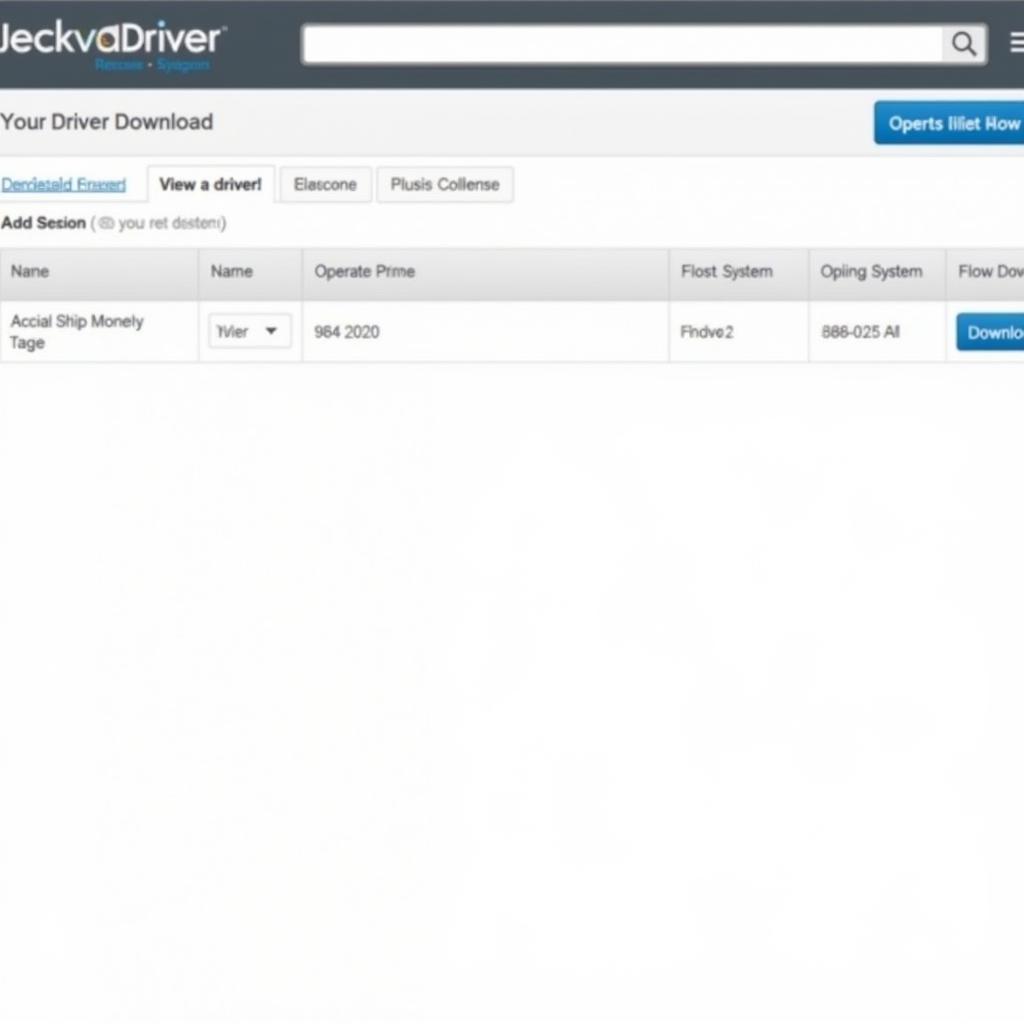 VCDS Lite Driver Download Page
VCDS Lite Driver Download Page
Installing the VCDS Lite Cable Driver
Once you have the correct driver downloaded, follow these installation steps:
- Extract the files (if necessary): If the downloaded driver is in a compressed format (like .zip or .rar), extract the files to a location on your computer.
- Connect your VCDS Lite cable: Plug your cable into an available USB port on your computer.
- Open Device Manager: In Windows, you can usually find this by searching for “Device Manager” in the start menu.
- Locate your VCDS Lite cable: It might be listed under “Ports (COM & LPT),” “Universal Serial Bus controllers,” or “Other devices.” If you see a yellow exclamation mark next to it, that means the driver is not installed correctly.
- Update the driver: Right-click on the VCDS Lite cable entry in Device Manager and choose “Update driver.”
- Browse your computer: Choose the option to browse your computer for driver software.
- Select the driver folder: Navigate to the folder where you extracted the downloaded driver files and select it.
- Install the driver: Follow the on-screen prompts to complete the driver installation. Your computer might need to restart.
Troubleshooting Common VCDS Lite Cable Driver Issues
Sometimes, despite our best efforts, things don’t go as planned. Here are some common VCDS Lite cable driver issues and how to fix them:
1. “VCDS Interface Not Found” Error
This is a common problem that can occur for several reasons:
- Incorrect COM port assignment: Go to Device Manager, find your cable, right-click, and select “Properties.” Under the “Port Settings” tab, check the “COM port number.” It should be within the range of 1 to 4. If not, change it manually.
- Faulty cable: Try using a different USB port or a different VCDS Lite cable, if possible, to rule out a hardware issue. You can find information about troubleshooting “VCDS interface not found” error on this website: vcds interface not found.
- Driver conflicts: Sometimes, other devices or drivers can conflict with your VCDS Lite cable driver. Try uninstalling any recently installed devices or drivers and see if that resolves the issue.
2. “Code 10” Error in Device Manager
This error usually means the driver is not installed properly or is incompatible:
- Reinstall the driver: Uninstall the existing driver from Device Manager, unplug the cable, restart your computer, and then follow the installation steps again.
- Compatibility mode: If you’re using an older cable with a newer operating system, try installing the driver in compatibility mode for an older version of Windows.
- Contact support: If nothing else works, reach out to the cable manufacturer’s support for further assistance.
3. Slow Communication or Intermittent Disconnections
These issues usually stem from communication problems:
- USB port issues: Try a different USB port, preferably one directly connected to the motherboard rather than a USB hub.
- Cable quality: Low-quality cables can cause communication issues. Consider investing in a higher-quality cable from a reputable brand. You might find helpful information on using VCDS Lite for service resets on this page: vcds lite service reset.
“It’s crucial to remember that your VCDS Lite cable and its driver are gateways to your car’s intricate systems,” says automotive electronics specialist Dr. Emily Carter. “Ensuring their proper installation and function is paramount for successful diagnostics and modifications.”
Conclusion
The VCDS Lite cable driver might seem like a small piece of the puzzle, but it plays a vital role in unlocking the full potential of the VCDS Lite software. By following the steps outlined in this guide, you can ensure a smooth and successful connection between your computer and your VAG vehicle, allowing you to perform powerful diagnostics, customize settings, and keep your car running at its best. If you encounter any difficulties or have specific questions, don’t hesitate to contact our team of experts at VCDSTool for personalized support. Reach us at +1 (641) 206-8880 and our email address: vcdstool@gmail.com or visit our office at 6719 W 70th Ave, Arvada, CO 80003, USA. We’re here to assist you!
by
Tags:
Comments
One response to “Mastering VCDS Lite Cable Driver Installation and Troubleshooting”
[…] or reputable vendors can provide assistance. You can also find helpful resources like “vcds lite cable driver” and “vcds install windows 7” on our website. For specific model concerns, you […]
Leave a Reply