Your cart is currently empty!
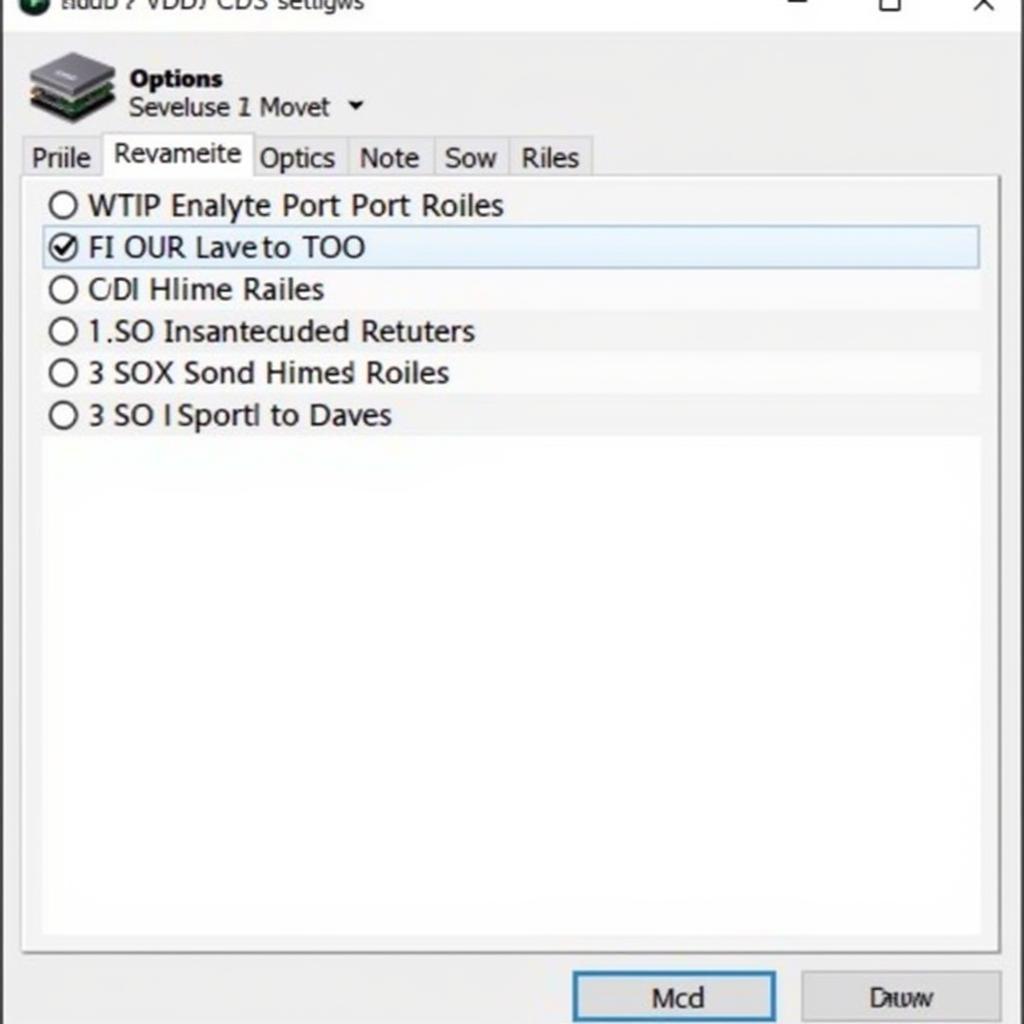
Mastering VCDS Lite Cable Settings: A Comprehensive Guide
VCDS Lite cable settings can be confusing for first-time users. This guide aims to simplify the process, providing clear instructions and expert advice to help you diagnose and resolve your vehicle’s issues effectively using VCDS Lite.
Understanding your VCDS Lite cable settings is crucial for successful vehicle diagnostics. From selecting the correct communication port to configuring the baud rate, every setting plays a vital role in ensuring a stable connection between your computer and your car’s control modules. Incorrect settings can lead to communication errors, incomplete scans, and ultimately, an inability to diagnose the problem. This guide will walk you through the process, ensuring you have the right configuration for your specific vehicle and VCDS Lite interface. Similar to information found in a vw vcds tutorial, this guide will provide a step-by-step approach to understanding VCDS Lite.
Understanding the Importance of Correct VCDS Lite Cable Settings
Why are VCDS Lite cable settings so important? They act as the bridge between your diagnostic software and your vehicle’s onboard computer. Think of it like a translator, converting complex data into a language both your computer and your car understand. Accurate settings ensure clear communication, enabling the software to retrieve and interpret diagnostic trouble codes (DTCs), sensor readings, and other vital data. Without the correct VCDS Lite cable settings, you’re essentially trying to have a conversation in two different languages – leading to frustration and misdiagnosis.
What happens if your settings are wrong? You might experience communication errors, such as the dreaded “interface not found” message. The software might not be able to connect to your car at all, or it might only be able to access a limited number of control modules. Inaccurate settings can also lead to incomplete scans, missing crucial DTCs, and preventing you from pinpointing the root cause of the problem.
Common Issues and Troubleshooting VCDS Lite Cable Settings
One of the most common problems users encounter is the “interface not found” error. This typically indicates an issue with the communication port selection or the cable driver installation. Ensure you have selected the correct COM port in VCDS Lite and that the drivers for your specific interface are installed correctly. If you’re struggling with this, exploring resources like vcds lite findet interface nicht can provide valuable troubleshooting tips. Another common issue is a slow or unstable connection, often caused by an incorrect baud rate. Experimenting with different baud rates can help optimize the communication speed and stability.
What if your cable is damaged? A damaged cable can manifest in various ways, from intermittent connection issues to complete communication failure. If you suspect a cable problem, try a different cable to rule out other potential causes. Sometimes, seemingly minor cable issues can have significant impacts on the diagnostic process.
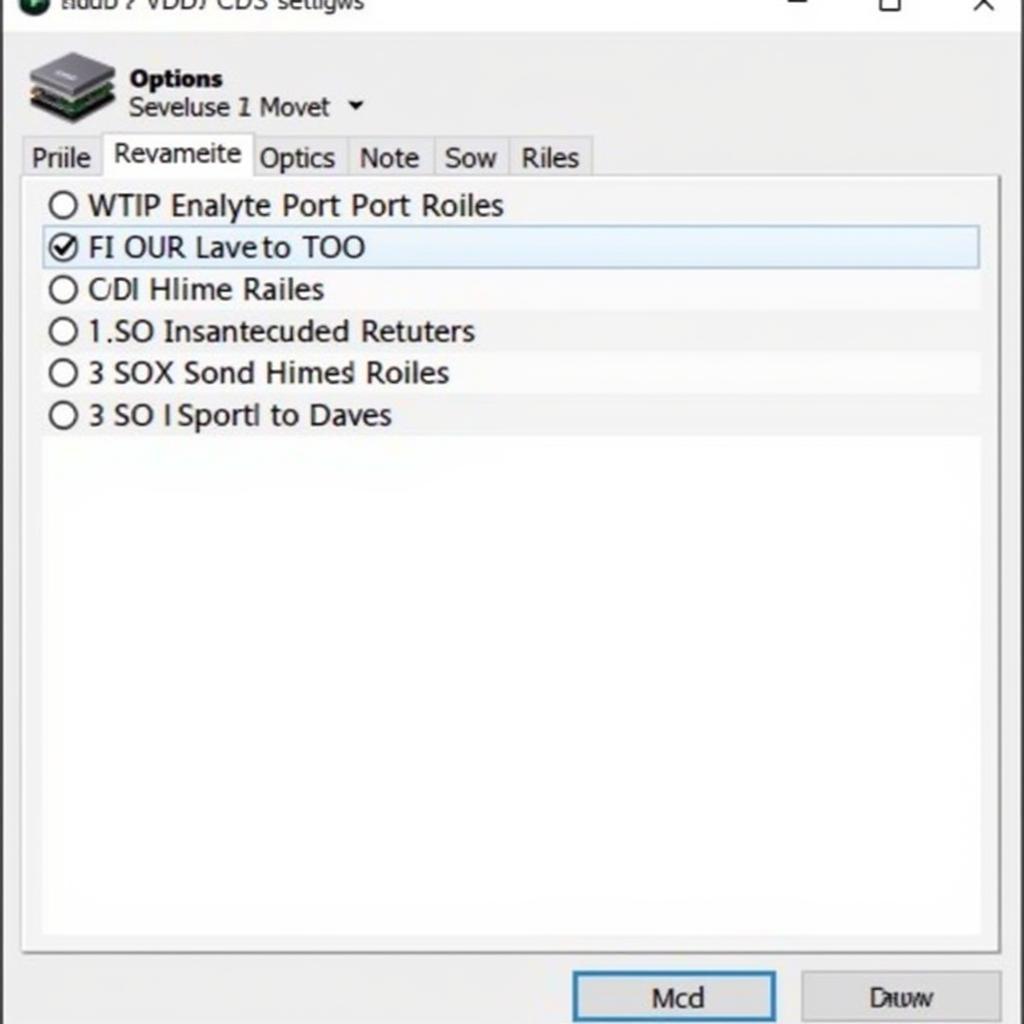 VCDS Lite Software Interface Settings
VCDS Lite Software Interface Settings
Optimizing Your VCDS Lite Setup for Different Vehicle Models
Different vehicle models might require specific cable settings. Always consult the VCDS Lite documentation and your vehicle’s service manual for the recommended settings. While most modern vehicles use the standard OBD-II protocol, older models might require different cable configurations. Paying attention to these model-specific details ensures optimal communication and accurate diagnostics. Understanding the differences between versions, such as vcds-lite vs full version, can also influence your setup and the functionalities available to you.
How do you choose the right baud rate? The baud rate determines the speed of communication between the software and the vehicle. A higher baud rate generally means faster communication, but it can also be less stable. Start with a lower baud rate and gradually increase it until you find the optimal balance between speed and stability. For those working with fault codes, understanding how to interpret them is essential, and vcds lite fault codes can provide helpful insight in this area.
“Choosing the right cable settings is like tuning a musical instrument. You need to adjust it precisely to achieve the perfect harmony between your diagnostic tools and your vehicle,” says automotive diagnostics expert, John Miller.
Advanced VCDS Lite Cable Settings and Techniques
For advanced users, exploring advanced cable settings can further optimize the diagnostic process. These settings might include latency timers, timeout values, and other parameters that can fine-tune the communication between the software and the vehicle. However, exercise caution when modifying these settings, as incorrect values can lead to instability or even damage to your interface.
What about using VCDS Lite with different operating systems? VCDS Lite is compatible with various operating systems, including Windows, macOS, and Linux. However, the installation process and cable settings might differ slightly depending on the operating system. Always refer to the VCDS Lite documentation for the specific instructions for your operating system. Information regarding the full capabilities of the lite version can be found at vcds lite full.
“Think of the advanced settings as fine-tuning your diagnostic prowess. They can unlock even greater precision and efficiency, but only with careful and informed adjustments,” advises automotive electronics specialist, Sarah Johnson.
In conclusion, mastering your VCDS Lite cable settings is essential for effective vehicle diagnostics. By understanding the importance of each setting, troubleshooting common issues, and optimizing your setup for different vehicle models, you can unlock the full potential of this powerful diagnostic tool. Contact us at vcdstool +1 (641) 206-8880 and our email address: vcdstool@gmail.com or visit our office at 6719 W 70th Ave, Arvada, CO 80003, USA for further assistance.
by
Tags:
Leave a Reply