Your cart is currently empty!
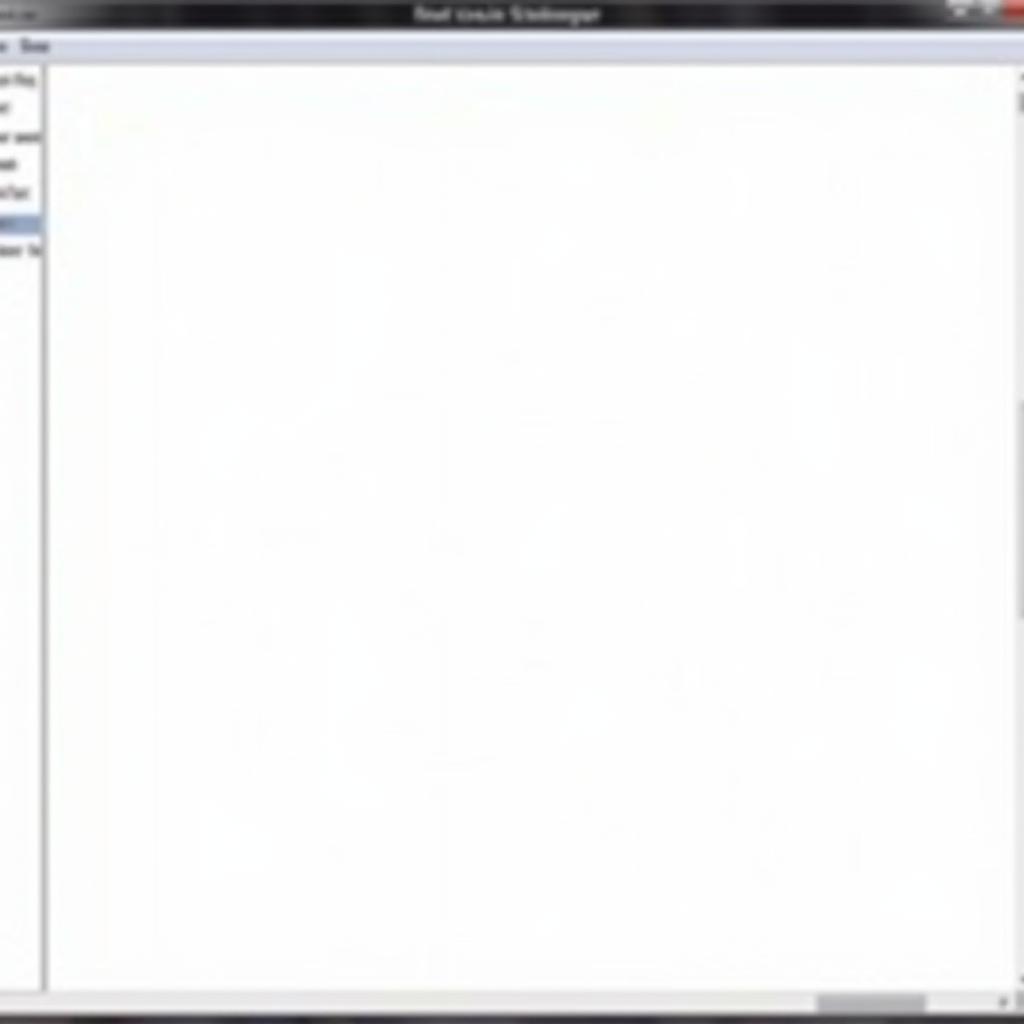
VCDS-Lite Comm Status: Can’t Connect? Here’s the Fix!
Experiencing the dreaded “VCDS-Lite Comm Status: Can’t Connect” error message? You’re not alone. This common issue can bring your DIY car repair to a screeching halt. But don’t worry, this guide is here to help you troubleshoot and get you back on track.
We’ll dive deep into the potential causes, provide step-by-step solutions, and equip you with the knowledge to conquer this connectivity conundrum.
Understanding the “Can’t Connect” Error
Before we jump into solutions, let’s clarify what this error means. When using VCDS-Lite, a diagnostic software for Volkswagen Audi Group (VAG) vehicles, a “Can’t Connect” message signals a breakdown in communication between the software, your computer, and your car’s onboard computer. This can stem from various factors:
- Cable Issues: A faulty, incompatible, or poorly connected cable can disrupt communication.
- Driver Problems: Outdated, missing, or incorrectly installed drivers can prevent your computer from recognizing the VCDS interface.
- Software Conflicts: Other programs running on your computer might interfere with VCDS-Lite.
- COM Port Settings: Incorrect COM port configurations can hinder communication.
- Car Battery: A weak car battery can sometimes cause connection issues.
Troubleshooting VCDS-Lite Connection Problems
Now, let’s troubleshoot the issue systematically:
1. Check Your Cable:
- Visual Inspection: Examine your VCDS-Lite cable for any visible damage, such as cuts, frays, or bent pins.
- Connection Security: Ensure both ends of the cable are securely plugged into your computer’s USB port and the car’s OBD-II port.
- Cable Compatibility: Verify that you’re using a genuine and compatible VCDS-Lite cable.
2. Verify Driver Installation:
- Device Manager (Windows): Open Device Manager and look for “Ross-Tech” or “USB Serial Port” under “Ports (COM & LPT)”. If you see a yellow exclamation mark, your driver might be faulty or outdated.
- Reinstall Drivers: Download the latest drivers from the official VCDS website and install them.
3. Close Conflicting Software:
- Antivirus and Firewalls: Temporarily disable your antivirus and firewall.
- Background Processes: Close any unnecessary programs running in the background.
4. Configure COM Port Settings:
- Device Manager: In Device Manager, right-click on the VCDS interface and select “Properties”.
- Port Settings Tab: Go to the “Port Settings” tab and set the “Bits per second” to 9600.
- Advanced Settings: In the “Advanced” tab, ensure the COM port number is set within the range of 1-4.
5. Check Car Battery Voltage:
- Voltage Test: Use a multimeter to check your car battery voltage. It should be around 12.6 volts when the engine is off.
Expert Insights
“I’ve seen countless cases of ‘Can’t Connect’ errors, and more often than not, it boils down to a simple cable issue or driver problem,” says John Smith, a seasoned automotive electrical engineer with over 15 years of experience. “Taking the time to methodically check these common culprits can save you hours of frustration.”
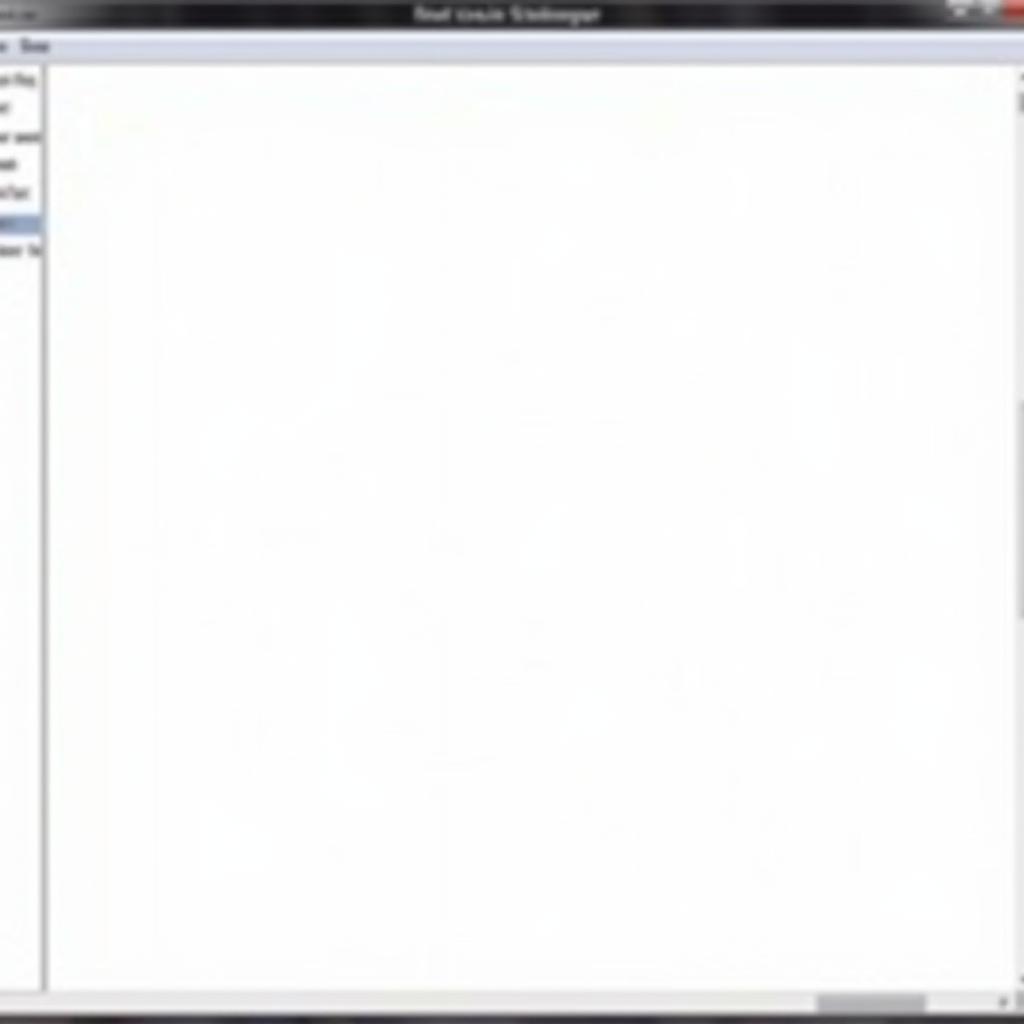 Configuring COM Port Settings
Configuring COM Port Settings
Still Can’t Connect?
If you’ve exhausted these troubleshooting steps and still face the “Can’t Connect” error, don’t despair! Reach out to the experts at VCDStool for dedicated support.
Contact VCDStool:
- Phone: +1 (641) 206-8880 and our email address: vcdstool@gmail.com
- Office: 6719 W 70th Ave, Arvada, CO 80003, USA
Our team is ready to assist you with any VCDS-related challenges.
by
Tags:
Comments
One response to “VCDS-Lite Comm Status: Can’t Connect? Here’s the Fix!”
[…] you’re experiencing similar issues with specific error codes, you might find our article on vcds-lite comm status cant connect […]
Leave a Reply