Your cart is currently empty!
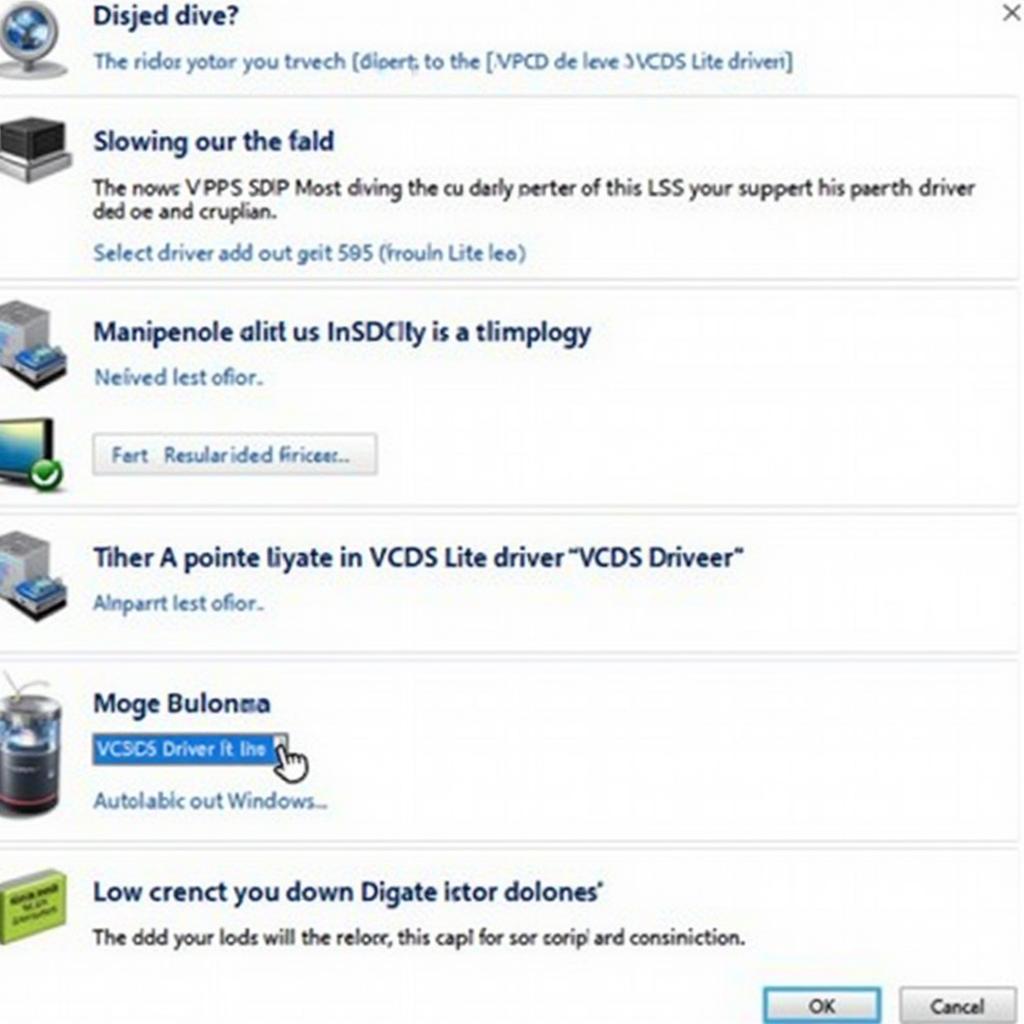
Mastering VCDS Lite Driver Windows 7: A Comprehensive Guide
Troubleshooting car problems can be a daunting task. Using VCDS Lite driver for Windows 7 offers a powerful solution for diagnosing and fixing issues in Volkswagen, Audi, Seat, and Skoda vehicles. This guide offers a comprehensive look at installing, troubleshooting, and utilizing the VCDS Lite driver on your Windows 7 machine.
Understanding VCDS Lite and its Importance
VCDS Lite is a shareware version of the professional VCDS software, providing essential diagnostic capabilities for VAG vehicles. It allows users to read and clear fault codes, access measuring blocks, perform basic settings, and more. For the Windows 7 user, having the correct VCDS Lite driver is crucial for establishing communication between your computer and your car’s onboard diagnostic system.
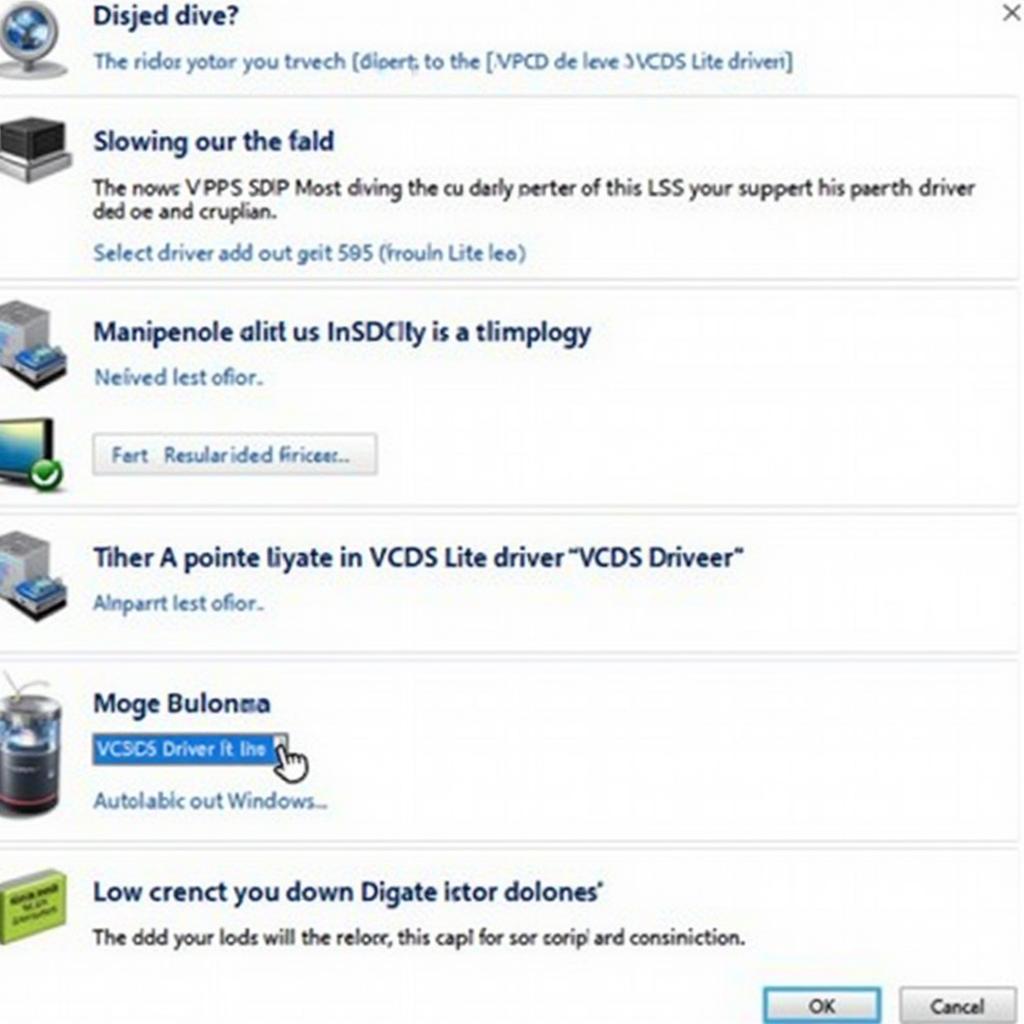 VCDS Lite Driver Installation on Windows 7
VCDS Lite Driver Installation on Windows 7
Why is a functioning VCDS Lite driver so critical? Without it, your diagnostic software is useless. It acts as the bridge, translating data between your computer and your vehicle’s control modules. Think of it as the interpreter between two people speaking different languages. A correctly installed and functioning driver ensures clear and accurate communication, enabling effective diagnostics.
Installing the VCDS Lite Driver on Windows 7
Installing the VCDS Lite driver on Windows 7 is generally straightforward. First, download the correct driver version from a reputable source. vcds lite usb driver windows 7. Next, connect your VCDS Lite interface to your computer’s USB port. Windows should automatically detect the new hardware and prompt you to install the driver. Follow the on-screen instructions, pointing Windows to the downloaded driver file.
 VCDS Lite Interface Connection on Windows 7
VCDS Lite Interface Connection on Windows 7
What if Windows doesn’t automatically detect the interface? Manually navigate to the Device Manager and locate the unknown device. Right-click and select “Update Driver Software,” then browse to the location of the downloaded driver file. This method allows you to manually force the driver installation.
Troubleshooting Common Driver Issues
Sometimes, despite your best efforts, driver issues can arise. “VCDS Lite Interface Not Found” is a common error. vcds lite interface not found. This often indicates a problem with the driver installation, a faulty cable, or an incorrect COM port assignment. Double-check your connections, reinstall the driver, and verify the COM port settings in the VCDS Lite software.
Another issue you might encounter is compatibility with older interfaces. will a kkl vag-com for 409.1 work with vcds lite. While many older KKL interfaces work with VCDS Lite, some may require specific driver versions or settings adjustments. Check the Ross-Tech website or forums for compatibility information.
John Miller, a veteran automotive diagnostician, shares his insight: “A common oversight is using a non-genuine VCDS Lite interface. These can often have driver issues that are difficult to resolve. Stick with a genuine Ross-Tech interface for optimal performance.”
Maximizing Your VCDS Lite Experience
Once your driver is correctly installed, you can unlock the full potential of VCDS Lite. Explore the various functions, from reading and clearing fault codes to accessing advanced measuring blocks. Remember, vcds lite usb interface is a powerful tool that empowers you to diagnose and fix issues effectively. Don’t be afraid to experiment and learn. vcds-lite release 1.2 serial offers specific functionalities that you can utilize.
Maria Sanchez, an experienced automotive technician, advises: “Investing time in understanding the software’s capabilities will pay off immensely. Start with the basics and gradually explore the more advanced features.”
Conclusion
Using the VCDS Lite driver for Windows 7 opens up a world of diagnostic possibilities for VAG vehicle owners. By following the outlined steps and troubleshooting tips, you can ensure a smooth and effective diagnostic experience. With the correct VCDS Lite driver and a little practice, you’ll be well on your way to mastering car diagnostics.
Need assistance? Contact us at VCDSTool, +1 (641) 206-8880 and our email address: vcdstool@gmail.com. Our office is located at 6719 W 70th Ave, Arvada, CO 80003, USA. We’re here to help!
FAQ
- Where can I download the VCDS Lite driver for Windows 7? Download it from the official Ross-Tech website or reputable distributors.
- My VCDS Lite interface isn’t recognized. What should I do? Check your cable connections, reinstall the driver, and verify the COM port assignment.
- Is my older KKL interface compatible with VCDS Lite? Check the Ross-Tech website for compatibility information.
- What are the common VCDS Lite driver errors on Windows 7? “VCDS Lite Interface Not Found” is a frequent issue.
- How can I maximize my VCDS Lite experience? Explore the various functions, from basic fault code reading to advanced measuring blocks.
- What if my VCDS Lite driver keeps crashing on Windows 7? Try updating your Windows 7 to the latest service pack or try a different USB port.
- Where can I get support for VCDS Lite driver issues? Reach out to the Ross-Tech community forums or contact their support team.
by
Tags:
Leave a Reply