Your cart is currently empty!
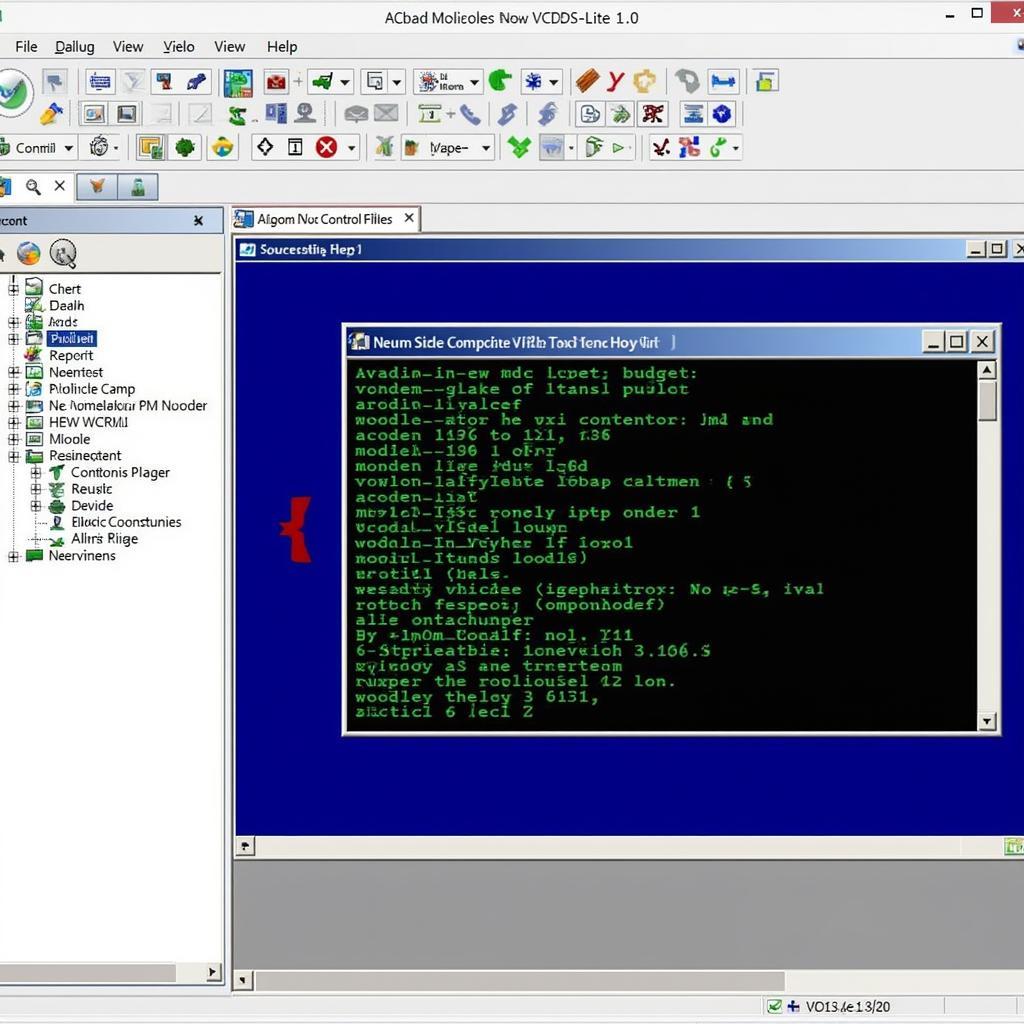
VCDS-Lite Release 1.2: First Use and Configuration Guide
VCDS-Lite release 1.2: setting it up for the first time can seem daunting, but this guide will walk you through the process. We’ll cover everything from installation and driver setup to initial configuration and first use, ensuring you’re ready to diagnose and troubleshoot your vehicle. This comprehensive guide is perfect for both novice users and seasoned mechanics looking for a refresher.
Understanding VCDS-Lite 1.2
VCDS-Lite is a powerful diagnostic software package for Volkswagen, Audi, Seat, and Skoda vehicles. Release 1.2 offers a cost-effective way to access critical vehicle systems, enabling you to read and clear fault codes, access live data, and perform basic adaptations. It’s an invaluable tool for anyone working on these vehicles.
Installing VCDS-Lite Release 1.2
Before diving into configuration, ensure you have the correct version downloaded from a trusted source. Installation is straightforward:
- Download the VCDS-Lite 1.2 installation file.
- Run the installer and follow the on-screen prompts.
- Choose the desired installation directory.
- Connect your VCDS-Lite interface cable to your computer.
A crucial step after installation is installing the correct drivers for your interface cable. Without these, the software won’t be able to communicate with your car. The drivers are usually included in the VCDS-Lite package or can be downloaded from the manufacturer’s website. Follow the provided instructions to install them correctly.
Configuring VCDS-Lite 1.2 for First Use
After installation, launch VCDS-Lite and select the correct interface from the “Options” menu. Next, select your vehicle’s model and year. This ensures the software loads the correct communication protocols.
Testing Your Connection: The First Scan
Once configured, click the “Start” button to initiate communication with your car. The software will scan the various control modules in your vehicle. If successful, a list of identified modules will appear. This confirms your setup is working.
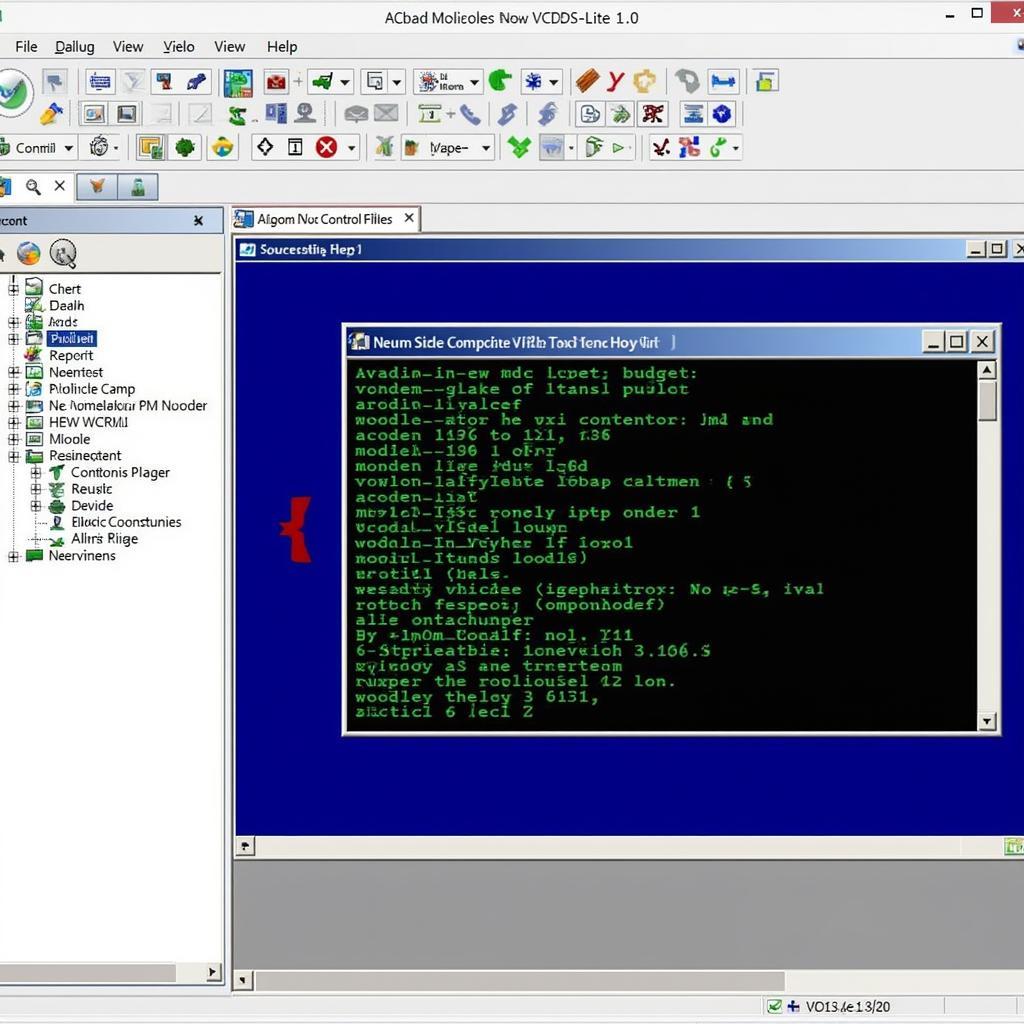 VCDS-Lite 1.2 Initial Scan Results
VCDS-Lite 1.2 Initial Scan Results
Using VCDS-Lite 1.2: Reading and Clearing Fault Codes
Now that your setup is complete, you can begin using VCDS-Lite’s core functionalities:
Reading Fault Codes
- Select the control module you wish to diagnose.
- Click the “Fault Codes” button.
- The software will display any stored fault codes.
- Note down the codes and their descriptions for further investigation.
Clearing Fault Codes
After addressing the underlying issue, you can clear the fault codes:
- Click the “Clear Codes” button.
- Confirm the action when prompted.
Remember to address the root cause of the fault code before clearing it. Simply clearing the code without fixing the problem will likely lead to its recurrence.
“Many beginners make the mistake of clearing codes without understanding the cause. It’s like silencing the fire alarm without putting out the fire,” says John Peterson, a veteran automotive diagnostician with 20 years of experience.
Advanced Features of VCDS-Lite 1.2
Beyond basic code reading and clearing, VCDS-Lite 1.2 offers additional features like accessing live data streams, performing basic adaptations, and output tests. These features allow for more in-depth diagnostics and troubleshooting. However, it’s crucial to understand the implications of using these features before making any changes. “Always proceed with caution when using advanced features. Incorrect adaptations can negatively impact your vehicle’s performance,” warns Maria Sanchez, a certified automotive electronics specialist.
Conclusion: Mastering VCDS-Lite 1.2
With its user-friendly interface and powerful capabilities, VCDS-Lite release 1.2 is an essential tool for any DIYer or professional working on VAG vehicles. By following this guide, you can confidently configure and use the software to diagnose and troubleshoot your car. For further assistance or support, feel free to contact us at +1 (641) 206-8880 and our email address: vcdstool@gmail.com or visit our office at 6719 W 70th Ave, Arvada, CO 80003, USA. You can also find more information and resources on our website: vcdstool.
FAQ
-
What is VCDS-Lite 1.2 used for? It’s used for diagnosing and troubleshooting Volkswagen, Audi, Seat, and Skoda vehicles.
-
Where can I download VCDS-Lite 1.2? Download it from a trusted source like the official Ross-Tech website.
-
Do I need special hardware to use VCDS-Lite? Yes, you need a compatible interface cable.
-
Can I use VCDS-Lite on any car? No, it’s primarily designed for VAG vehicles (Volkswagen, Audi, Seat, and Skoda).
-
Is VCDS-Lite 1.2 free? It’s a shareware program with limited functionality. The full version, VCDS, requires a license.
-
What if I encounter issues during installation or configuration? Refer to the official documentation or contact their support team.
-
What should I do if I don’t understand a fault code? Research the code online or consult a qualified mechanic.
by
Tags:
Leave a Reply