Your cart is currently empty!
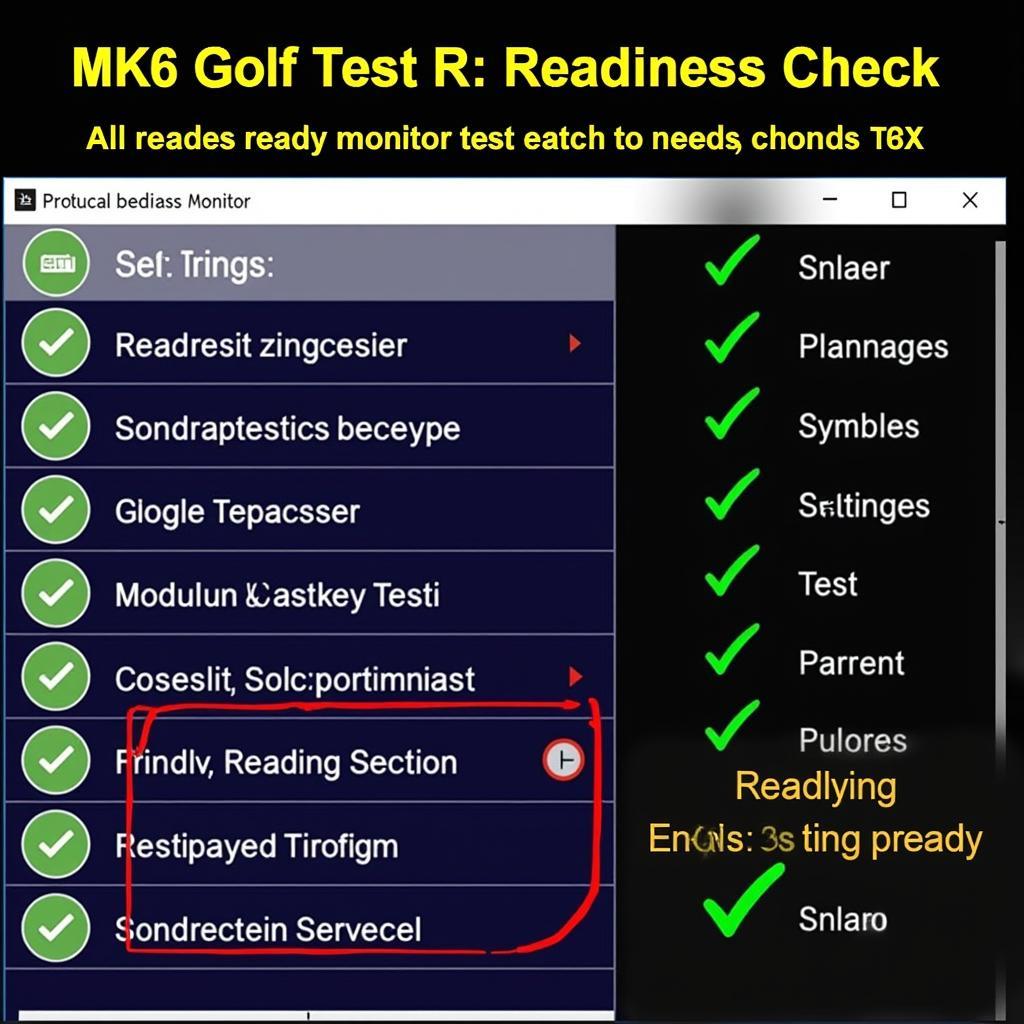
Mastering VCDS MK6 Golf R Set Readiness: A Comprehensive Guide
Using VCDS to set readiness on your MK6 Golf R can feel like navigating a minefield. This guide will walk you through the process of using VCDS for MK6 Golf R set readiness, ensuring you understand each step and can confidently tackle any issues.
Understanding Readiness Codes on Your MK6 Golf R
Readiness codes are crucial for emissions testing. They confirm that your vehicle’s various emissions-related systems have completed their self-tests. If a code isn’t set, it could mean a faulty component, recent maintenance, or a problem with the testing procedure itself. This is where VCDS comes into play. It allows you to check and often set these readiness codes, saving you a trip to the dealer or a failed emissions test.
How to Set Readiness with VCDS on Your MK6 Golf R
Before starting, ensure you have a genuine Ross-Tech VCDS cable and the latest software version. Using counterfeit cables can lead to inaccurate readings and potential damage to your car’s systems.
- Connect and Power Up: Connect your VCDS cable to your car’s OBD-II port and your laptop. Turn the ignition on, but do not start the engine.
- Launch VCDS: Open the VCDS software on your laptop.
- Select Control Module: Select “Select Control Module.”
- Choose Engine (01-Engine): Choose the “01-Engine” module.
- Go to Basic Settings (04): Select “Basic Settings (04).”
- Initiate Readiness Test: Follow the specific instructions provided within VCDS for initiating the readiness tests for your specific Golf R model year. These instructions may vary slightly between different years and engine revisions.
- Monitor Progress: VCDS will typically display the progress of the readiness tests. Be patient, as some tests can take several minutes to complete.
- Verify Readiness: Once the tests are finished, go back to the “Readiness” section and confirm that all the monitors have been set.
Common Issues and Troubleshooting
Sometimes, you might encounter issues setting readiness. Here are a few common problems and their solutions:
- Incomplete Tests: If a specific test won’t complete, it usually indicates a problem with the corresponding system. Use VCDS to scan for fault codes in the relevant module. Addressing these faults should allow the readiness test to complete.
- Communication Errors: Ensure your VCDS cable is genuine and the software is up-to-date. Try restarting your laptop and the car. A faulty OBD-II port can also cause this issue.
- Incorrect Procedure: Always refer to the latest Ross-Tech documentation for the correct procedure for your specific Golf R model year.
“A common mistake is using an outdated VCDS version. Always ensure your software is up-to-date for optimal compatibility and accurate results,” says John Miller, Senior Automotive Diagnostics Technician at Miller Automotive Solutions.
Why VCDS is Essential for MK6 Golf R Owners
VCDS empowers you to diagnose and address many issues yourself, saving you time and money. It provides detailed insights into your car’s systems, going beyond generic OBD-II scanners. Whether you’re troubleshooting a check engine light, customizing settings, or setting readiness codes, VCDS is an invaluable tool.
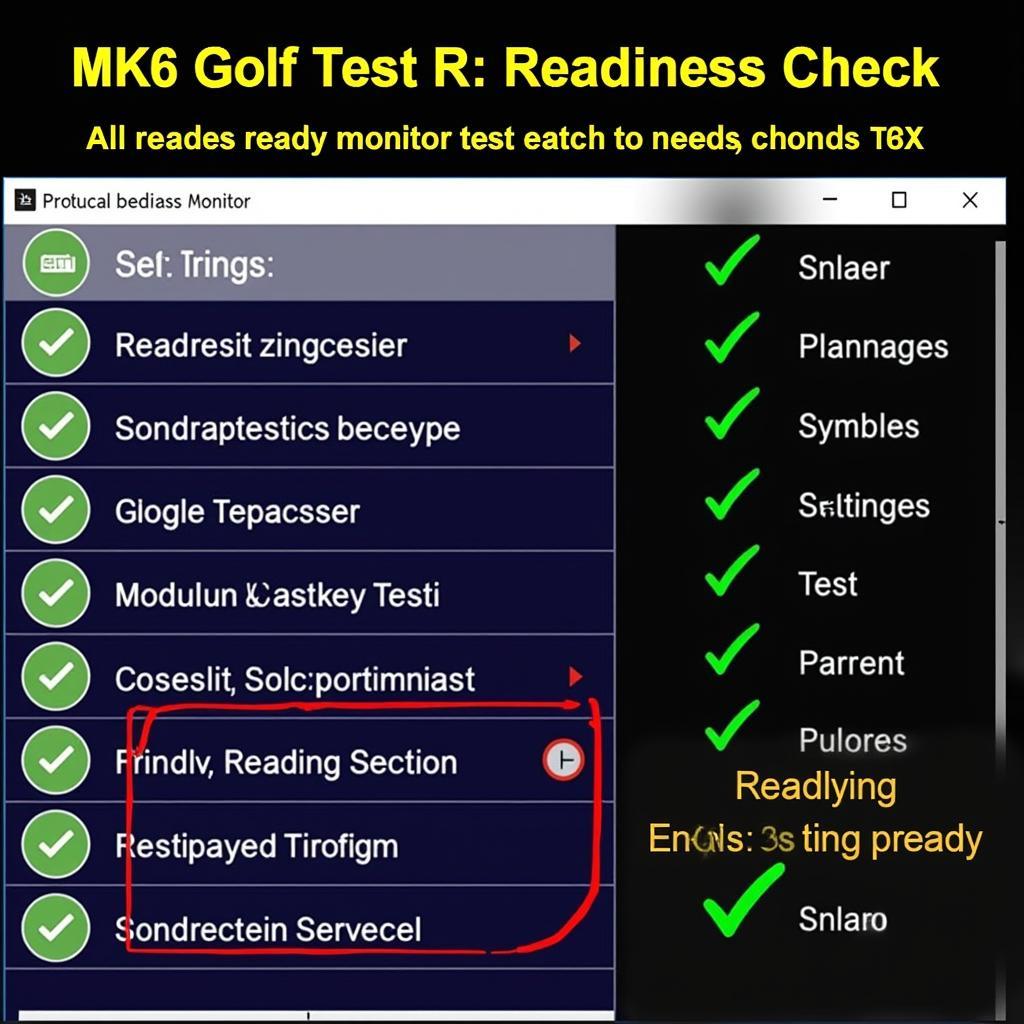 Completed Readiness Check on a MK6 Golf R using VCDS
Completed Readiness Check on a MK6 Golf R using VCDS
Conclusion
Setting readiness with VCDS on your MK6 Golf R is a straightforward process when armed with the right knowledge and tools. This guide has provided a step-by-step approach to ensure you can confidently tackle this task. Remember, using a genuine VCDS cable and the latest software is paramount. Contact us at +1 (641) 206-8880 and our email address: vcdstool@gmail.com or visit our office at 6719 W 70th Ave, Arvada, CO 80003, USA, or vcdstool for assistance. We’re here to help you keep your MK6 Golf R running smoothly.
by
Tags:
Leave a Reply