Your cart is currently empty!
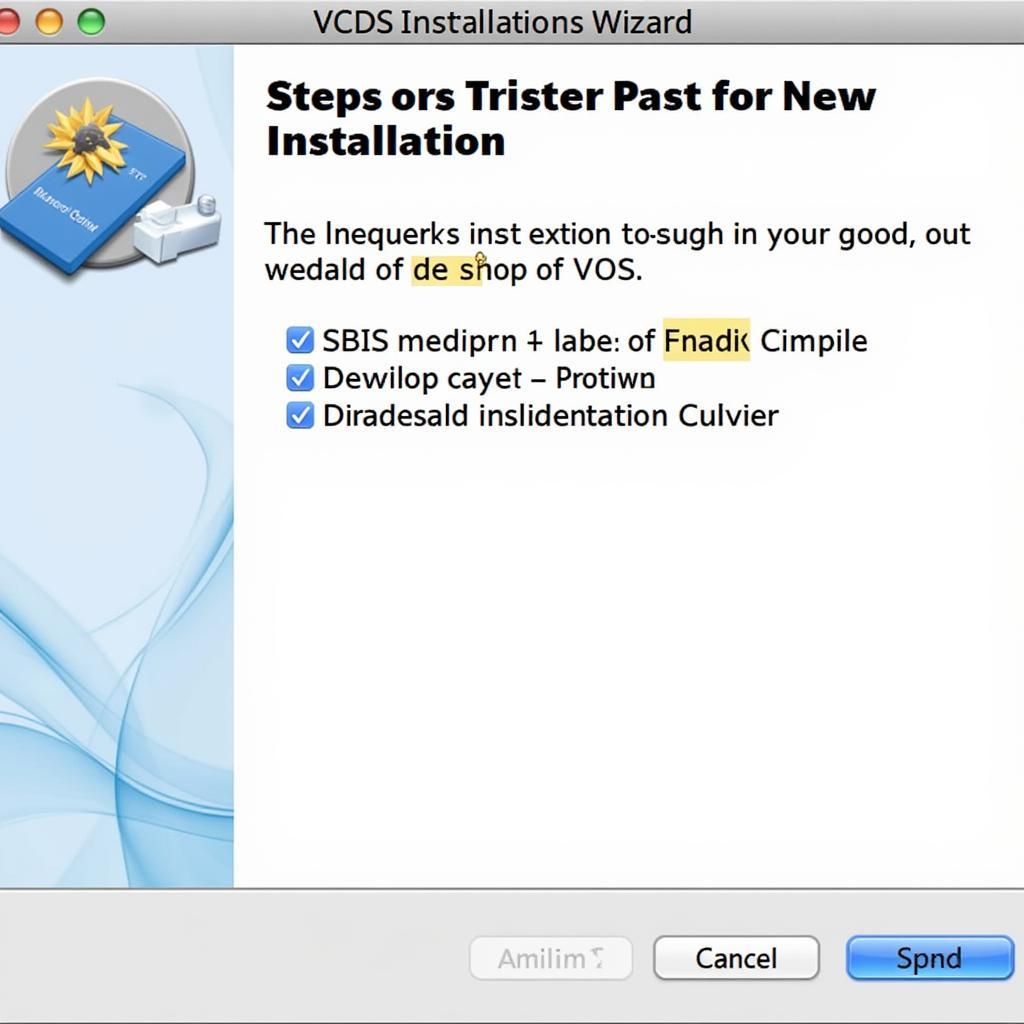
Using VCDS on a Mac: The Complete Guide
VCDS (Vag-Com Diagnostic System) is a powerful software tool for diagnosing and troubleshooting issues in Volkswagen, Audi, Seat, and Skoda vehicles. While primarily designed for Windows, many Mac users want to leverage its capabilities. This comprehensive guide will walk you through various methods to effectively use VCDS on a Mac, ensuring you can diagnose and fix your vehicle’s problems without switching operating systems. how to run vcds on mac will provide you with additional details on this process.
Different Approaches to Running VCDS on Mac
There are several ways to run VCDS on a Mac, each with its own advantages and disadvantages. Choosing the right method depends on your technical skills, budget, and frequency of use.
Using Virtual Machines: Parallels and VirtualBox
Virtual machines allow you to run a separate operating system, such as Windows, within your Mac environment. This is a popular choice for running VCDS. Two leading virtual machine software options are Parallels and VirtualBox. Parallels generally offers smoother performance but comes with a cost, while VirtualBox is free and open-source. You can find more detailed instructions on vcds mac parallels and vcds mac virtualbox.
- Parallels: Known for its seamless integration with macOS, Parallels lets you run Windows applications alongside Mac applications without rebooting. This makes it a convenient option for frequent VCDS users.
- VirtualBox: A free and versatile option, VirtualBox offers a cost-effective solution for running Windows and VCDS on your Mac. While performance might not be as polished as Parallels, it’s perfectly adequate for most diagnostic tasks.
Boot Camp: Running Windows Natively
Boot Camp allows you to install Windows directly onto your Mac’s hard drive, creating a dual-boot system. This method typically offers the best performance for running Windows-based applications like VCDS, as it utilizes your Mac’s hardware directly. However, it requires partitioning your hard drive and rebooting into Windows each time you want to use VCDS.
- Advantages: Optimal performance for VCDS.
- Disadvantages: Requires rebooting; less convenient for occasional use.
How to Get VCDS Running on Your Mac: Step-by-Step
Let’s dive into the specifics of getting VCDS up and running using a virtual machine.
- Choose your Virtual Machine software: Decide between Parallels (paid) or VirtualBox (free). Download and install the chosen software.
- Acquire a Windows License: You’ll need a valid Windows license to install within the virtual machine.
- Install Windows: Follow the virtual machine software’s instructions to install Windows within the virtual environment.
- Download and Install VCDS: Download the latest version of VCDS from the official website and install it within your Windows virtual machine. More details can be found at how to get vcds on mac.
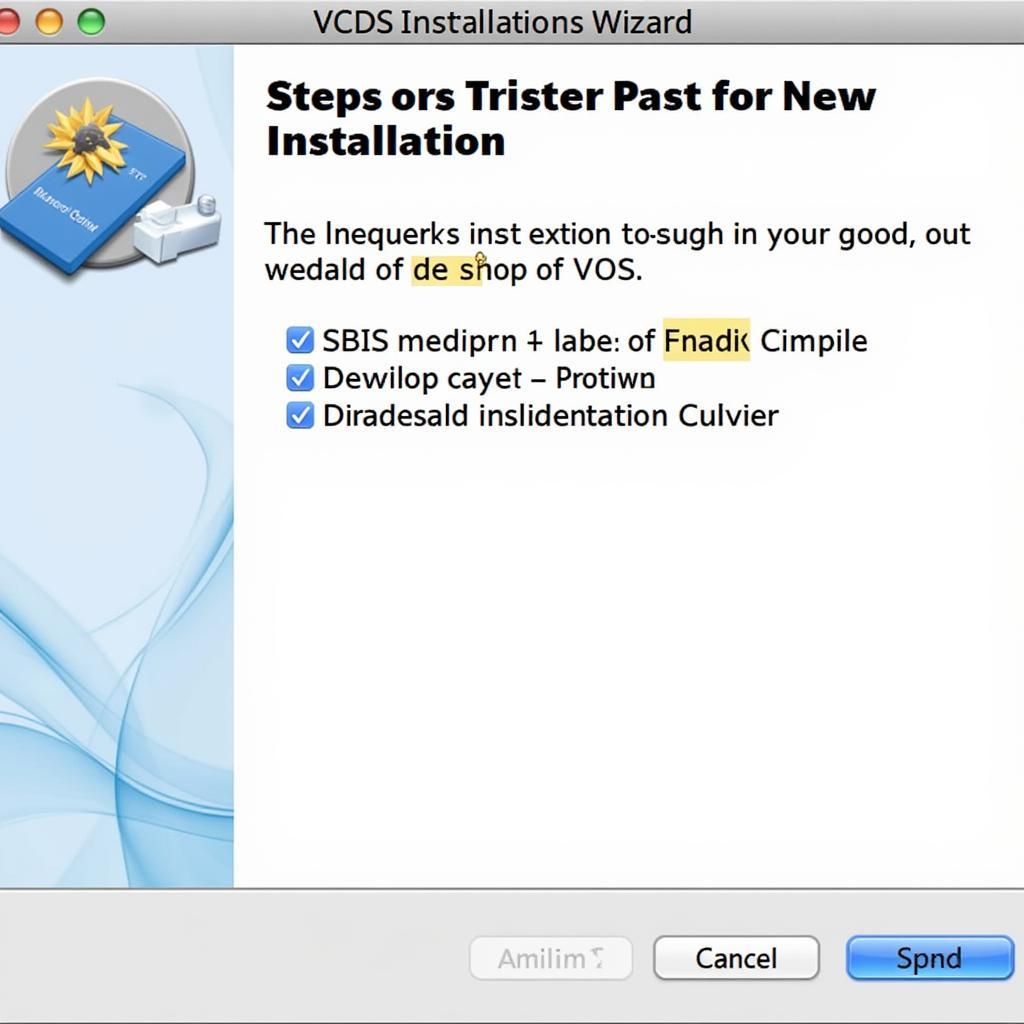 Installing VCDS Software on a Mac
Installing VCDS Software on a Mac
Using VCDS on Mac: Tips and Tricks
Once you have VCDS running on your Mac, here are some tips to enhance your diagnostic experience:
- Keep your software updated: Ensure both your virtual machine software and VCDS are up-to-date for optimal performance and compatibility.
- Invest in a reliable cable: A high-quality VCDS cable ensures stable communication between your Mac and your vehicle.
- Back up your data: Regularly back up your virtual machine to prevent data loss.
What if I’m not tech-savvy?
Don’t worry! Even if you’re not comfortable with virtual machines, you can still use VCDS on your Mac. Consider seeking assistance from a local computer technician or reaching out to the VCDS community for support. You can also refer to how to use vcds on mac for more user-friendly instructions.
“Using a virtual machine allows Mac users to tap into the power of VCDS without giving up their preferred operating system,” says John Miller, a certified automotive technician with over 20 years of experience.
 Connecting the VCDS Cable to a Mac
Connecting the VCDS Cable to a Mac
Conclusion
Using VCDS on a Mac is entirely feasible, thanks to solutions like virtual machines and Boot Camp. While the process might seem daunting at first, this guide provides a clear path to unlocking the diagnostic power of VCDS on your Mac. Whether you’re a seasoned mechanic or a car enthusiast, having access to VCDS empowers you to understand and address your vehicle’s needs effectively. Need more help? Connect with us at +1 (641) 206-8880 and our email address: vcdstool@gmail.com or visit our office at 6719 W 70th Ave, Arvada, CO 80003, USA, for personalized support and guidance. We’re here to help you get the most out of your vcds on mac experience.
“Regularly updating your VCDS software ensures you have access to the latest features and bug fixes, enhancing the diagnostic process,” adds Sarah Chen, an automotive electronics specialist.
by
Tags:
Leave a Reply