Your cart is currently empty!

Using VCDS on a MacBook: Your Complete Guide to VW/Audi Diagnostics
Looking to unlock the full diagnostic potential of your Volkswagen or Audi vehicle using VCDS on your MacBook? You’ve come to the right place! VCDS, short for “VAG-COM Diagnostic System,” is a powerful software tool that allows you to communicate with your car’s computer, diagnose issues, and even customize certain features. However, running VCDS on a MacBook requires a few extra steps compared to Windows. This comprehensive guide will walk you through everything you need to know, from setting up your system to performing advanced diagnostics.
Why Use VCDS?
Before we dive into the technical details, let’s explore why VCDS is an invaluable tool for any VW or Audi owner:
- In-depth Diagnostics: Go beyond generic OBD-II scanners! VCDS provides access to all the control modules in your vehicle, allowing you to read and clear fault codes, monitor live data streams, and perform advanced diagnostics.
- Customization: Unlock hidden features and personalize your driving experience. VCDS enables you to tweak various settings, such as activating daytime running lights, adjusting comfort turn signals, and much more.
- Cost Savings: By diagnosing issues yourself, you can save on potentially expensive trips to the dealership.
- Empowerment: Take control of your car’s maintenance and understand its inner workings.
 MacBook Connected to Car
MacBook Connected to Car
Getting Started with VCDS on a MacBook
Here’s a step-by-step guide to set up VCDS on your MacBook:
- Obtain a VCDS License and Interface: Purchase a genuine VCDS license and compatible interface (cable) from a reputable vendor.
- Install Windows on Your MacBook: Since VCDS is a Windows-based application, you’ll need to run a Windows environment on your MacBook. You can do this using Boot Camp (for dual-booting) or a virtual machine like Parallels Desktop or VMware Fusion.
- Install VCDS in Your Windows Environment: Download and install the VCDS software within your chosen Windows environment, following the instructions provided with your license.
- Connect Your VCDS Interface: Connect the VCDS interface cable to your MacBook’s USB port and the OBD-II port on your vehicle (usually located under the dashboard on the driver’s side).
Navigating the VCDS Interface
Once you launch VCDS, you’ll see a screen with various options:
- Select Control Module: Choose the specific module you want to diagnose (e.g., engine, transmission, airbag).
- Fault Codes: Read and clear fault codes stored in the selected module.
- Measuring Blocks: View real-time data streams from various sensors and components.
- Basic Settings: Perform component tests and calibrations.
- Advanced Functions: Access specialized functions for coding and adaptations.
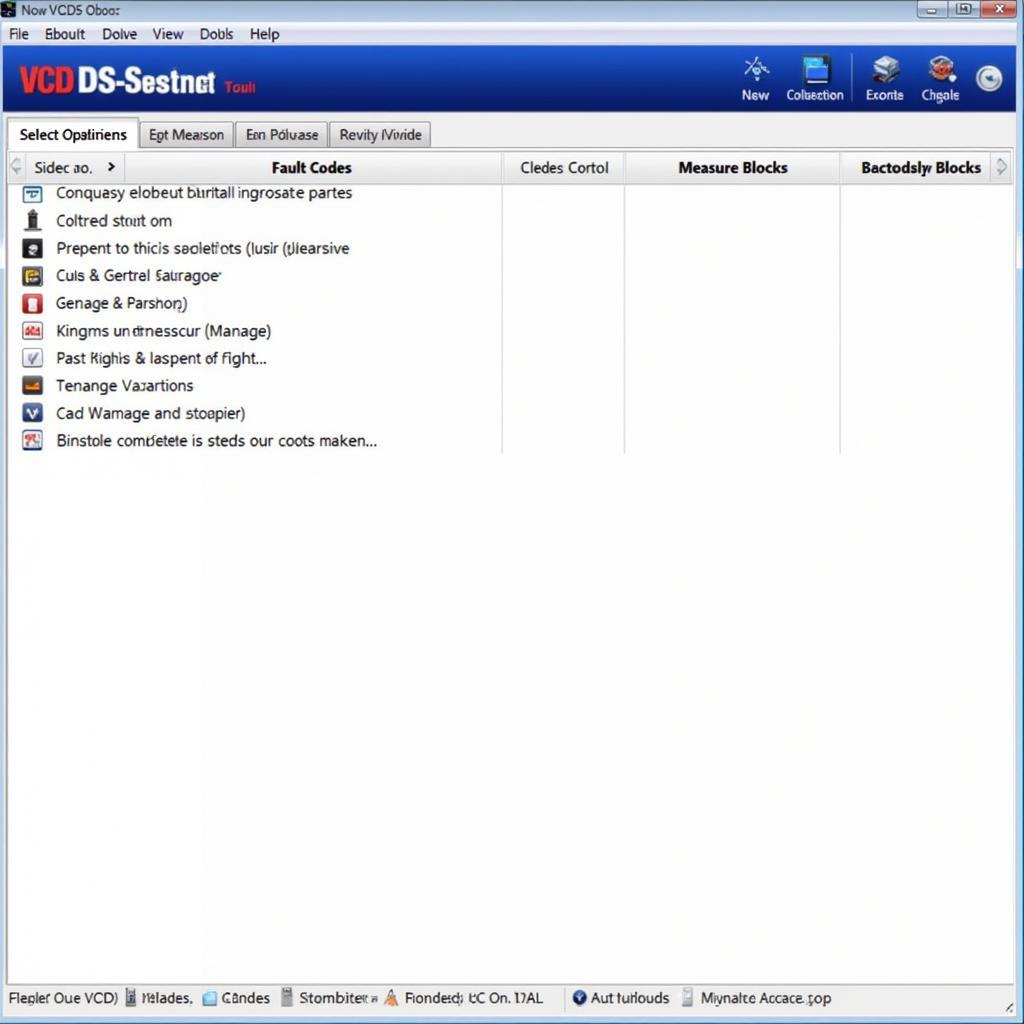 VCDS Software Interface
VCDS Software Interface
Common VCDS Uses
Let’s explore some common ways you can use VCDS:
1. Diagnosing Engine Issues:
Scenario: Your check engine light is on.
VCDS Solution:
- Connect VCDS and select the “Engine” control module.
- Go to “Fault Codes” to read the stored codes. For example, a code “P0301” indicates a misfire in cylinder 1.
- Use “Measuring Blocks” to monitor live data like ignition timing and fuel pressure to help pinpoint the problem.
2. Customizing Comfort Features:
Scenario: You want to enable automatic locking when your car reaches a certain speed.
VCDS Solution:
- Access the “Central Convenience” module.
- Navigate to “Coding” and locate the setting for “Auto-Lock.”
- Adjust the value to activate the feature.
 Mechanic Using VCDS
Mechanic Using VCDS
3. Performing Service Resets:
Scenario: You’ve just changed your oil and need to reset the service reminder.
VCDS Solution:
- Go to the “Instrument Cluster” module.
- Select “Service Reset” and follow the prompts to reset the service interval.
Tips for Using VCDS on Your MacBook
- Keep Your Software Updated: Regularly check for updates to both VCDS and your virtual machine software for optimal performance and compatibility.
- Back Up Your Vehicle’s Settings: Before making any changes, it’s always a good idea to back up your car’s current coding in case you need to revert.
- Proceed with Caution: While VCDS offers great flexibility, be cautious when making changes to critical systems. Incorrect settings can potentially affect your vehicle’s performance or safety.
VCDS on MacBook: Empowering Ownership
Using VCDS on your MacBook opens up a world of possibilities for understanding, maintaining, and even customizing your Volkswagen or Audi vehicle. While the initial setup might seem a bit involved, the rewards in terms of deeper insights and control over your car are well worth the effort. Remember to use the tool responsibly and always prioritize safety.
Need assistance with VCDS or looking for a reliable diagnostic tool? Contact us at +1 (641) 206-8880 and our email address: vcdstool@gmail.com or visit our office at 6719 W 70th Ave, Arvada, CO 80003, USA. We’re here to help you get the most out of your VW or Audi experience!
FAQs
1. Can I use a generic OBD-II scanner instead of VCDS?
While generic OBD-II scanners can read and clear basic engine fault codes, they lack the depth and functionality of VCDS, which provides access to all modules in your Volkswagen or Audi.
2. Is it legal to use VCDS?
Yes, using VCDS for personal diagnostic and customization purposes is legal. However, it’s essential to use the tool responsibly and avoid making modifications that could violate emissions regulations or compromise safety.
3. Can I damage my car using VCDS?
While unlikely, it’s possible to cause issues if you make incorrect changes to critical vehicle settings. Always proceed with caution, follow instructions carefully, and back up your original coding before making modifications.
4. Do I need to be a mechanic to use VCDS?
While some technical knowledge is helpful, many VCDS functions can be performed by car enthusiasts with a basic understanding of automotive systems. Numerous online resources and forums provide guidance on common procedures.
5. What is the difference between VCDS and the official dealer software?
VCDS offers similar functionality to the official dealer software but at a more affordable price point for individual owners. However, some highly specialized dealer-level functions might not be accessible through VCDS.
by
Tags:
Comments
2 responses to “Using VCDS on a MacBook: Your Complete Guide to VW/Audi Diagnostics”
[…] vcds on macbook provides valuable information on compatibility and setup instructions. If you encounter misfire issues, check out our guide on vcds misfire counter. […]
[…] PCs. Don’t worry, though! This doesn’t make it entirely incompatible with your Macbook. VCDS on Macbook is possible and, with the right approach, can be a seamless […]
Leave a Reply