Your cart is currently empty!
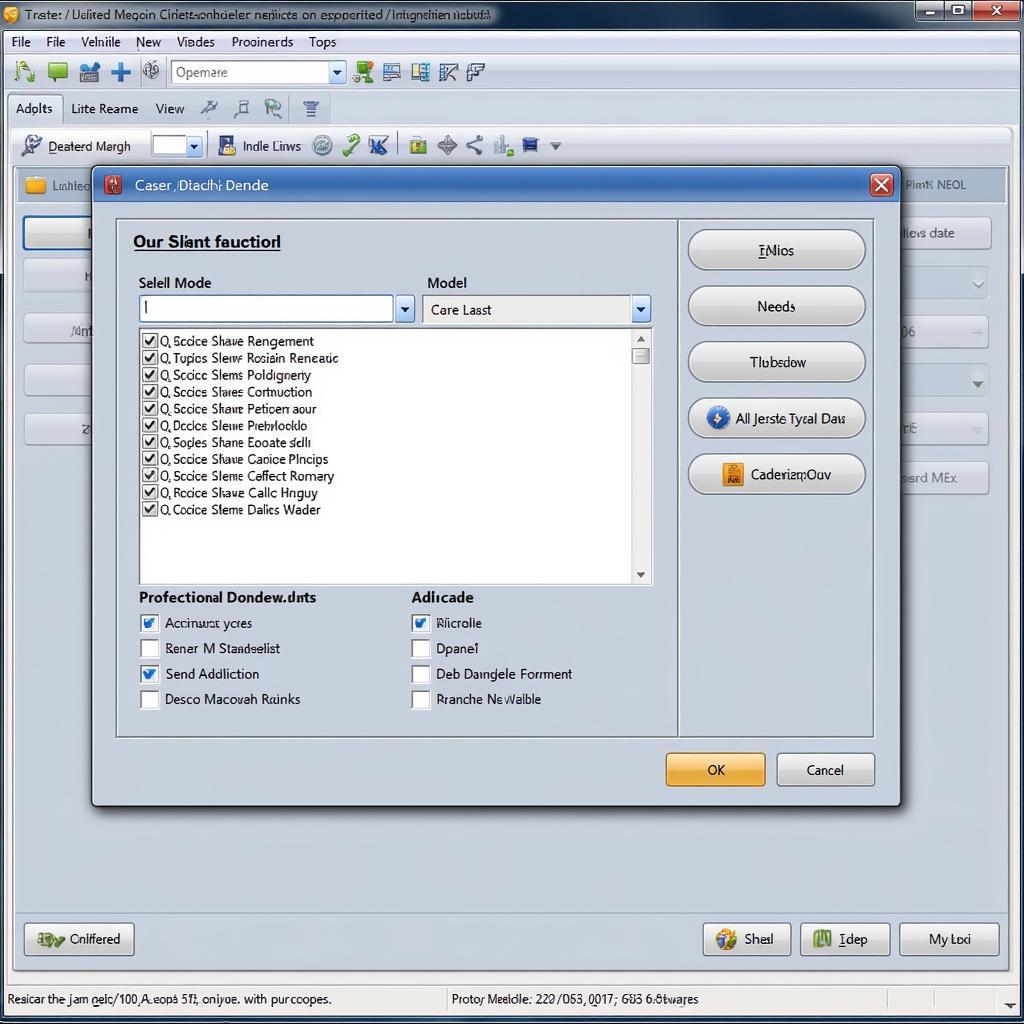
Mastering VCDS Software on Windows 10 for Automotive Diagnostics
VCDS software, also known as VAG-COM, is a powerful diagnostics tool for Volkswagen, Audi, Seat, and Skoda vehicles. Running it on your Windows 10 computer can seem daunting, but this guide will walk you through everything you need to know, from installation to troubleshooting common issues. Whether you’re a car owner, a garage mechanic, or an automotive enthusiast, understanding VCDS software on Windows 10 opens a world of possibilities for diagnosing and repairing your vehicle.
Getting Started with VCDS Software on Windows 10
Before diving into the specifics, ensure your system meets the minimum requirements. VCDS software is compatible with most Windows 10 versions, but having the latest updates installed is recommended for optimal performance. Additionally, check your computer’s hardware specifications, including processor speed, RAM, and hard drive space, to ensure a smooth experience.
Installing VCDS Software: A Step-by-Step Guide
-
Download the software: Begin by downloading the latest version of VCDS software from the official website. Ensure you choose the correct version compatible with your VCDS interface cable and Windows 10 operating system (32-bit or 64-bit).
-
Disable antivirus temporarily: Before running the installation file, temporarily disable your antivirus software to prevent potential conflicts during the process. Remember to re-enable it after the installation is complete.
-
Run the installer: Locate the downloaded VCDS software installation file and double-click to run it. Follow the on-screen prompts to proceed with the installation. You might be asked to agree to terms and conditions and select an installation directory.
-
Connect the VCDS interface: Once the installation is complete, connect your VCDS interface cable to your computer’s USB port and then to your vehicle’s OBD-II port, typically located under the dashboard on the driver’s side.
-
Install drivers (if required): Windows 10 might automatically install the necessary drivers for your VCDS interface. However, if prompted, install the drivers manually from the VCDS software CD or the manufacturer’s website.
-
Launch VCDS software: After installing the drivers, locate the VCDS software shortcut on your desktop or in the Start Menu and double-click to launch it.
Configuring VCDS Software for Your Vehicle
-
Select your vehicle model: Upon launching the VCDS software, you’ll be prompted to select your vehicle’s make, model, and year. Choose the correct options from the drop-down menus to ensure the software can communicate with your car’s control modules.
-
Establish communication: Once you’ve selected your vehicle, click the “Test” button to establish communication between the VCDS software and your car’s ECU (Engine Control Unit). If the connection is successful, you’ll see a confirmation message and be able to access various diagnostic functions.
-
Explore available modules: VCDS software allows you to access and diagnose various control modules in your vehicle, including the engine, transmission, ABS, airbags, and more. Each module provides access to specific diagnostic trouble codes (DTCs), live data streams, and adaptation settings.
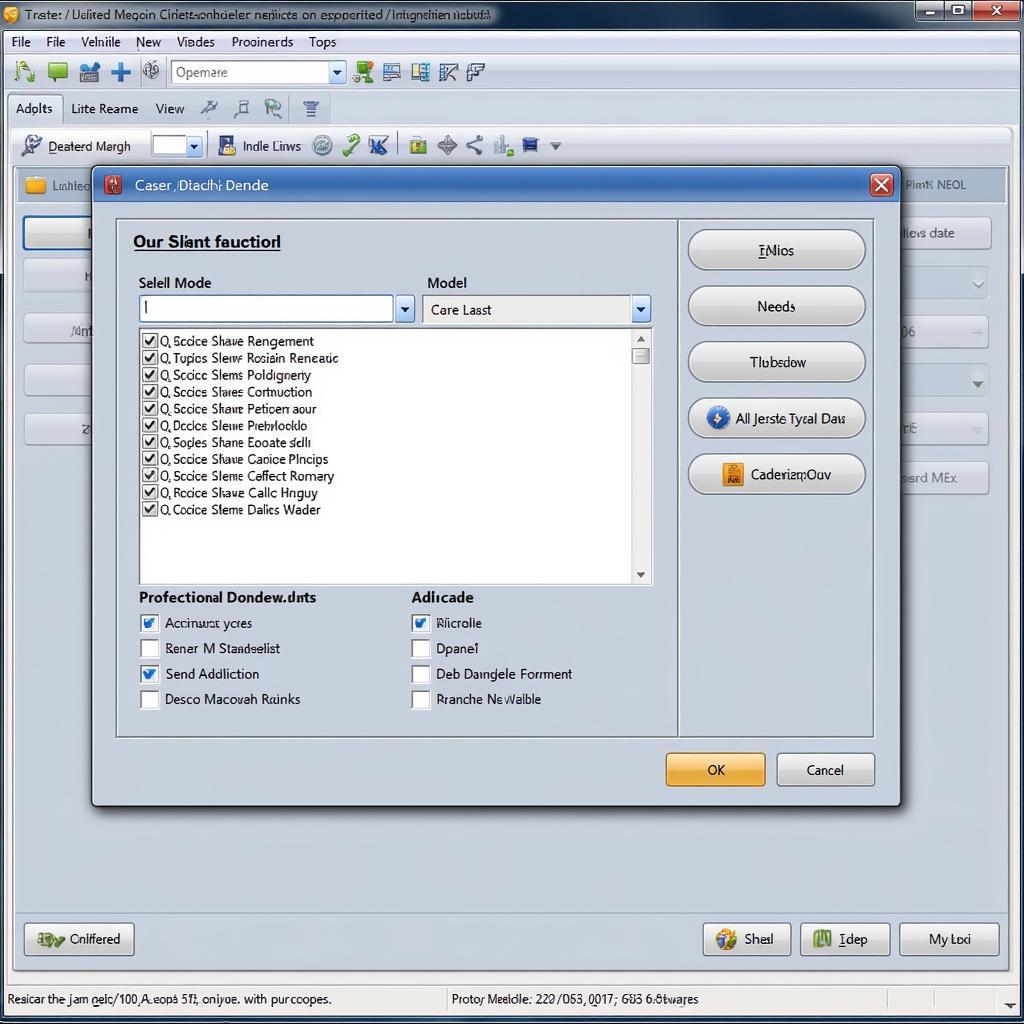 Selecting Vehicle Model in VCDS
Selecting Vehicle Model in VCDS
Troubleshooting Common VCDS Software Issues on Windows 10
While VCDS software is generally reliable, you might encounter occasional issues. Here are some common problems and their solutions:
-
“Interface Not Found” error: This error typically occurs when the VCDS interface cable is not connected properly, the drivers are not installed correctly, or the USB port is faulty. Check your connections, reinstall the drivers, or try a different USB port.
-
Communication errors: If the software cannot communicate with your vehicle, ensure the ignition is turned on, the OBD-II port is clean and unobstructed, and the battery has sufficient voltage.
-
Software crashes or freezes: Close any unnecessary applications running in the background, update your VCDS software to the latest version, or try reinstalling the software.
Expert Insights:
“VCDS software is an indispensable tool for anyone serious about diagnosing and repairing VAG vehicles,” says John Miller, a certified master technician with over 20 years of experience. “The level of detail and control it provides is unmatched by generic OBD-II scanners.”
Conclusion
Mastering VCDS software on Windows 10 empowers you to delve into your vehicle’s inner workings, diagnose problems accurately, and perform repairs effectively. By following this guide and familiarizing yourself with the software’s capabilities, you’ll be well-equipped to tackle even the most complex automotive issues. Remember, using VCDS software responsibly and seeking professional help when needed is crucial.
Need further assistance with VCDS software or looking for the right tools? Contact us at +1 (641) 206-8880 and our email address: vcdstool@gmail.com or visit our office at 6719 W 70th Ave, Arvada, CO 80003, USA. We’re here to help!
by
Tags:
Leave a Reply