Your cart is currently empty!

VCDS Turn Off DRL 2002 Passat: A Comprehensive Guide
Disabling your daytime running lights (DRLs) on a 2002 Volkswagen Passat can be easily achieved using VCDS, a diagnostic software. This guide will walk you through the process, offering clear instructions and expert advice for both DIYers and professional mechanics.
Understanding DRLs and VCDS
Daytime running lights (DRLs) are designed to enhance vehicle visibility during daylight hours. While generally beneficial for safety, some drivers prefer to deactivate them for various reasons, such as reducing power consumption or aesthetic preference. VCDS (Vag-Com Diagnostic System) is a powerful diagnostic tool that allows you to access and modify various control modules within your Volkswagen, including the one responsible for DRL operation. Using VCDS to turn off DRLs on your 2002 Passat is a straightforward process.
How to Turn Off DRLs on Your 2002 Passat Using VCDS
Before we begin, ensure you have the necessary tools: a laptop with VCDS software installed, a compatible VCDS interface cable, and your 2002 Volkswagen Passat.
-
Connect the VCDS Interface: Connect the VCDS interface cable to your laptop’s USB port and the OBD-II port located under the dashboard of your Passat.
-
Launch VCDS Software: Open the VCDS software on your laptop.
-
Select Control Module: Select “Select Control Module.”
-
Choose Central Electronics (09): Locate and choose “09 – Central Electronics.”
-
Access Coding: Click on “Coding – 07.”
-
Locate Byte 17: In the long coding helper, find “Byte 17.”
-
Modify Bit 4: Uncheck the box corresponding to “Daytime Running Lights active.” This deactivates the DRLs. If you want to reactivate them later, simply check the box again.
-
Save the Changes: Click “Do It!” to save the changes you’ve made.
-
Test the DRLs: Turn on your ignition to verify that the DRLs are now off.
 VCDS Interface Connected to 2002 Passat OBD-II Port
VCDS Interface Connected to 2002 Passat OBD-II Port
Common Issues and Troubleshooting
Sometimes, the DRLs might not turn off even after following these steps. This could be due to several factors, such as a faulty control module, wiring issues, or incorrect coding.
Checking for Fault Codes
If the DRLs remain active, check for fault codes within the Central Electronics module using the “Fault Codes – 02” function in VCDS. This can help pinpoint the issue.
Verifying Wiring
Inspect the wiring connected to the DRLs for any damage or loose connections. A damaged wire could prevent the signal from reaching the lights.
Double-Checking Coding
Review the coding in Byte 17 of the Central Electronics module to ensure the “Daytime Running Lights active” bit is indeed unchecked. Sometimes, a simple oversight can be the culprit.
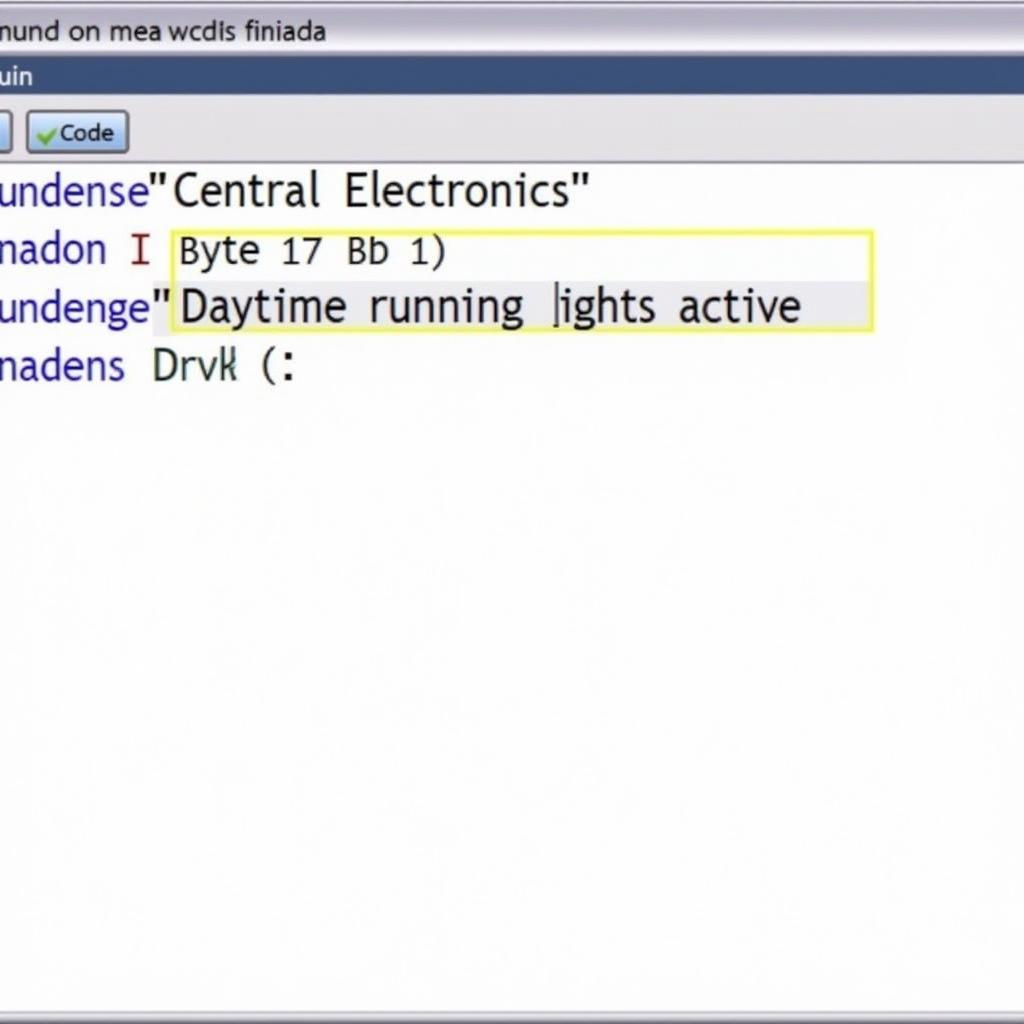 VCDS Software Showing Coding Screen for DRL Modification
VCDS Software Showing Coding Screen for DRL Modification
Expert Insights on DRL Deactivation
“Understanding the underlying logic of the control module is crucial when using VCDS,” says John Smith, a seasoned automotive electrical engineer with over 20 years of experience. “Incorrect coding can lead to unintended consequences, so always double-check your work and consult reliable resources if needed.”
“While turning off DRLs might be desirable for some, it’s essential to consider the safety implications,” adds Emily Davis, a certified automotive technician specializing in Volkswagen vehicles. “DRLs enhance visibility, especially in challenging lighting conditions. Deactivating them might compromise safety in certain situations.”
 Checking DRL Wiring on a 2002 Volkswagen Passat
Checking DRL Wiring on a 2002 Volkswagen Passat
Conclusion
Turning off DRLs on a 2002 Passat using vcds is a relatively simple process for those familiar with the software. Following the steps outlined in this guide should enable you to modify the settings successfully. However, always exercise caution when modifying vehicle systems and consult a professional if you encounter any difficulties. Remember, understanding the impact on safety is paramount when making such changes. For further assistance or to acquire genuine VCDS tools, contact us at +1 (641) 206-8880 and our email address: vcdstool@gmail.com or visit our office at 6719 W 70th Ave, Arvada, CO 80003, USA. You can also find us online at vcdstool.com.
by
Tags:
Leave a Reply