Your cart is currently empty!
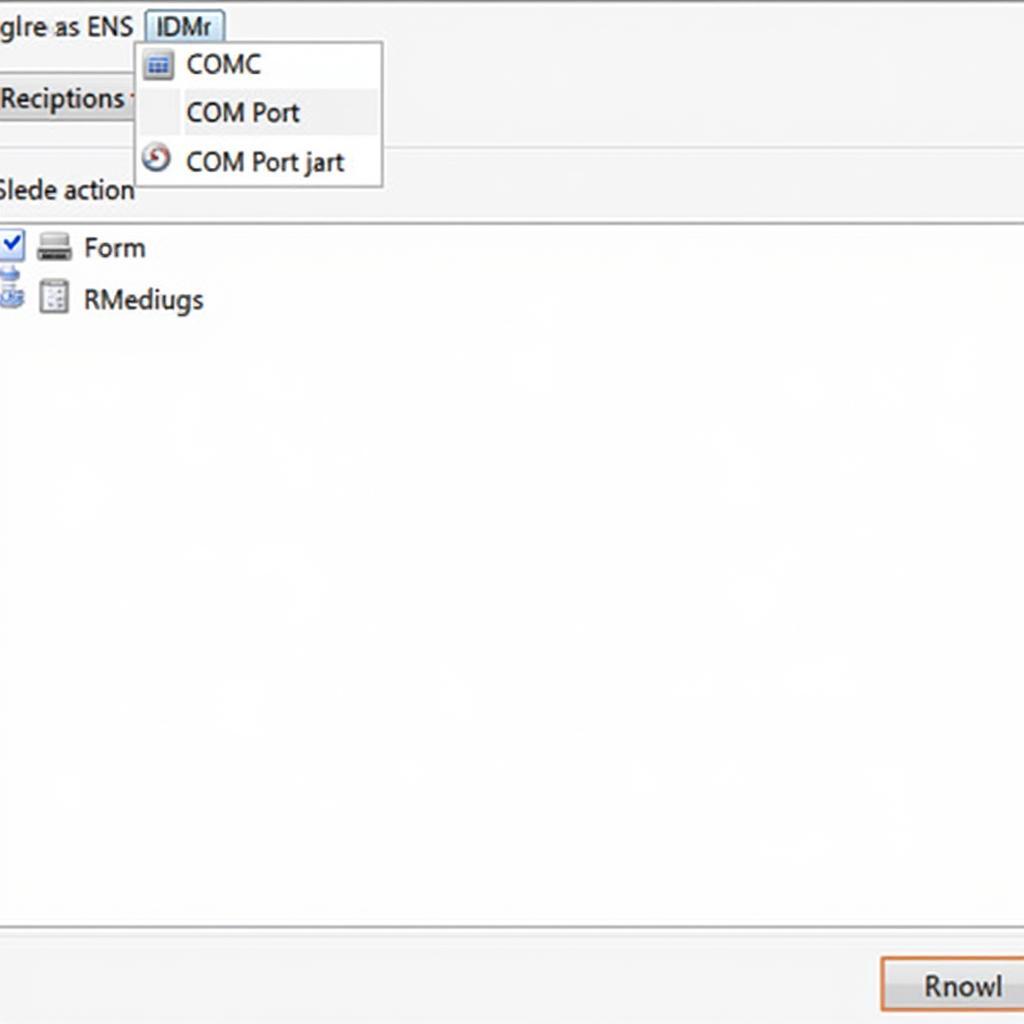
VCDS Windows 10 Interface Not Found: Troubleshooting Guide
The dreaded “VCDS Windows 10 interface not found” error can bring your diagnostic session to a screeching halt. This comprehensive guide will walk you through common causes and effective solutions to get your VCDS interface communicating with your Windows 10 machine again. Whether you’re a seasoned technician or a DIY enthusiast, we’ll cover everything from basic checks to advanced troubleshooting techniques.
If you’re struggling with VCDS interface issues, you might find valuable information on vcds 12.12 interface not found windows 10.
Common Causes of “VCDS Windows 10 Interface Not Found”
Several factors can contribute to this frustrating error. Understanding the potential culprits is the first step towards a successful fix. Some of the most frequent causes include driver issues, incorrect COM port assignments, USB connection problems, and even outdated VCDS software. Occasionally, the interface itself may be faulty.
Driver Problems: The Usual Suspect
Often, the problem lies with the drivers that allow your computer to communicate with the VCDS interface. Outdated, corrupted, or incorrectly installed drivers can prevent Windows from recognizing the device.
COM Port Conflicts: A Communication Breakdown
The VCDS interface uses a COM port to communicate with your computer. If the assigned COM port is already in use by another device, or if the settings are incorrect, the interface won’t be recognized.
USB Connection Issues: A Simple Oversight
A loose or faulty USB cable, or a problem with the USB port itself, can also lead to the “interface not found” error. This is often overlooked, but a simple check can save you hours of frustration.
Troubleshooting Steps: Getting Back on Track
Now that we’ve identified the potential causes, let’s dive into the solutions. These steps are designed to be followed in order, starting with the simplest checks.
-
Check the Obvious: Ensure the VCDS interface is securely plugged into a working USB port on your computer. Try a different USB port and cable to rule out hardware issues.
-
Driver Update/Reinstall: Open Device Manager in Windows and locate the VCDS interface (it might appear under “Ports” or “Other devices”). If there’s a yellow exclamation mark, right-click and select “Update driver” or “Uninstall device” and then reinstall the latest drivers from the official Ross-Tech website.
-
COM Port Configuration: In the VCDS software, go to “Options” and check the selected COM port. Try assigning a different COM port (usually between 1 and 4). Avoid COM ports already in use by other devices.
-
VCDS Software Update: Ensure you’re using the latest version of the VCDS software. Outdated software can have compatibility issues with newer operating systems and interfaces. Check the Ross-Tech website for updates.
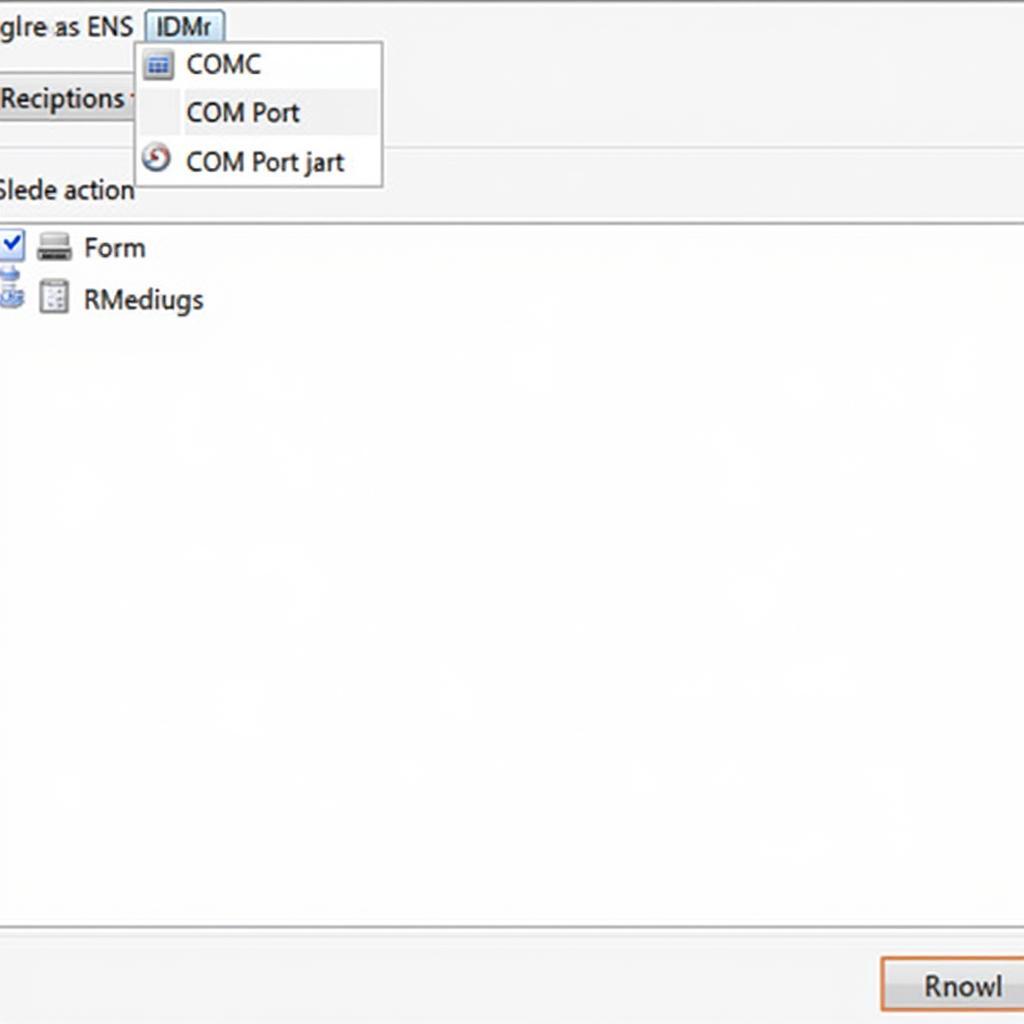 VCDS Software Options and COM Port Selection
VCDS Software Options and COM Port Selection
-
Firewall and Antivirus: Temporarily disable your firewall and antivirus software to see if they are blocking communication with the interface. If this resolves the issue, configure your security software to allow VCDS.
-
Check the Interface: If all else fails, the interface itself may be faulty. Contact Ross-Tech support or your supplier for assistance or a replacement.
For those in the UK, you can check out uk vcds for local support and information.
Expert Insights: Real-World Advice
“I’ve seen countless cases where the ‘interface not found’ error was simply due to a loose USB cable,” says John Smith, a certified automotive diagnostic technician with 15 years of experience. “Always start with the basics before diving into complex troubleshooting.”
Another expert, Sarah Jones, an electrical engineer specializing in automotive systems, adds, “Driver issues are another common culprit. Make sure you’re using the correct drivers from the official Ross-Tech website, and not generic drivers from Windows Update.”
 Checking the VCDS Interface for Physical Damage
Checking the VCDS Interface for Physical Damage
Conclusion: Reclaiming Your Diagnostic Power
The “vcds windows 10 interface not found” error can be frustrating, but it’s usually solvable with a systematic approach. By following the troubleshooting steps outlined in this guide, you should be able to pinpoint the cause and get your VCDS interface communicating with your Windows 10 computer again. For further assistance or if the problem persists, you can reach out to us at VCDSTool, +1 (641) 206-8880 and our email address: vcdstool@gmail.com or visit our office at 6719 W 70th Ave, Arvada, CO 80003, USA.
If you are interested in learning more about VCDS functionalities, check the vcds manual. Also, if you encounter issues like unexpected window closures, you might find help at vcds close windows.
FAQ
-
Why is my VCDS interface not being recognized? The most common reasons are driver issues, COM port conflicts, or USB connection problems.
-
Where can I download the latest VCDS drivers? Always download the latest drivers from the official Ross-Tech website.
-
How do I change the COM port for my VCDS interface? This can be done in the “Options” menu of the VCDS software.
-
What if I still can’t get my VCDS interface to work? Contact Ross-Tech support or your supplier for further assistance.
-
Is my VCDS interface compatible with Windows 10? Most genuine VCDS interfaces are compatible with Windows 10, but check the Ross-Tech website for specific compatibility information.
-
Can a faulty USB cable cause the “interface not found” error? Yes, a faulty USB cable can prevent communication between the interface and your computer.
-
What is Micro-CAN VCDS? You can find information about Micro-CAN VCDS at micro can vcds.
by
Tags:
Leave a Reply